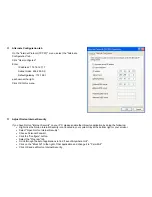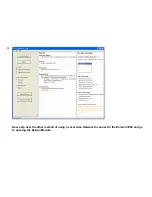Before installing the software, you may want to turn off virus protection
as it will significantly increase the amount of time it takes to install the
software.
The next step will be to click the "Install Ubiquity" button on the start
up screen to install the software on your PC. You will probably want to
select all of the defaults by clicking "Next" at each screen.
While it is installing, you may want to see the rest of the contents of
the CD by clicking the "Browse the CD" button.
After you have installed the software, close the start up pop up menu
by clicking the "Exit" button
.
Please go on to the next step while the software is still installing..
Summary of Contents for Domain 3000
Page 16: ......
Page 21: ......
Page 24: ......
Page 29: ......
Page 33: ...Red IR Control Yellow Power Sense Silver Serial...
Page 34: ......
Page 38: ......
Page 40: ......
Page 42: ......
Page 44: ......
Page 46: ......
Page 48: ......
Page 50: ......
Page 52: ......
Page 54: ......
Page 55: ...Subwoofer wire added below...
Page 56: ......
Page 58: ......
Page 60: ......
Page 62: ......
Page 64: ......
Page 66: ......
Page 68: ......
Page 70: ......
Page 72: ......
Page 74: ......
Page 80: ......
Page 87: ......
Page 89: ......
Page 95: ...Acrobat will now have the schematic Click File Print...
Page 102: ......