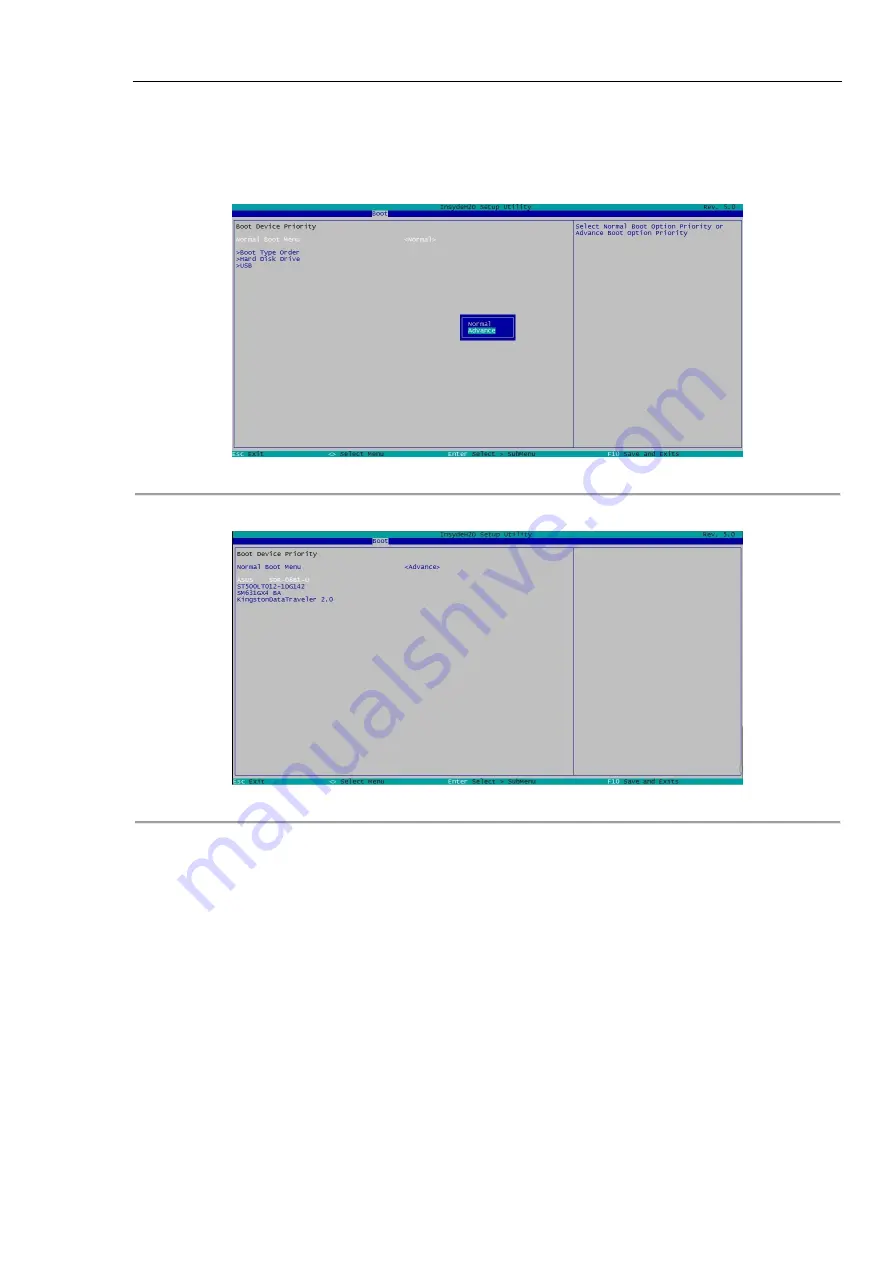
Installation Manual of DTC-NVR-S-HD8
8
Steps:
1.
Enter BIOS interface when starting process by pressing F2 on keyboard.
2.
Enter Advance settings interface by pressing direction buttons and Enter button on keyboard.
Boot > Legacy > Normal Boot Menu > Advance
Figure 4. 6
Boot Configuration Interface
3.
Set the CD/DVD-ROM Drive as the first boot type.
Figure 4. 7
Setting the Boot Type
4.3
Installing Operating System
Before you start:
If you use a SATA CD/DVD-ROM drive, connect it to the interface of eSATA.
If you use a USB CD/DVD-ROM drive, connect it to any of the USB interfaces.
If you use a SATA disk as the system disk, connect it to the eighth HDD slot, which is located at low-right corner after
opening the front panel. The Windows 7 OS, Windows 8 OS, Windows 10 OS and Linux OS can be installed on the NVR
directly.
Step:
Insert the Windows installation CD and install the operating system.
































