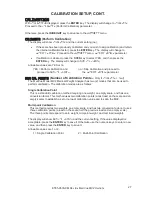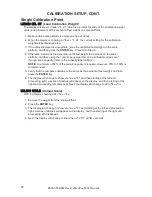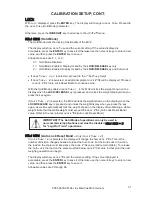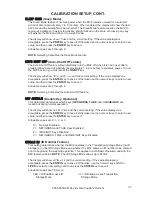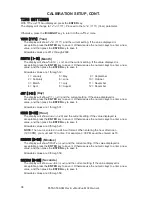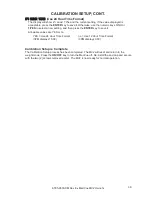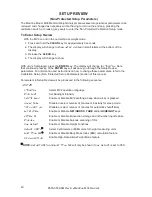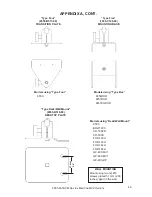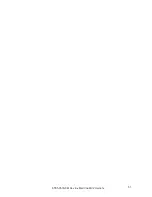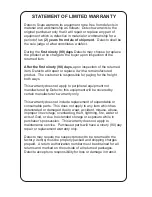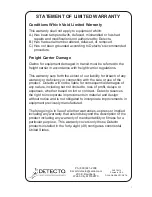8555-0530-0M Rev E
x
MedVue MV2 Owner’s
40
SETUP REVIEW
(Non-Protected Setup Parameters)
The MedVue Model MV2 Medical Weight Analyzer allows several operational parameters to be
reviewed and changed as necessary without having to remove the end cap, pressing the
calibration switch, or breaking any seals to enter the Non-Protected Calibration Setup mode.
To Enter Setup Review
With the MV2 on and in the normal Gross weight mode:
1. Press and hold the
CLEAR
key for approximately 3 seconds.
2. The display will change to show
SETUP REVIEW
in small letters at the bottom of the
display.
3. Release the
CLEAR
key.
4. The display will change to show:
With
SYSTEM
displayed, press the
ENTER
key. The display will change to
LANGUAGE
. Note
that continued pressing of the
ENTER
key will advance you through the Setup Review
parameters. For information and instructions on how to change these parameters, refer to the
Calibration Setup (Non- Protected Setup Parameters) section of this manual.
Parameters in Setup Review will be processed in the following sequence:
SYSTEM
LANGUAGE
Select MV2 operation language
bACkLIGHT
Set Backlight Intensity
KEYPAd bEEP
Enable or Disable MV2 emitting a beep when a key is pressed
SLEEP MOdE
Disable or select number of minutes of inactivity for sleep mode
AUTO SHUT OFF
Disable or select number of minutes for automatic shutoff timer
kEY dISAbLE
Enable or Disable
NET/GROSS
,
TARE
and/or
ID/HEIGHT
keys
ENAbLE Id
Enable or Disable transaction storage and ID number input feature
bARCOdE
Enable or Disable barcode scanning of ID’s
USE HEIGHT
Enable or Disable Height Functions
HEIGHT UNITS
¸
¸
Select Centimeters or Millimeters for height measuring units
bOdY MASS IdX
¸
Enable or Disable Body Mass Index (BMI) calculation feature
HI RESOLUTION
Enable High-Resolution Weight Mode feature
¸
NOTE:
HEIGHT UNITS
and
bOdY MASS IdX
will only be shown if
USE HEIGHT
is set to YES.
Summary of Contents for MedVue MV2
Page 1: ...8555 0530 0M Rev E x MedVue MV2 Owner s 1 Model MV2 Medical Weight Analyzer Owner s Manual...
Page 2: ...8555 0530 0M Rev E x MedVue MV2 Owner s 2...
Page 6: ...8555 0530 0M Rev E x MedVue MV2 Owner s 6 IV...
Page 53: ...8555 0530 0M Rev E x MedVue MV2 Owner s 47 PARTS IDENTIFICATION CONT...