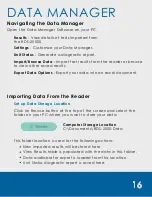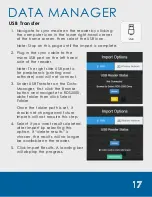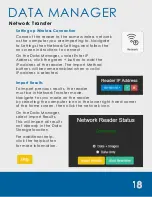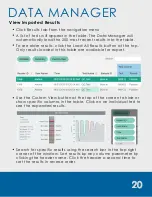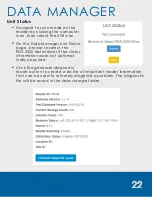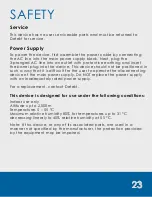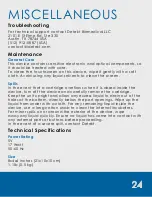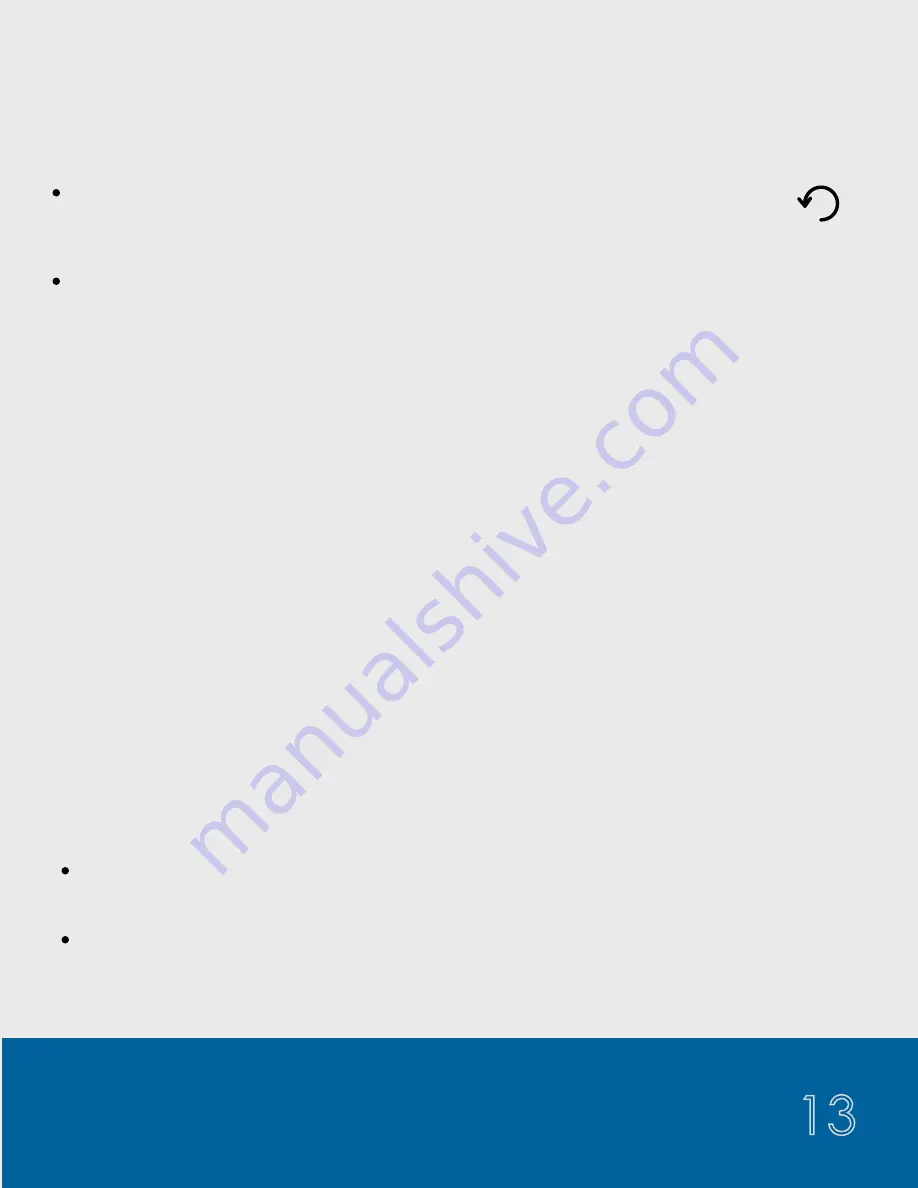
13
TESTING
Additional Testing Information
How to View Saved Results
To re-run a test with the same sample ID, click the refresh
button. The new test result will append a -1, -2, and so on
to the original sample ID.
To run the same test type with a new sample ID click the “
Change
”
button below the sample ID at the bottom of the result page. This will
display the keyboard and allow you to type in the new sample ID.
Insert the new test while you are on the keyboard page to accept
the new sample ID and initiate the test.
1. From the home screen, open the Side Menu. Use the physical
button (right keypad button) or the on-screen button to open the
Side Menu.
2. Select “
View Results
”.
3. Results will load in chronological order with the most recent results
appearing at the top. Use the up and down arrow keys at the
bottom of the results page to scroll and view older test results.
4. To view the test details, click on the desired result summary.
5. Only the most recent 150 results will load automatically. To load
older results, scroll to the last page and previous results will load.
How to Delete Results
To delete a single result, click the desired result on the reader and
click the trashcan icon.
To delete all results, on the main results page, select the trashcan
icon. The password to delete all results is 8465.