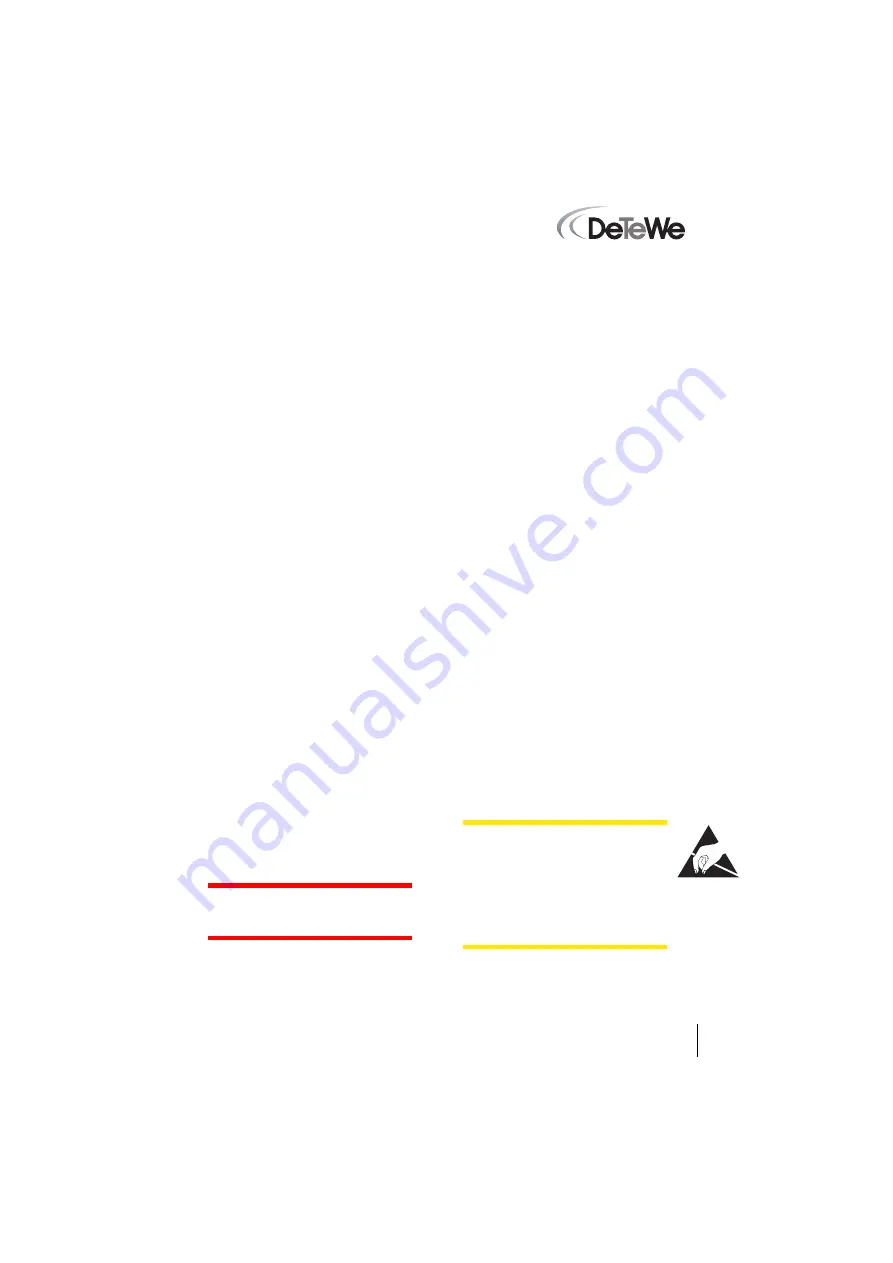
1
Installationsanleitung
M100-ADSL Interface DSL Modem
M100-ADSL Interface
DSL Modem
Die Schnittstellenkarte
M100-ADSL
Interface DSL Modem
ist ein
inte-
griertes DSL Modem
. Damit kann die
OpenCom 100 (OpenCom 130/150) an
einem DSL-Anschluss betrieben wer-
den, ohne dass ein externes DSL-Mo-
dem benötigt wird. Das
M100-ADSL
Interface DSL Modem
unterstützt die
U-R2-Schnittstelle nach 1 TR 112.
Diese Anleitung setzt voraus, dass der
DSL-Anschluss bereitgestellt wurde
und der DSL-Splitter bereits montiert
ist.
Lieferumfang
■
1 Schnittstellenkarte M100-ADSL
Interface DSL Modem
■
1 Kabel (RJ45) zum Anschluss der
Schnittstellenkarte an den Splitter
■
1 Satz Kabelbinder zur Befestigung
des Anschlusskabels
■
1 Installationsanleitung
Installation
Die Schnittstellenkarte darf nur von
Fachpersonal eingebaut werden!
Zur Installation der Baugruppen der
OpenCom 100 und der Schnitt-
stellenkarten beachten Sie bitte auch
die Informationen in der Bedienungs-
anleitung „OpenCom 100 Montage
und Inbetriebnahme“.
So gehen Sie vor
GEFAHR!
Gefährliche Span-
nungen innerhalb des Geräts.
1. Schalten Sie die OpenCom 100 aus.
Öffnen Sie den Gehäusedeckel.
2. Nehmen Sie die Schnittstellen-
karte aus der Transportver-
packung. Überprüfen Sie, ob es
sich um den gewünschten Karten-
typ handelt. Sie finden dazu auf
dem Steckverbinder ein Etikett mit
der Typ-Bezeichnung.
VORSICHT!
Statische Auf-
ladungen können elektronische
Bauteile beschädigen. Beachten
Sie die Handhabungsvorschriften
für elektrostatisch gefährdete
Bauelemente!






























