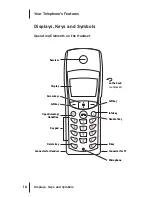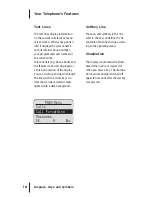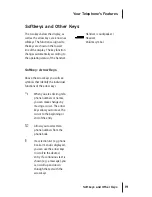5
OpenPhone 27
General Information
Safety Precautions
Only use this product in countries
where the relevant authorities have
authorised its operation.
The CE symbol on the product con-
firms that it meets the technical
guidelines on user safety and elec-
tromagnetic compatibility valid at
the time of authorisation.
Refer also to the other documenta-
tion supplied with the components
of your telephone system.
Please observe the following notes
on safety when setting up, connect-
ing and using your telephone:
•
Place the charging station on a
non-slip base
•
Do not place either the handset
or the charging station
- near heat sources
- in direct sunlight
- near other electrical equipment.
General Information
The OpenPhone 27 is a telecommu-
nications terminal for use in con-
junction with the OpenCom 100
communications system.
The newly designed menus allow
you to use and access your system's
many features quickly and easily.
Get to know your telephone equip-
ment. You will discover many new
functions that simplify communica-
tion and organisation considerably.
Glossary
These operating instructions
describe all the basic functions of
your telephone. Should you require
further information on the system's
features, please refer to the
glossary
provided with your communications
system.
OpenPhone 27
in the OpenCom 100
Communications System