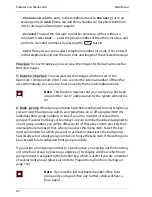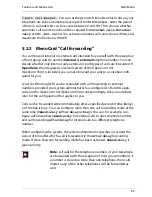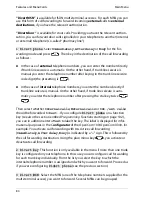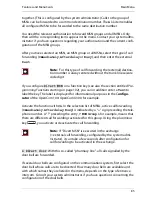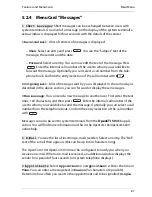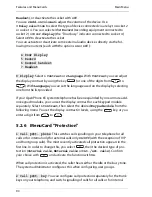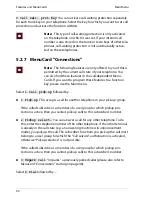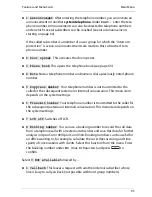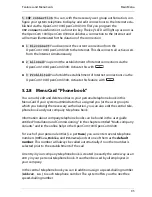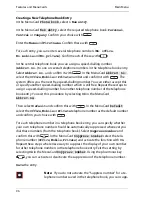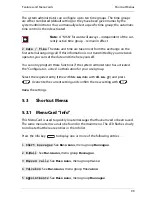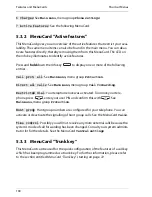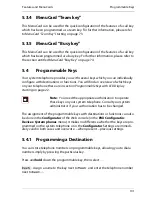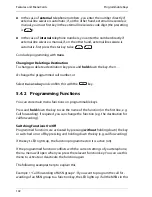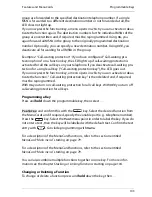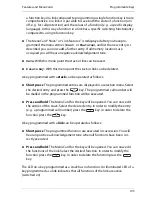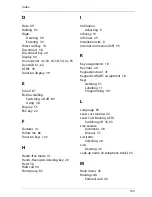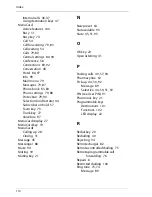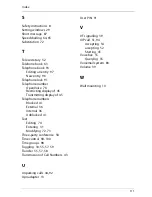Features and MenuCards
Main Menu
96
Creating a New Telephone Book Entry
In the MenuCard
Phone book
, select
1 New entry
.
In the MenuCard
New entry
, select the required telephone book:
Personal
,
Central
or
Company
. Confirm your choice with
.
Enter the
Name
and
First name
. Confirm these with
.
For each entry, you can enter several telephone numbers (
No. office
,
No. mobile
and
No. private
). Confirm each of these with
.
In the central telephone book you can assign a speed-dialling number
(
Abbrev. no.
) to one or several telephone numbers in the telephone book entry.
Select
Abbrev. no.
and confirm it with
. In the MenuCard
Abbrev. no.
,
select the
Office
,
Mobile
or
Private
number and confirm it with
. The
system offers you the next free speed-dialling number. You can either accept this
or specify another speed-dialling number which is still free. Repeat these steps to
assign a speed-dialling number for another telephone number of the telephone
book entry. You exit this procedure by selecting
Ok
in the MenuCard
Abbrev.no.
.
Then select
Default
and confirm this with
. In the MenuCard
Default
select the
Office
,
Mobile
or
Private
telephone number as the default number
and confirm your choice with
.
For each telephone number in a telephone book entry, you can specify whether
your own telephone number should be automatically suppressed whenever you
dial these numbers (from the telephone book). Select
Suppress number
and
confirm this with
. In the MenuCard
Suppress number
select the tele-
phone number (
Office
,
Mobile
,
Private
) and activate the function with
On
.
Repeat these steps where necessary to suppress the display of your own number
for other telephone numbers in the telephone book entry. Exit the setting by
selecting
Ok
in the MenuCard
Suppress number
. Using the plus/minus key
, you can activate or deactivate the suppression of the telephone number.
Save
the entry.
Note:
If you do not activate the “Suppress number” for a te-
lephone number saved in the telephone book, you can supp-
Summary of Contents for OpenPhone61
Page 1: ...OpenPhone61 63 65 on the Communications Systems OpenCom 100 and OpenCom X300 User Guide ...
Page 9: ...5 6 Notes on disposal 107 Index 108 ...
Page 10: ...6 ...
Page 71: ...Making Calls Making Calls from the Telephone Book 67 Save the entry ...
Page 116: ...Index 112 Notes ...
Page 117: ...Index 113 Notes ...
Page 118: ...Index 114 Notes ...