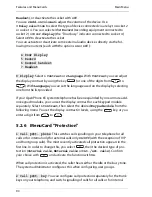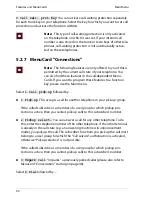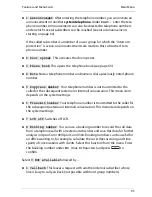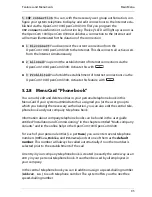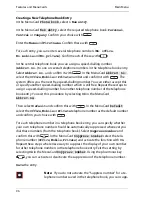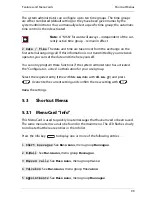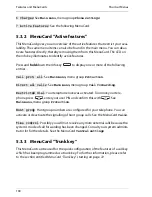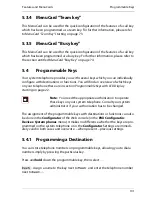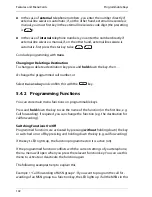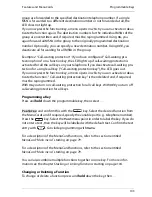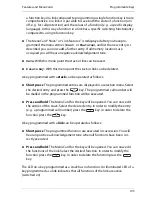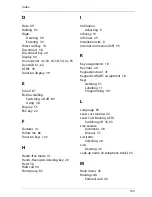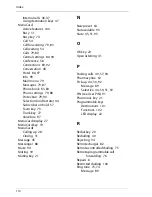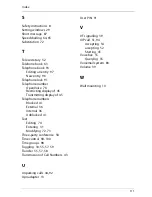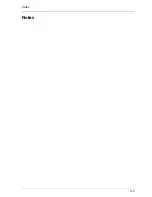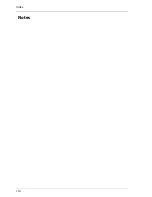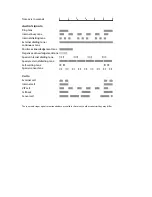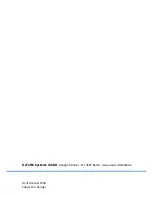Features and MenuCards
Programmable Keys
103
group are forwarded to the specified destination telephone number. If a single
MSN is forwarded to a different destination number or not forwarded at all, the
LED does not light up.
If you now press the function key, a menu opens in which you can activate or deac-
tivate the function again. The destination numbers for the individual MSNs of the
group are overwritten and, if required, must be reprogrammed. Using
On
, you
again forward all MSNs in the group to the originally programmed destination
number. Optionally, you can specify a new destination number. Using
Off
, you
deactivate all forwarding for all MSNs in the group.
Example 2 “Call-waiting protection”: If you have configured “Call-waiting pro-
tection phone” on a function key, the LED lights up if call-waiting protection is
activated for all the call keys on your telephone. If you deactivate call-waiting pro-
tection for a single call key (“Call-waiting protection key”), the LED goes out.
If you now press the function key, a menu opens in which you can activate or deac-
tivate the function. “Call-waiting protection key” is then deleted and, if required,
must be reprogrammed.
With
On
you turn on call-waiting protection for all call keys. With
Off
you turn off
call-waiting protection for all keys.
Programming a Key
Press and
hold
down the programmable key, then select …
Features
and confirm this with the
key. Select the desired function from
the MenuCards and if required, specify the variable part (e. g. telephone number).
Press the
key. Select the
Text
menu point in order to label the key. If you do
not enter a text, then the key will be labelled with the default text. Confirm the text
entry with
. Conclude programming with
Save
.
For a description of the MenuCard functions, refer to the section entitled
MenuCard “Main menu”
starting on page 79.
For a description of the MenuCard functions, refer to the section entitled
MenuCard “Main menu”
starting on page 79.
You can also combine multiple functions together on one key. For more infor-
mation see the chapter
Stacking or Linking Functions
starting on page 104
.
Changing or Deleting a Function
To change or delete a function press and
hold
down the key, then …
Summary of Contents for OpenPhone61
Page 1: ...OpenPhone61 63 65 on the Communications Systems OpenCom 100 and OpenCom X300 User Guide ...
Page 9: ...5 6 Notes on disposal 107 Index 108 ...
Page 10: ...6 ...
Page 71: ...Making Calls Making Calls from the Telephone Book 67 Save the entry ...
Page 116: ...Index 112 Notes ...
Page 117: ...Index 113 Notes ...
Page 118: ...Index 114 Notes ...