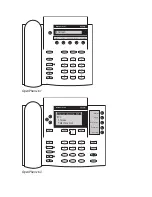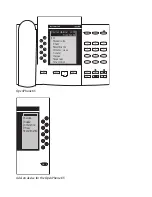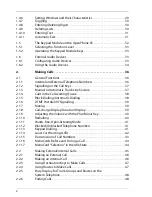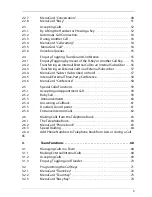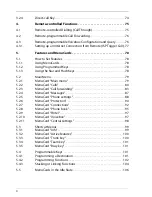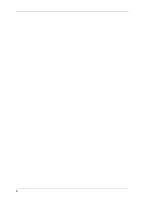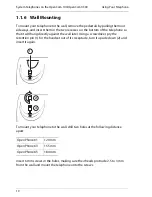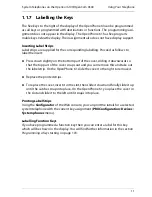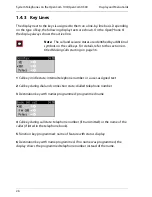System Telephones on the OpenCom 100/OpenCom X300
Using Your Telephone
11
1.1.7 Labelling the Keys
The five keys to the right of the display of the OpenPhone 63can be programmed
as call keys or programmed with destinations or functions. The programming/assi-
gnment does not appear in the display. The OpenPhone 61 has five program-
mable keys
below the display
. Their assignment also does not have display support.
Inserting Label Strips
Label strips are supplied for the corresponding labelling. Proceed as follows to
label the insert:
■
Press down slightly on the bottom part of the cover, sliding it downwards so
that the top part of the cover snaps out and you can remove this and take out
the label strip. On the OpenPhone 61 slide the cover to the right to remove it.
■
Replace the printed strips.
■
To replace the cover, insert it in the slot, then slide it down and finally slide it up
until the catches snap into place. On the OpenPhone 61 you place the cover in
the slot and slide it to the left until it snaps into place.
Printing Label Strips
Using the
Configurator
of the Web console, you can print the labels for a selected
system telephone with the current key assignment (
PBX Configuration: Devices:
System phones
menu).
Labelling Function Keys
If you have programmed a function key then you can enter a label for this key
which will be shown in the display. You will find further information in the section
Programming a Key
starting on page 103.
Summary of Contents for OpenPhone61
Page 1: ...OpenPhone61 63 65 on the Communications Systems OpenCom 100 and OpenCom X300 User Guide ...
Page 9: ...5 6 Notes on disposal 107 Index 108 ...
Page 10: ...6 ...
Page 71: ...Making Calls Making Calls from the Telephone Book 67 Save the entry ...
Page 116: ...Index 112 Notes ...
Page 117: ...Index 113 Notes ...
Page 118: ...Index 114 Notes ...