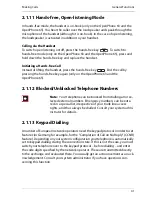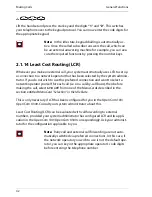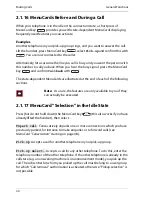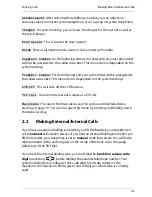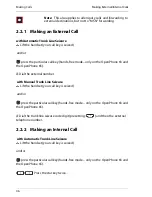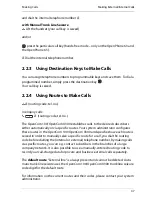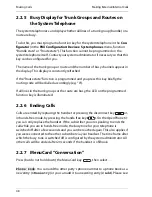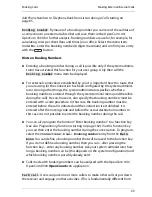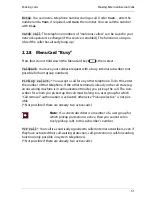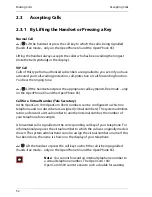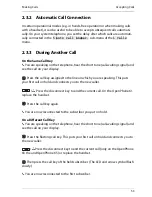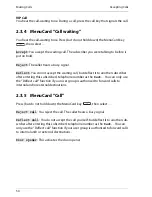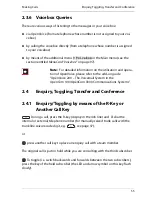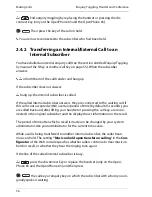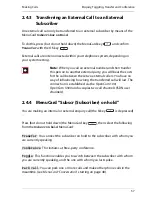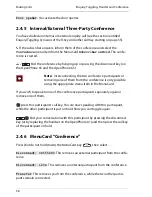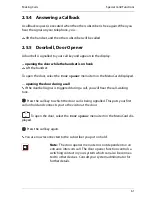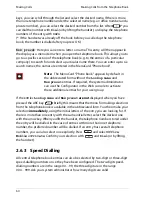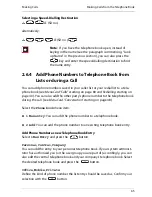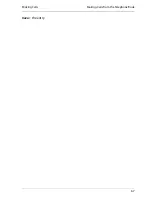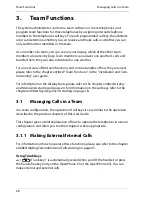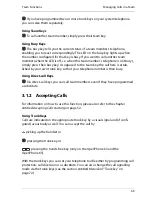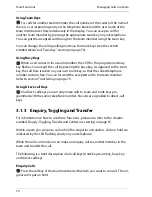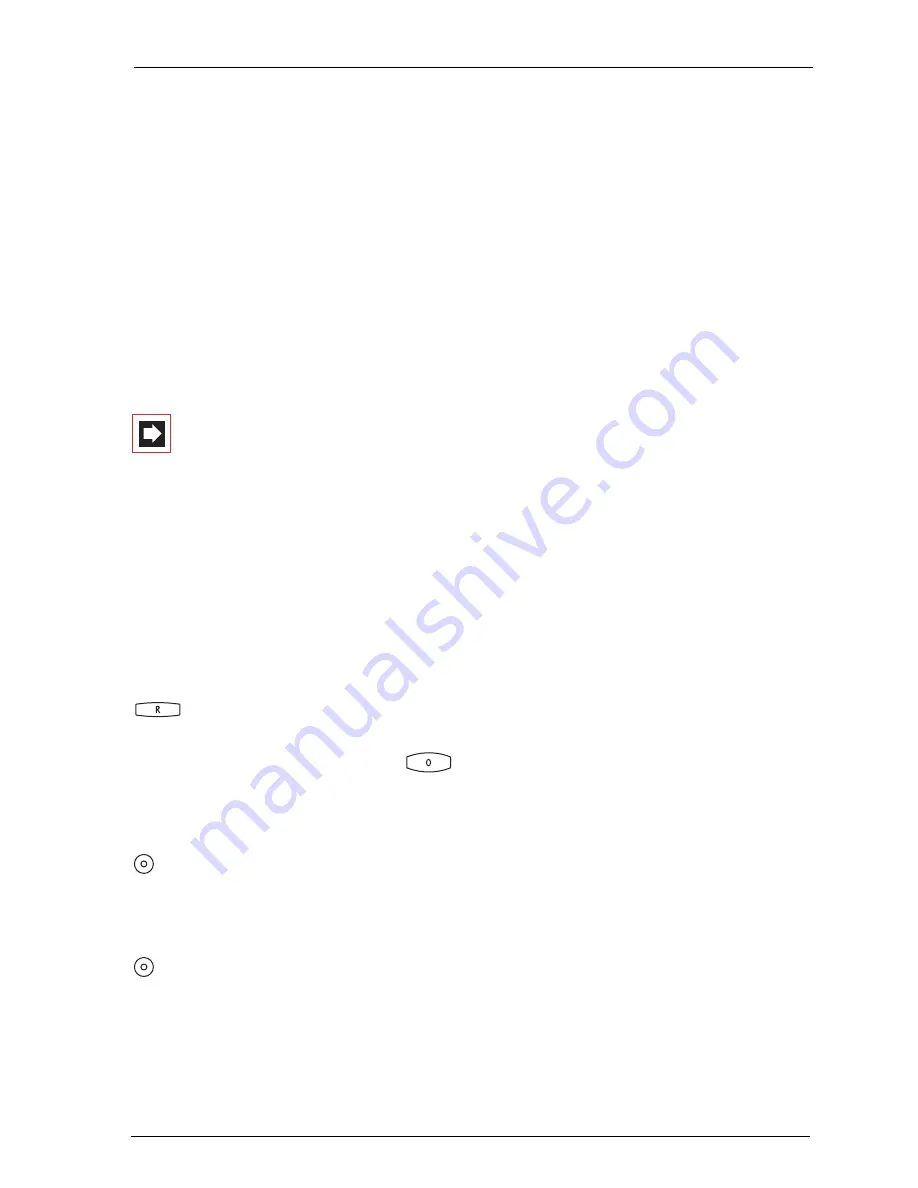
Making Calls
Enquiry, Toggling, Transfer and Conference
55
2.3.6 Voicebox Queries
There are various ways of listening to the messages in your voicebox:
■
via OpenVoice (from a telephone whose number is not assigned to your voi-
cebox)
■
by calling the voicebox directly (from a telephone whose number is assigned
to your voicebox)
■
by means of the additional menu
9 Voicebox
in the Main menu (see the
section entitled
MenuCard “Voicebox”
on page 97).
Note:
For detailed information on the utilisation and opera-
tion of OpenVoice, please refer to the add-on guide
“OpenVoice 200 – The Voicemail System in the
OpenCom 100/OpenCom X300 Communications Systems”.
2.4
Enquiry, Toggling, Transfer and Conference
2.4.1 Enquiry/Toggling by means of the R-Key or
Another Call Key
During a call, press the R-key (display in the Info line) and
Z
dial the
internal or external telephone number (for manually-seized trunk calls with the
trunk line seizure code digit, e.g.
, see page 37),
or
press another call key to place an enquiry call with a team member.
The original call is put on hold while you are consulting with the third subscriber.
To toggle (i.e. switch backwards and forwards between the two subscribers),
press the key of the held subscriber (the LED and arrow symbol on this key flash
slowly).
Summary of Contents for OpenPhone61
Page 1: ...OpenPhone61 63 65 on the Communications Systems OpenCom 100 and OpenCom X300 User Guide ...
Page 9: ...5 6 Notes on disposal 107 Index 108 ...
Page 10: ...6 ...
Page 71: ...Making Calls Making Calls from the Telephone Book 67 Save the entry ...
Page 116: ...Index 112 Notes ...
Page 117: ...Index 113 Notes ...
Page 118: ...Index 114 Notes ...