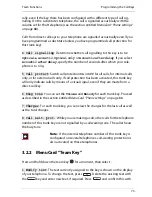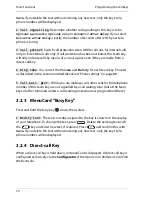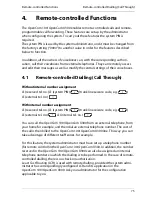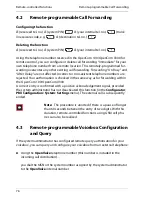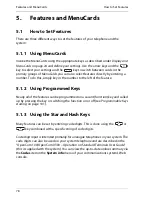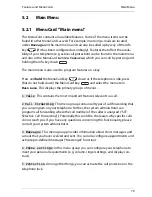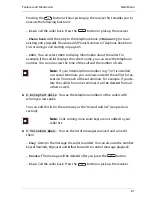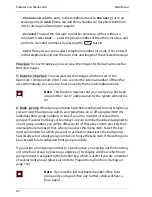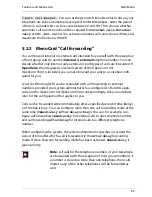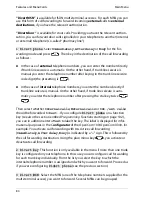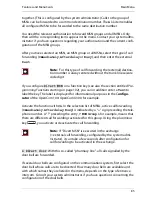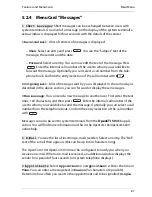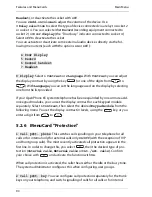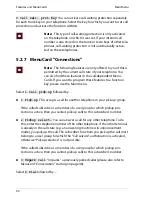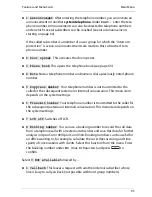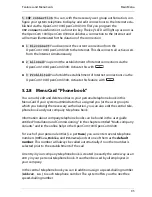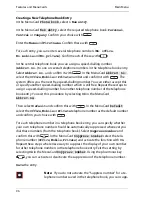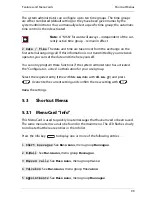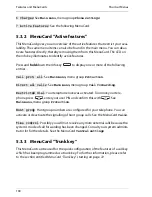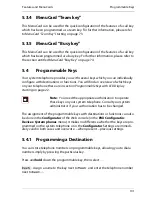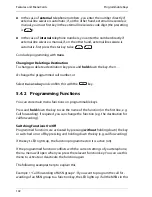Features and MenuCards
Main Menu
87
5.2.4 MenuCard “Messages”
1 Short messages
: Short messages can be exchanged between users with
system terminals. On arrival of a message (in the display of the system terminal) a
extra window is displayed for four seconds with the details of the sender.
1 Received mail
: A list of senders of messages is displayed.
–
Show
: Select an entry and press
. You see the “Subject” text of the
message, the sender and the date.
–
Forward
: Select an entry. You can now edit the text of the message. Press
. Enter the internal call number of the user to whom you would like to
forward the message. Optionally you can select a call number from the tele-
phone book. Confirm the entry/selection of the call number with
.
2 Outgoing mail
: A list of messages sent by you is displayed. In the same way as
described in the above section, you can forward or display these messages.
3 New message
: You can send a new message to another user. First enter the text
(max. 160 characters) and then press
. Enter the internal call number of the
user to whom you would like to send the message. Optionally you can select a call
number from the telephone book. Confirm the entry/selection of the call number
with .
Messages can also be sent to system terminals from the
OpenCTI 50
Web appli-
cation. You will find more information on this in the
OpenCom 100/OpenCom X300
online help
.
2ƒE-Mail
: You see the list of incoming e-mails (sender). Select an entry. The “Ref.”
text of the e-mail then appears (this can be up to 64 characters long).
The OpenCom 100/OpenCom X300 can be configured to notify you when you
receive an e-mail. When an e-mail is received, an additional window displays the
sender for a period of four seconds (on system telephone displays).
3 Appointments
: Select
Appointment 1
or
Appointment 2
. Enter the time in
Time
. You can enter a message text in
Reason
(32 characters are possible).
Determine how often you want to the appointment call to be signalled:
Single
,
Summary of Contents for OpenPhone61
Page 1: ...OpenPhone61 63 65 on the Communications Systems OpenCom 100 and OpenCom X300 User Guide ...
Page 9: ...5 6 Notes on disposal 107 Index 108 ...
Page 10: ...6 ...
Page 71: ...Making Calls Making Calls from the Telephone Book 67 Save the entry ...
Page 116: ...Index 112 Notes ...
Page 117: ...Index 113 Notes ...
Page 118: ...Index 114 Notes ...