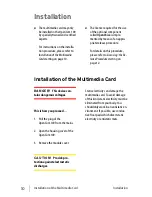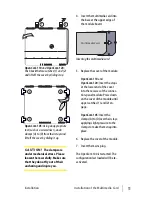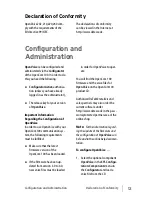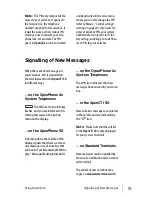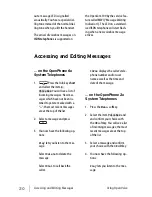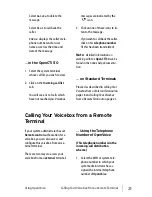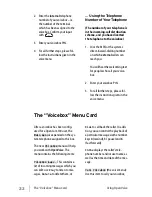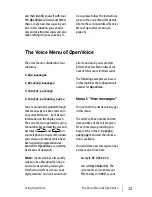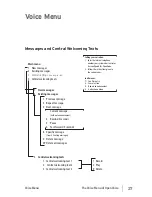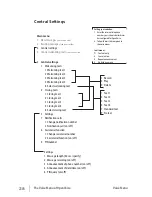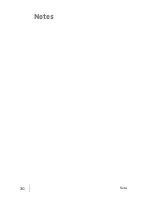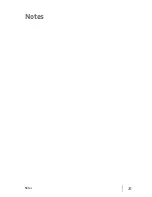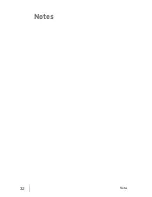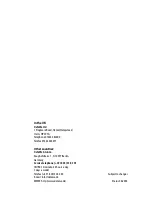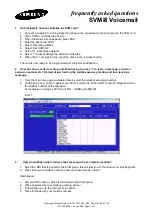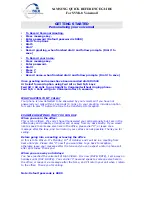23
Using OpenVoice
The Voice Menu of OpenVoice
and then identify yourself with your
PIN.
OpenVoice
will tell you whether
there are any new messages in your
box. In this situation you can edit
new and existing messages and also
make settings for your voicebox. To
do so, please follow the instructions
given in the voice menu (for details
refer to the section entitled
The Voice
Menu of OpenVoice
starting on
page 23).
The Voice Menu of OpenVoice
The voice menu is divided into four
submenus:
1 New messages
2 Existing messages
3 Central settings
4 Central welcoming texts
You are acoustically guided through
these menus by voicebox texts and –
on system terminals – by LEDs and
information on the display screen.
The voice menu is operated by using
the number keypad and the star and
hash keys (
and
) on
your telephone; on system terminals
you can also use menus which have
been specially integrated and ex-
panded for
OpenVoice
as an alterna-
tive means of operation.
Note:
Inputs which you frequently
make can be abbreviated by using a
series of corresponding code digits –
this shortcut is referred to as a “code
digit procedure” and can be used both
prior to and during voice prompts.
Refer to the Voice Menu table at the
back of this manual for these codes.
The following examples are based
on having
96
as the configured call
number for
OpenVoice
.
Menu 1: “New messages”
You can listen to your new messages
in this menu.
The caller’s phone number and the
date and time of the call are given
for each message, providing you
have set this in the
3 Central
settings
menu and the informa-
tion is available.
You can delete new messages one at
a time or all at once here.
Example:
96 0000 2 5 4
You call
OpenVoice
(
96
). The
system asks you to enter your
PIN. You key in “
0000
”, as your
Summary of Contents for OpenVoice 200
Page 1: ...OpenVoice 200 The Voice Mail System in the OpenCom 100 Communications System User Guide ...
Page 32: ...30 Notes Notes ...
Page 33: ...31 Notes Notes ...
Page 34: ...32 Notes Notes ...
Page 35: ......