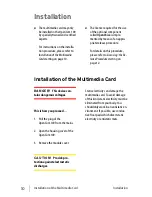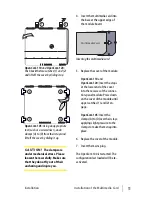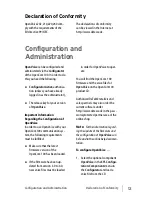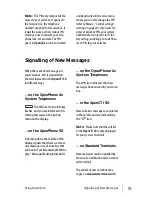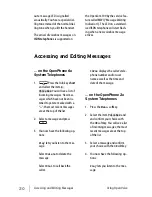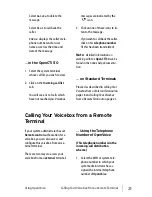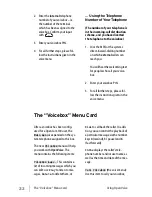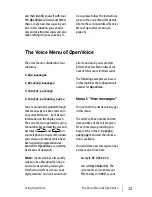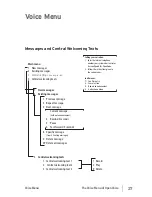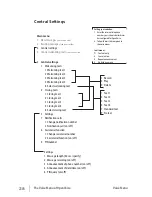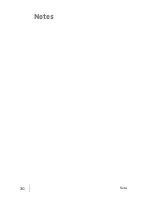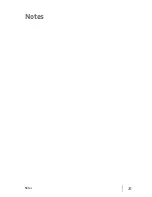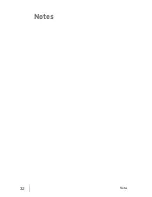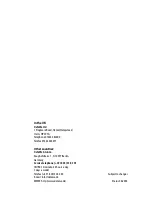24
The Voice Menu of OpenVoice
Using OpenVoice
voicebox is new and you have
not customised your PIN yet. You
hear that there are new
messages for you in your
voicebox and start listening to
them. You have one of the
messages repeated (
2
), interrupt
it while it is being played back
(
5
) and rewind it five seconds
(
4
). Then you continue, using
either the code digits or waiting
for the prompts of the voice
menu.
Menu 2: “Existing
messages”
In this menu you can listen to exist-
ing messages that are still stored on
the multimedia card.
The caller’s phone number and the
date and time of the call are given
for each message, providing you
have set this in the
3 Central
settings
menu and the informa-
tion is available.
You can delete existing messages
one at a time or all at once here.
Note:
You should make sure you
delete messages that are no longer
needed. This will create free memory
space on the multimedia card, which
will then be available again for re-
cording new messages – and for
other voicebox users.
Example:
96 4321 2 8 5
You call
OpenVoice
(
96
) and
enter your PIN, which you have
changed to
4321
in the
meantime. Of the messages still
present in your box
(
2
), you
want to listen to the fifth one (
8
)
(
5
), and you confirm your input
of the message number with the
star key.
Menu 3: “Central
settings”
In this menu you can determine
which welcoming and closing texts
are to be used for people who call
your voicebox, how messages are to
be recorded in your voicebox (if at
all), and to whom incoming mes-
sages are to be signalled and how
this should be done. Here you can
also define a “secretary” to be called
instead of the voicebox.
This menu also contains the function
you use to change your PIN.
■
You can record and delete wel-
coming and closing texts for
your voicebox callers, select your
individualised text for the cur-
rent prompt and, if you wish,
also activate the accompanying
standard texts used for this pur-
pose.
Example:
96 4321 3 2 8
Summary of Contents for OpenVoice 200
Page 1: ...OpenVoice 200 The Voice Mail System in the OpenCom 100 Communications System User Guide ...
Page 32: ...30 Notes Notes ...
Page 33: ...31 Notes Notes ...
Page 34: ...32 Notes Notes ...
Page 35: ......