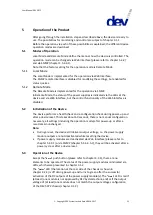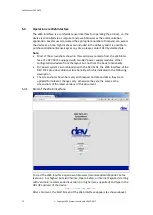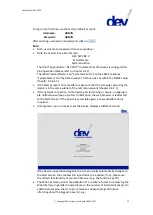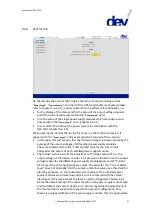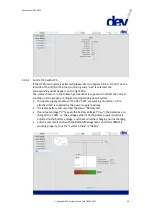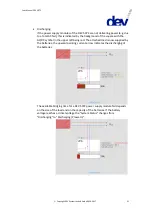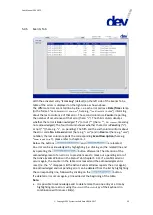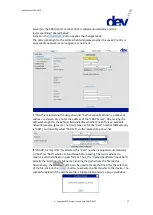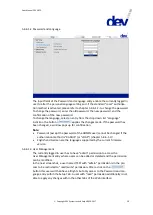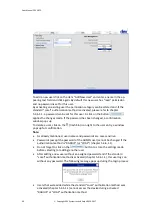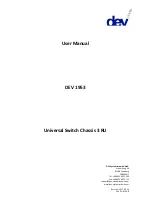User Manual DEV 5072
Copyright DEV Systemtechnik GmbH 2016-2017
25
detected at power-up, the device sets the date and time to "01-Jan-2000 00:00".
In the right corner close to the company logo, the
button is located. Clicking
on this button returns the Web Interface to the Start Screen.
Note:
It is recommended to finish a Web Interface session by clicking on the
button. This instantaneously releases the allocated license and enables other
users to log in.
A timeout feature (20 seconds) is implemented within the Web Interface, i.e. a
session is automatically terminated (and the allocated license is released) if a
user who is currently logged in closes the web browser.
This means that a Web Interface session is kept open unless the
button
is operated or if the web browser (in other words, the connection to the
device) is closed.
It is possible to start a Web Interface session on another computer using the
same user account; this automatically terminates the session on the preceding
computer.
5.4.3
Status Tab
The upper part of the Status Tab shows the front side of the DEV 5072 in a simpli-
fied representation. Thus, a quick overview is provided regarding the detected con-
figuration and the health status of the device.
In the lower part of the Status Tab, the Active Events Window is located. This win-
dow shows appearing and pending errors with the corresponding error message
and a date/time stamp. The error shown in the next screenshot was triggered for
demonstration purpose by unplugging the AC connector of the second power
supply module. To obtain more details on the errors open the Events Tab (please
refer to chapter 5.4.5).