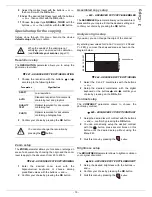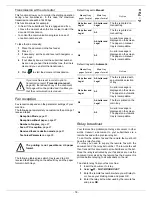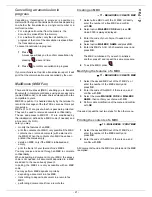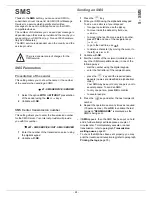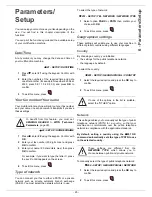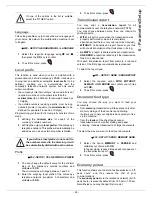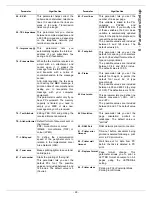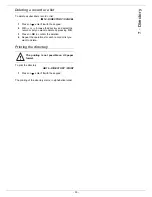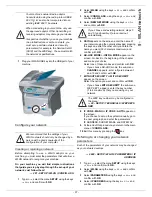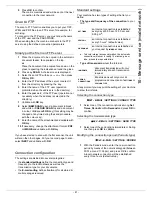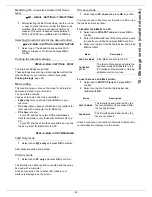- 28 -
6 - Parameters/Setup
To set automatic mode:
246 - SETUP / RECEPTION / REDUCTION
1
Select
Automatic
and confirm with
OK
.
2
To exit this menu, press
.
Manual mode:
The machine proposes a 70 to 100 % reduction. Outside
these values, the machine beeps for error. This fixed
reduction will be used when printing received documents,
regardless of the used paper format.
To set the manual mode:
246 - SETUP / RECEPTION / REDUCTION
1
Select
FIXED
and confirm with
OK
.
2
Enter the reduction value (between 70 and 100)
and confirm with
OK.
3
To exit this menu, press
.
Technical Parameters
As delivered your machine is preset by default. However,
you may adjust it to meet your requirements by resetting
the technical parameters.
To set the technical parameters:
29 - SETUP / TECHNICALS
1
Select the desired parameter and confirm with
OK
.
2
With the keys
or
, modify the parameter
settings by following the table below and press
OK
.
Parameter Signification
1 - Scanning mode
Default value of the scan mode
resolution for the documents to be
transmitted.
2 - TX header
If this parameter is on, your header
will appear on all documents sent
to your subscribers with your name,
number, date and number of
pages.
Warning:
If you send a fax from the
document loader, the transmission
header will not appear on the
document your correspondent
receives.
3 - TX speed
Transmission speed for outgoing
documents.
For a quality telephone line
(compatible, no echo),
communications occur at
maximum speed.
However, it may be necessary to
restrict the transmission speed for
some calls.
4 - Echo protect
If this parameter is on, the on-line
echo will be reduced during long
distance calls.
6 - EPT mode
For some long distance calls
(satellite), the on-line echo may
disturb the call.
7 - COM. display
Choice between transmission
speed displayed or number of the
page in progress.
8 - Eco energy
Choosing the printer standby delay:
the printer will switch to standby
after a delay (in minutes) of NON-
operation or during the period of
time of your choice.
10 - RX header
If this parameter is on, all
documents received by your fax will
include the subscriber’s header
with his name, number (if available)
fax print date and the page number.
11 - RX speed
Transmission speed for incoming
documents.
For a quality telephone line
(compatible, no echo),
communications occur at
maximum speed.
However, it may be necessary to
restrict the transmission speed for
some calls.
12 - Rings
Number of rings to automatically
start your machine.
13 - Discard size
The
Discard Size
parameter only
defines the printing of received
faxes . The number of lines of a
document can be too high for the
printing paper format. This
parameter defines the threshold
beyond which the extra lines are
printed on a second page. Bellow
this threshold, extras lines are
deleted.
If you choose
With,
the threshold
is set on 3 centimeters.
If you choose
Without,
the
threshold is set on 1 centimeter.
Parameter Signification