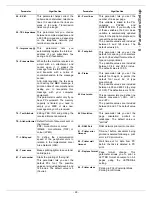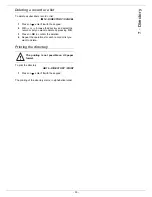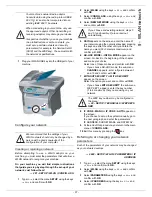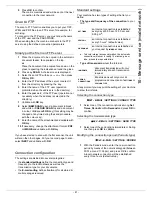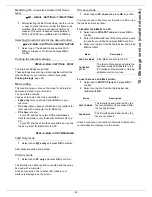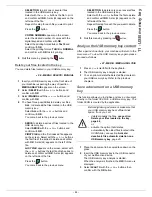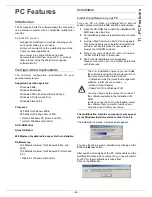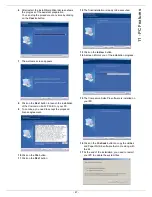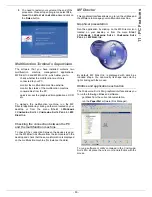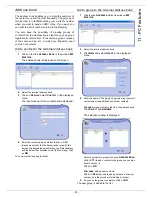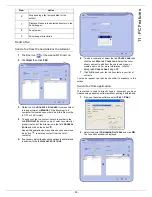- 41 -
10 - Message service (model network)
5
Press
OK
to confirm.
The mail is memorised and will be sent at the next
connection to the local network.
Scan to FTP
The scan to FTP function enables you to put your TIFF,
JPEG and PDF files in an FTP server, for example, for
archiving.
To connect to the FTP server, you must know the name
of the FTP user and the PASSWORD.
When sending files, the machine connects to the FTP
server using the defined connection parameters.
Simply put the file in an FTP server
1
Place the document to be copied in the automatic
document feeder, face printed on the top.
or
Place the document to be copied face down on the
glass, respecting the indications around the glass.
2
Press key
SCAN
. A choice screen is displayed.
3
Select Scan to FTP with keys
or
then press
OK
key
OK
.
4
Enter the FTP address of the server or select it
from the directory by pressing the key.
5
Enter the name of the FTP user (operation
prohibited when the address is in the directory).
6
Enter the password of the FTP user (operation not
necessary when the address is selected in the
directory).
7
Validate with
OK
key.
8
Select
B&W SCAN
to send a document in black
and white or
COLOUR SCAN
to send a document
in colour. Validate with
OK
key (this setting may be
changed at any time during the send procedure
with the colour key).
9
Enter the name of the attachment and validate with
OK
key.
10
If necessary, change the attachment format:
or
IMAGE
and validate with
OK
key.
If you have started to scan with the flat scanner, the unit
will scan the other pages. Put your second page to scan,
select
NEXT
and validate with
OK
.
Connection configuration
The settings are divided into several categories:
•
the
standard settings
define the connection type and
frequency to the local network as well as the
transmission type for your documents,
•
the
E-mail sorting
defines treatment for all stored E-
mail messages received.
Standard settings
Your machine has two types of settings that let you
define:
•
The type and frequency of the connection
to your
ISP.
•
Type of transmission
over the Internet.
At any moment you may print the settings of your machine
to know their status.
Selecting the connection type
941 - E-MAIL / SETTINGS
/
CONNEC. TYPE
1
Select one of the connection options among
Set
Times
,
Periodic
or
On Demand
and press
OK
to
confirm.
Selecting the transmission type
942 - E-MAIL / SETTINGS
/
SEND TYPE
1
Select one of the send options Immediate or During
cnx then press
OK
to validate.
Modifying the connection period (Periodic type)
943 - E-MAIL / SETTINGS
/
PERIOD
1
With the Periodic mode, enter the new connection
period by means of the numerical keypad (between
00:01 am and 11:59 pm) and press OK to confirm.
A local network connection will be established
every three hours (default value).
SET TIMES
an Internet connection is established
every day at 9:00 am, 12:30 am and
5:00 pm
a
.
a. To avoid Internet access saturation, the automatic
connection will occur in reality 12 minutes, give or
take, around the requested time.
PERIODIC
an Internet connection is established
every 3 hours
1
(default value).
ON DEMAND
an Internet connection is established at
your request by
IMMED. ACCESS
.
IMMEDIATE
document transmission will occur
immediately at each transmission
request.
DURING
CONNECTIONS
transmissions will only occur at
programmed connections of
SET TIMES
or
PERIODIC TYPE
.