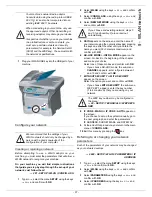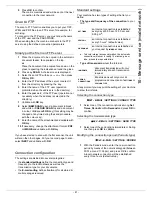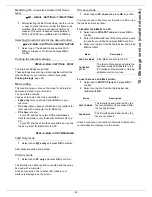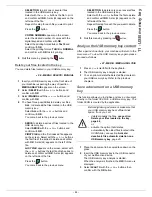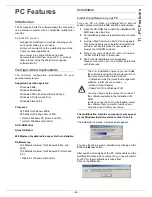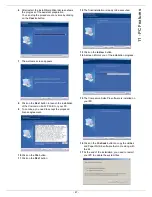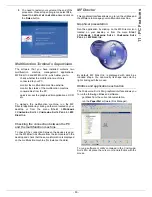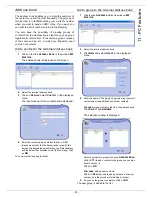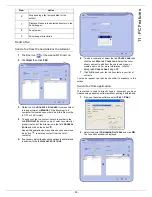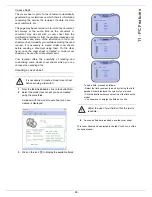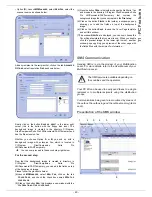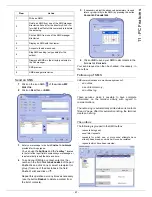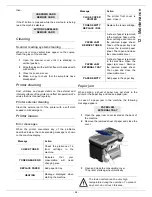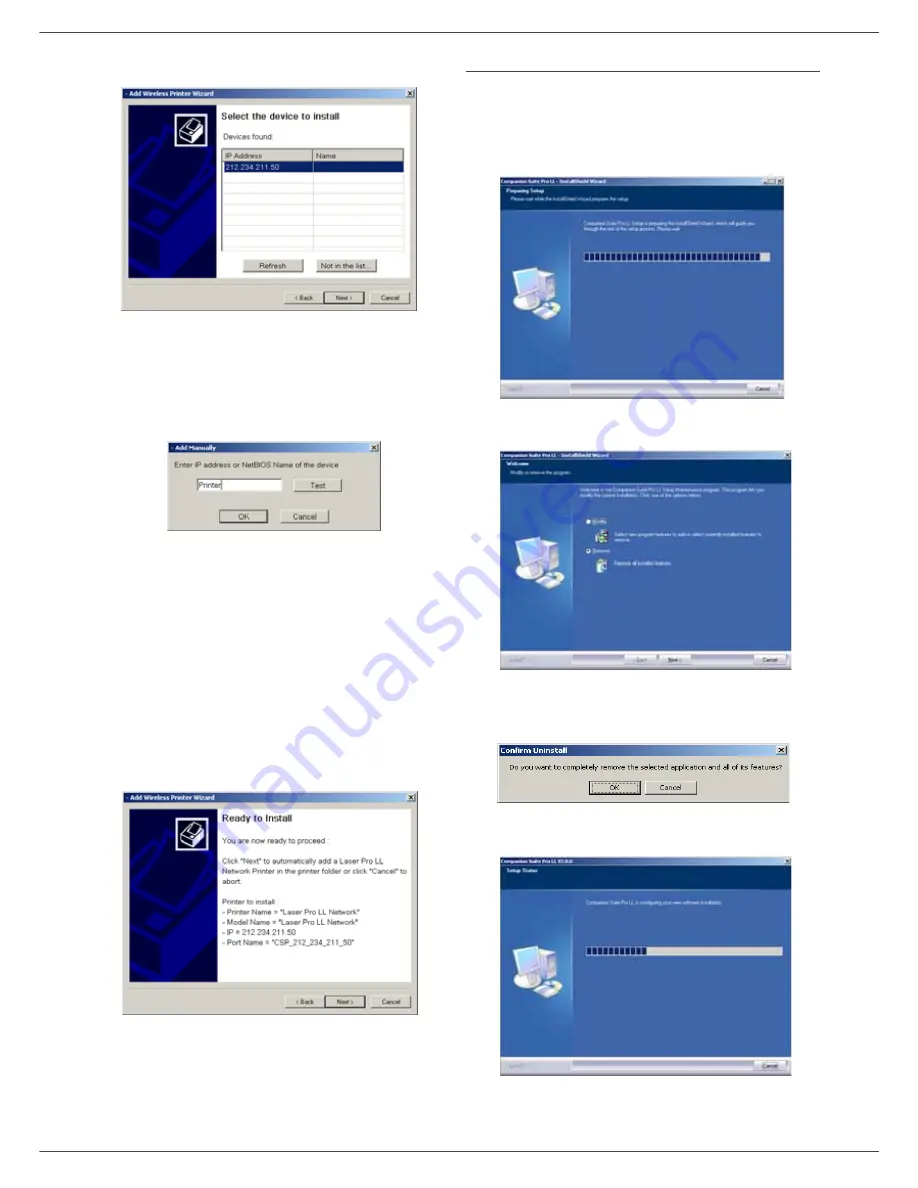
- 49 -
11 - PC Features
3
The next screen shows the list of compatible
hardware found on the network.
You can make another search on the network by
clicking on the
R
EFRESH
button.
Remark:
A hardware device may not appear in the
list in which case click on the
N
OT
IN
THE
LIST
button. The next window appears.
Type the IP address or the NetBIOS name
of the hardware that you wish to add. You
can test the connection between the PC and
the hardware by clicking on the
T
EST
button.
Click on the
OK
button.
4
Select what you wish to add from the hardware list.
Click on the
N
EXT
button.
5
For the model network, with a LAN connection, you
must choose one printer among the list.
Nota: the PCL printer is more fast in the most case.
6
The next window lists the different features of the
printer that are about to be installed. Click on the
N
EXT
button.
7
The window indicating that the installation
procedure was successful pops up. Click on the
F
INISH
button.
Uninstall the software from your PC
Run the programs removal from the menu
S
TART
> P
ROGRAMS
> C
OMPANION
S
UITE
> C
OMPANION
S
UITE
P
RO
LL > U
NINSTALL
.
1
A preparation screen appears.
2
Select
R
EMOVE
and confirm your choice by clicking
on the
N
EXT
button.
3
A confirmation screen appears. Click on
OK
button
to continue the
C
OMPANION
S
UITE
P
RO
LL
program
removal.
4
A preparation screen appears. You can cancel the
removal by clicking on
C
ANCEL
.