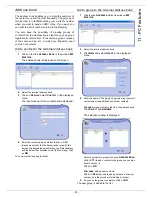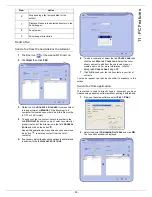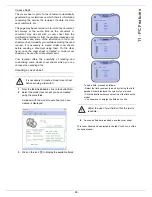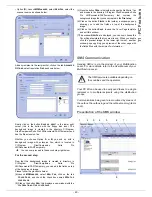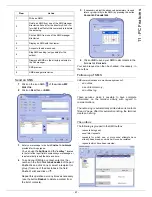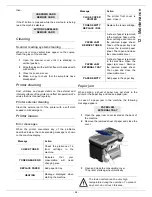- 65 -
12 - Maintenance
In case of paper jam, the following message appears:
1
Remove the toner cartridge and check if a sheet is
jammed.
2
Remove the sheet of paper which causes the paper
jam.
3
Put the toner cartridge in the machine, or remove
the paper tray and remove the sheet of paper which
causes the paper jam.
4
Check that the paper sheets in the paper tray are
correctly placed.
5
Replace the paper tray in the machine.
Scanner issues
When a paper jam occurs, the following message
appears:
1
Open the scanner cover.
2
Remove the jammed paper without tearing it.
The following message appears:
3
Close the scanner cover.
Miscellaneous issues
When turning on the terminal, nothing is displayed on
the screen
.
Check the connection between the power cord and the
outlet.
The terminal does not detect the presence of the
document inserted in the scanner document feeder.
The message R
EADY
does not appear on the screen.
At the start and during scanning, R
EMOVE
D
OCUMENT
appears on the screen
.
1
Remove the document or press key
.
2
Check the thickness of the document (50 sheets of
paper of 80 g/m2).
3
Iron out the sheets if needed.
4
Help the sheets along.
The terminal does not receive any faxes.
1
Check that the telephone line cable is correctly
plugged in.
2
Check that there is a tone signal on the telephone
line by means of the key
.
You receive a blank page.
1
Make a photocopy of a document; if it is correct
then your fax is functioning normally.
2
Call back the subscriber and have him resend the
document. It was probably sent with the sheet
inserted backwards.
You cannot send a fax.
1
Check that the telephone line cable is correctly
plugged in.
2
Check the tone by pressing the key
.
3
Check the prefix is correctly programmed and
used.
Communication errors
If the communication fails, the terminal advises you of an
automatic retry later.
Example of what is displayed:
PAPER JAM
REMOVE TONER
REMOVE DOCUMENT
CONFIRM <STOP>
CLOSE COVER
SCANNER
1
2
Current time
FRI 12 DEC 20:13
Time of next try
0142685014 20:18