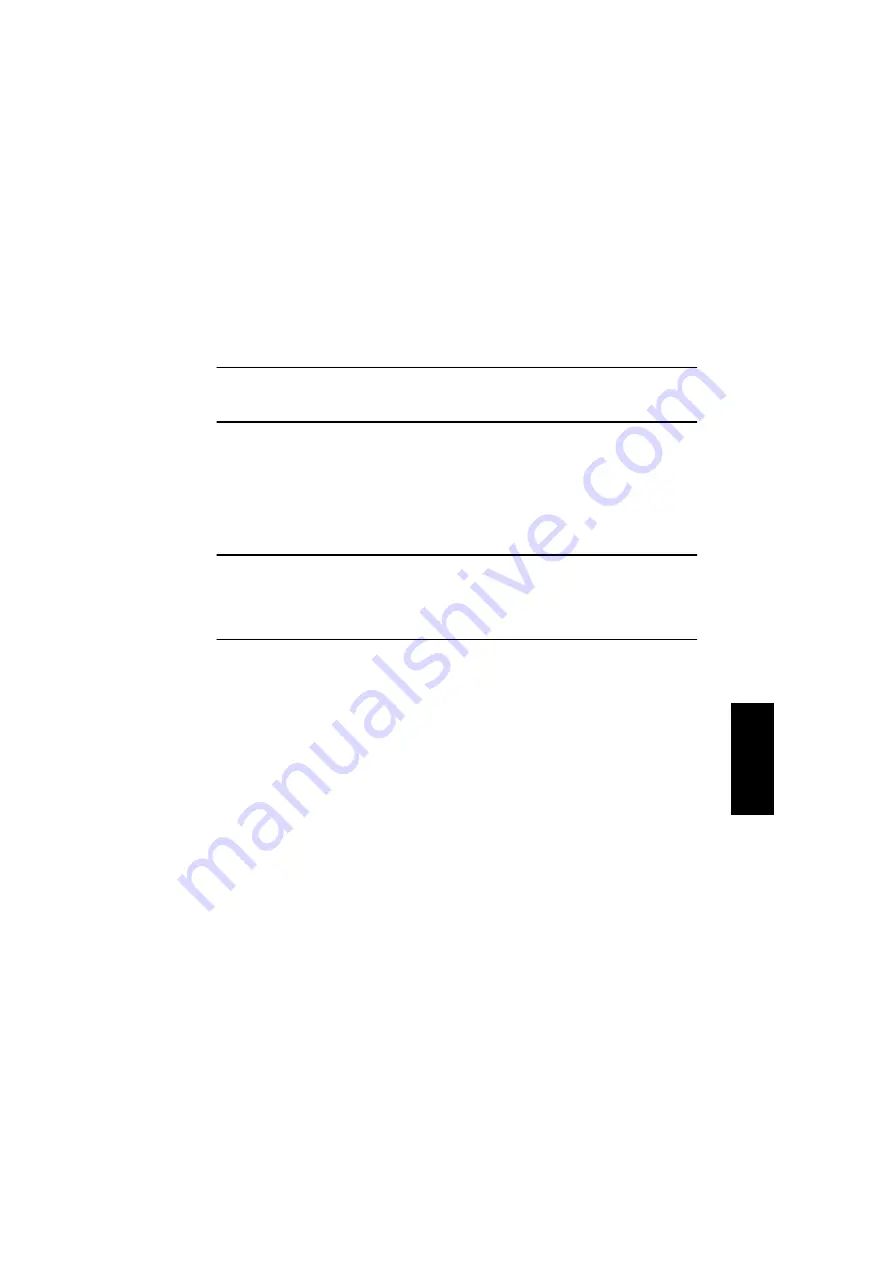
D-29
4.
ADJUSTMENTS
4-1.
Electrical/Image Adjustment
(1)
Accessing the Service Mode
1. Press the Utility key.
2. Press the following keys in order to enter the Service mode.
Stop
→
0
→
0
→
Stop
→
0
→
1
NOTE
•
Be sure to keep the access procedure for the Service mode from any unauthorized per-
sons not involved with service operations.
(2)
Accessing the “ADJUST” Menu
1. Enter the Service mode.
2. Press the Zoom Select key to select the “ADJUST” menu.
(3)
Printing a Test Pattern
NOTES
Print a test pattern when making the following adjustments.
•
Printer’s main scanning & sub-scanning registration adjustments
•
Scanner’s main scanning & sub-scanning registration adjustments
•
Scanner’s zoom ratio adjustment
1. Enter the Service mode.
2. Press the Density Select key to select the function.
3. Select “PRINT TEST PATTERN”
→
“TEST PATTERN 1”.
4. Press the Start key to begin printing the test pattern.
Summary of Contents for D 16G
Page 1: ...DEVELOP SERVICE MANUAL OPTIONS D 16G 4986 7991 00 ...
Page 2: ......
Page 4: ......
Page 10: ......
Page 11: ...GENERAL ...
Page 12: ......
Page 20: ......
Page 21: ...MECHANICAL ELECTRICAL ...
Page 22: ......
Page 54: ......
Page 55: ...MAINTENANCE ...
Page 56: ......
Page 66: ......
Page 67: ...DIS REASSEMBLY ADJUSTMENT ...
Page 68: ......
Page 116: ......
Page 117: ...CONTROL PANEL SERVICE MODE DESCRIPTIONS ...
Page 118: ......
Page 122: ...S 4 2 3 PWB IF Interface Board 4980S004AA USB port IEEE1284 parallel port ...
Page 142: ......
Page 143: ...TROUBLESHOOTING ...
Page 144: ......
Page 184: ...DEVELOP Copyright 2003 Develop Printed in Germany ...
Page 185: ...AF 11 Service Manual ...
Page 188: ...GENERAL ...
Page 190: ...MECHANICAL ELECTRICAL ...
Page 199: ...DIS REASSEMBLY ADJUSTMENT ...
Page 215: ...TROUBLESHOOTING ...
Page 224: ...PF 125 Service Manual ...
Page 226: ...GENERAL ...
Page 228: ...MECHANICAL ELECTRICAL ...
Page 233: ...DIS REASSEMBLY ADJUSTMENT ...
















































