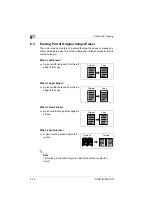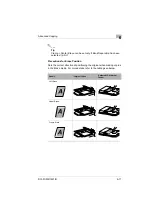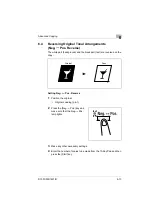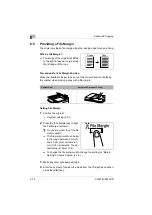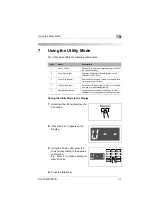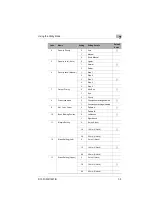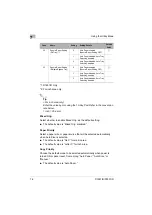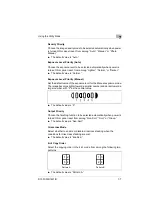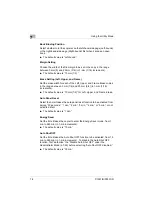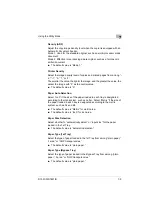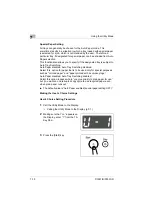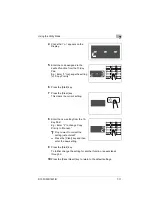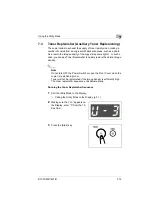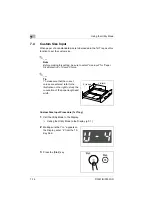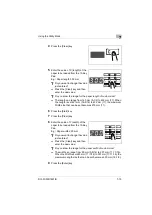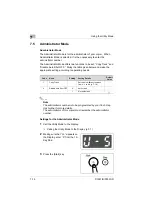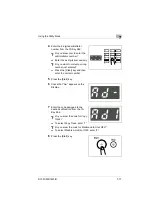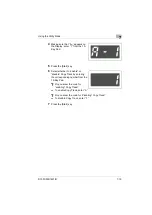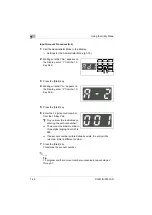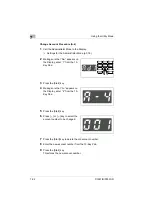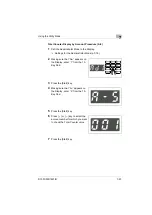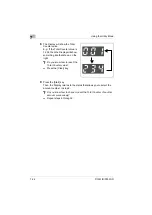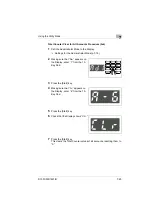7
Using the Utility Mode
7-10
D1531iD/D1831iD
Special Paper Setting
All trays can generally be chosen for the Auto Paper mode. This
sometimes results in a situation in which a tray loaded with special paper
is selected for a job, which is not intended by the user. Therefore, a
particular tray, if designated for special paper, can be excluded from Auto
Paper selection.
This function also allows you to specify if the designated tray is subject to
Auto Tray Switching.
Auto Paper disabled, Auto Tray Switching disabled:
Select this
option for paper that is to be used only for special purposes,
such as “colored paper” and “paper printed with a company logo.”
Auto Paper disabled, Auto Tray Switching enabled:
Select this option in cases where “you give priority to plain paper for use,”
but “you want an uninterrupted copy cycle to use recycled paper even
when plain paper runs out.”
G
The default value is “Auto Paper enabled (special paper setting OFF).”
Making the User’s Choice Settings
User’s Choice Setting Procedure
1
Call the Utility Mode to the Display.
❍
Calling the Utility Mode to the Display (p.7-1)
2
Making sure that “U--” appears on
the Display, enter “1” from the 10-
Key Pad.
3
Press the [Start] key.