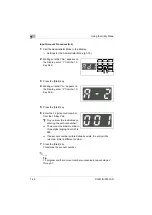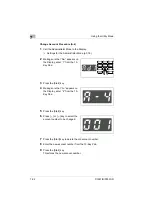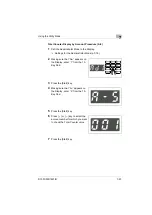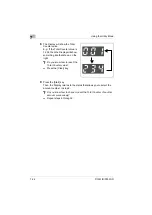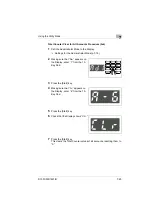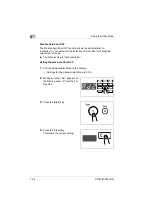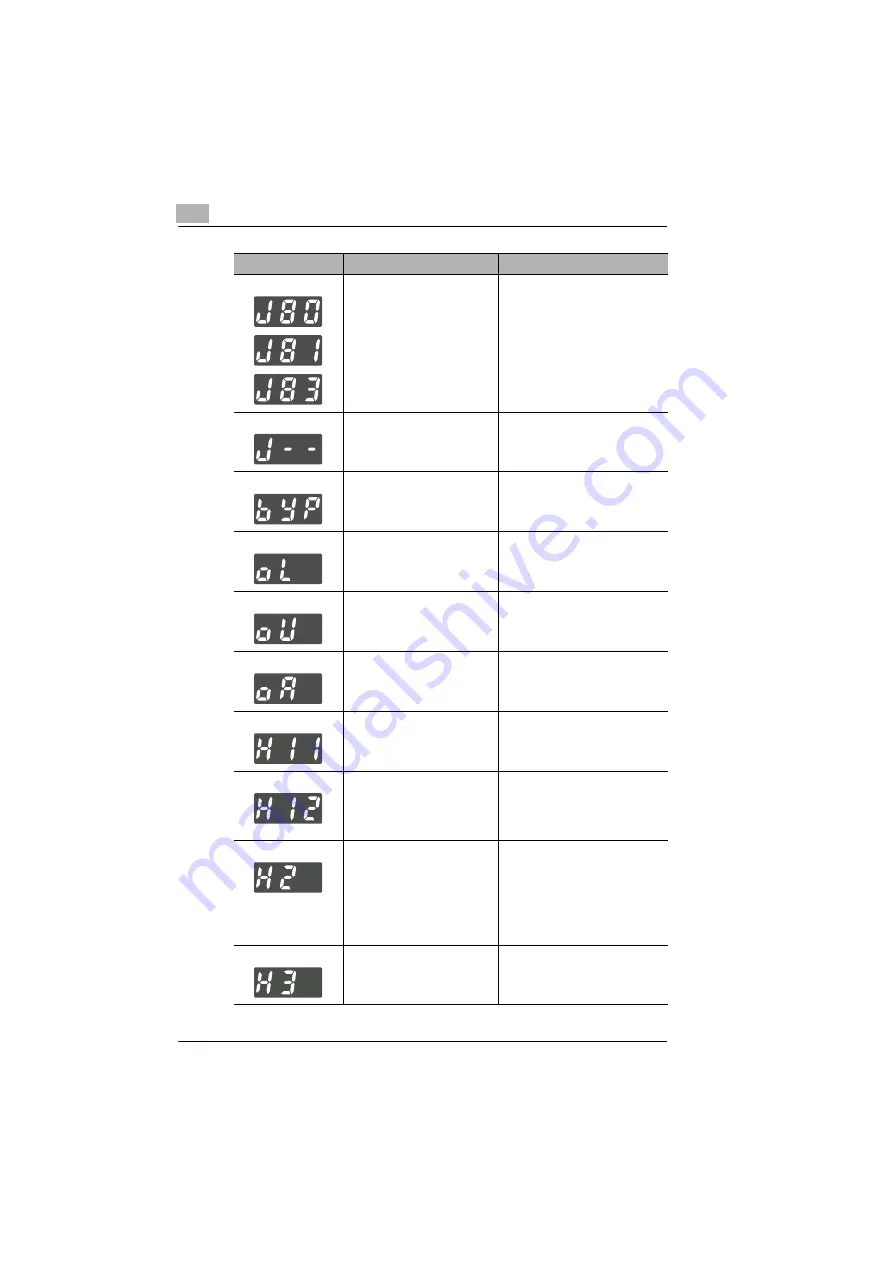
8
Error Displays and Other Indicators
8-2
D1531iD/D1831iD
A paper (original) misfeed has
occurred in the Automatic
Document Feeder.
Identify the misfeed location on
the control panel and remove the
sheet of misfed paper. “Clearing a
Paper Misfeed” (p.8-18)
A sheet of misfed paper is left in
the copier.
Identify the misfeed location on
the control panel and remove the
sheet of misfed paper. “Clearing a
Paper Misfeed” (p.8-12)
A sheet of paper is left on the
Manual Bypass Tray.
Remove the paper from the
Manual Bypass Tray.
Copier cover is left open or not
closed in position.
Identify the closure failure location
on the control panel and close the
cover in position.
The Automatic Document
Feeder is in a raised position.
Properly lower the Automatic
Document Feeder into position.
The Document Feeder Cover
(Doc. Feed Cover) of the
Automatic Document Feeder is
open.
Close the Document Feeder
Cover (Doc. Feed Cover) in
position.
Memory is full when the image
data is read.
Press the [Panel Reset] key. Or,
turn OFF, then ON, the Power
Switch. (This will erase all data
that has so far been read.)
Memory is full when image data
is received from the personal
computer.
Press the [Panel Reset] key. Or,
turn OFF, then ON, the Power
Switch. (This will erase all image
data that has so far been
received.)
A size error has occurred with
the paper loaded in the tray.
Press the [Clear] key, slide out the
tray in which the size error has
occurred, and slide it back into the
copier.
Check the paper size set with
Custom Size Input and carry out
the Custom Size Input procedure
once again.
Paper exceeds capacity on the
Upper Copy Tray of Job Tray.
Remove the paper from the Upper
Copy Tray of Job Tray.
Error Display
Possible Cause
Action