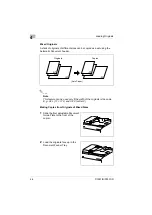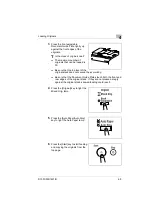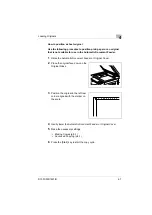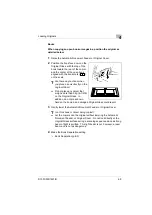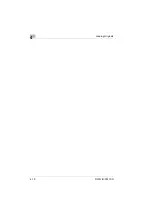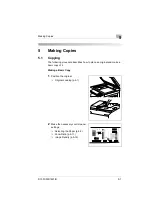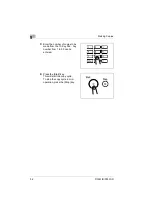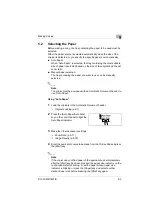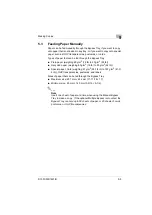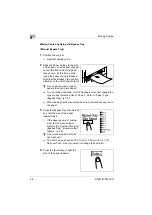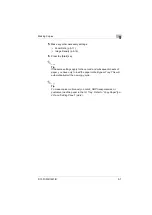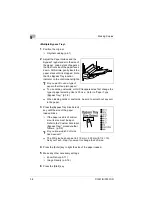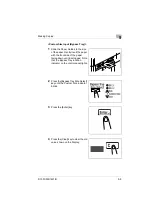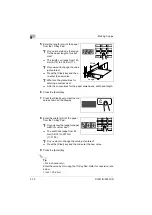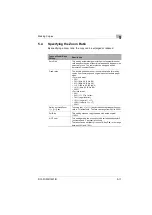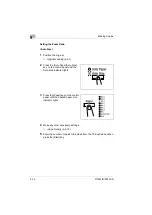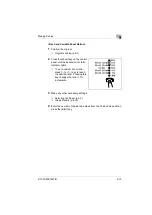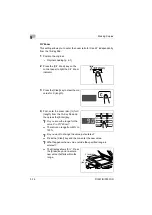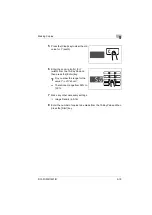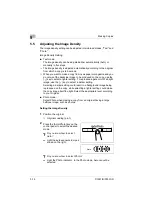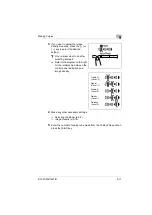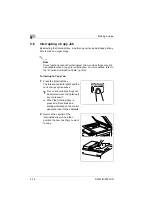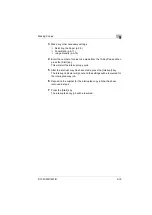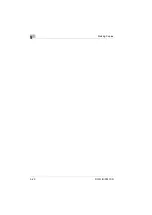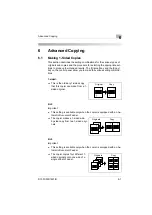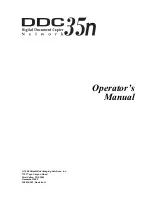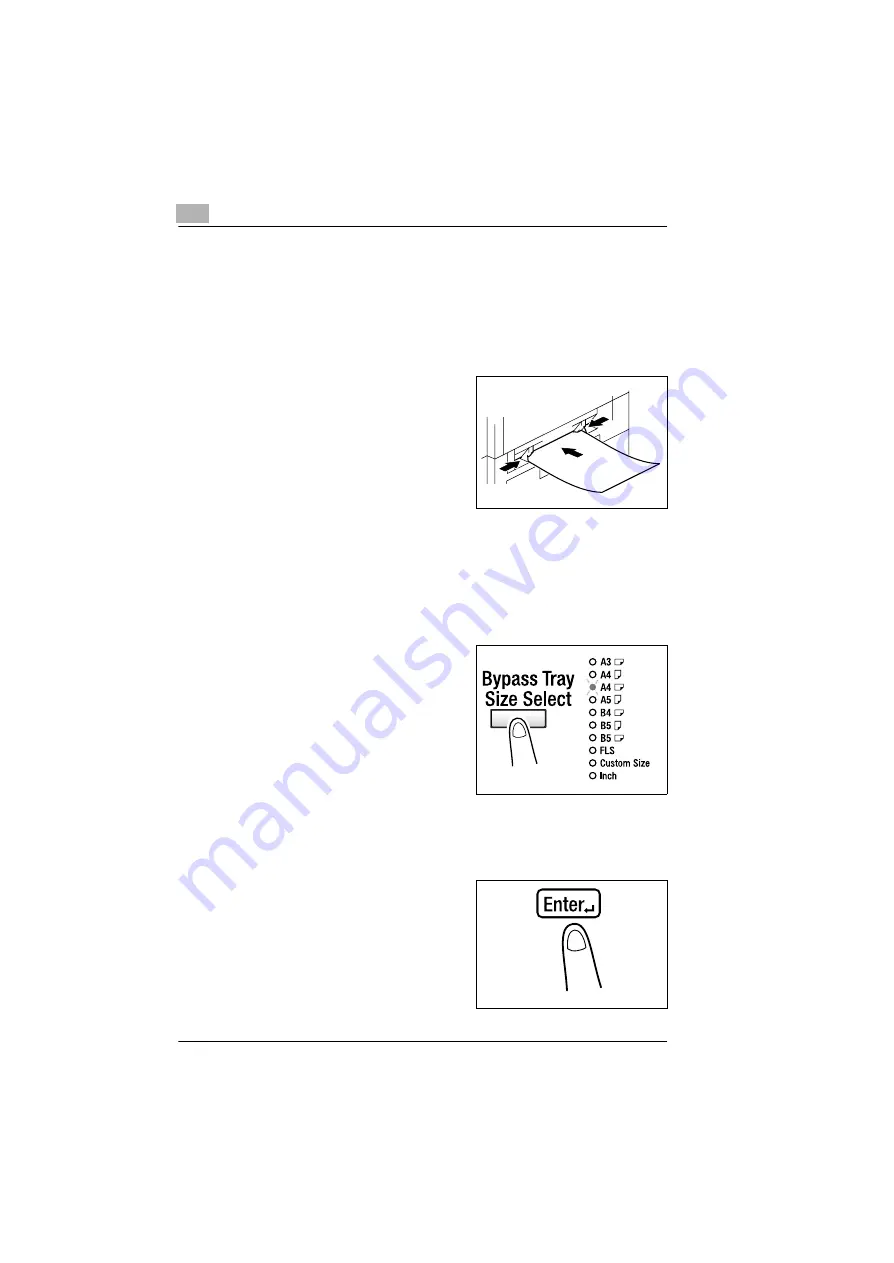
5
Making Copies
5-6
D1531iD/D1831iD
Making Copies by Using the Bypass Tray
<Manual Bypass Tray>
1
Position the original.
❍
Original Loading (p.4-1)
2
Slide the Paper Guides to the size
of the paper. Load a sheet of paper
so that the front side of the paper
faces down. At this time, gently
insert the paper until it is stopped.
Note that the Bypass Tray location
indicator on the control panel lights.
?
Do you want to use a type of
paper other than plain paper?
➜
To use cards, postcards, or OHP transparencies, first change the
type of paper selecting User’s Choice. Refer to “Paper Type
(Bypass Tray)” (p.7-9).
➜
When loading cards or postcard, be sure to smooth out any curl in
the paper.
3
Press the [Bypass Tray Size Select]
key until the size of the paper
loaded blinks.
❍
If the paper used is of custom
size, its size must be input.
Refer to the “Custom Size Input
(Bypass Tray)” procedure that
follows. (p.5-9)
?
Do you know which FLS size
has been set?
➜
The FLS size has been set to 210 mm × 330 mm (8-1/4 × 13).
Ask your Tech. Rep. if you want to change the FLS size.
4
Press the [Enter] key to light the
size of the paper loaded.