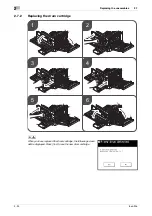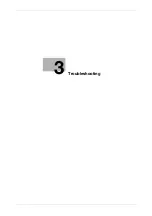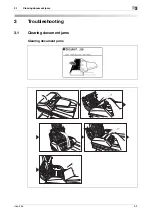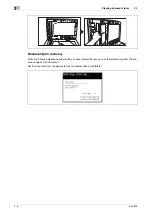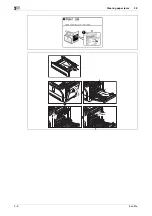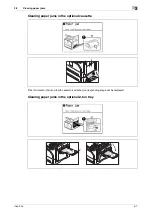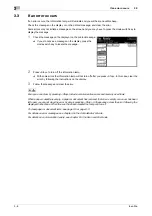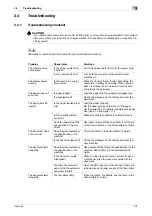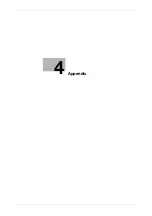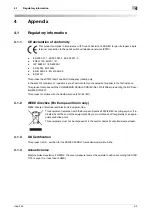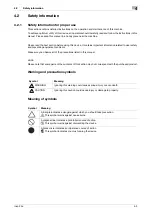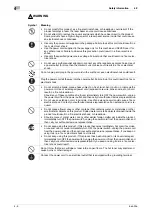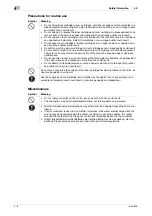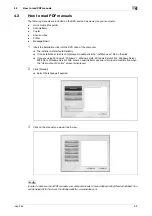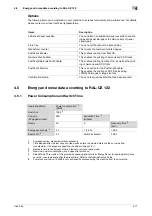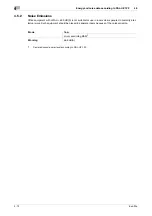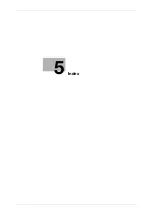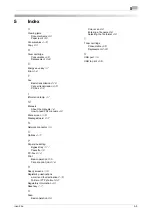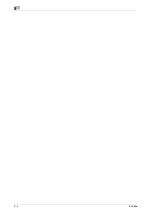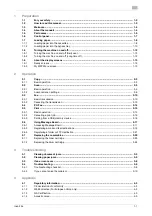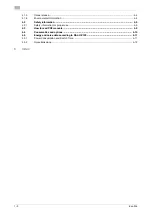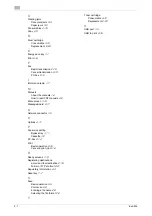Regulatory information
4
4-4
ineo 25e
4.1
4.1.5
Ozone release
6
CAUTION
-
Locate the machine in a well ventilated room.
-
A negligible amount of ozone is generated during normal operation of this machine. An unpleasant odor
may, however, be created in poorly ventilated rooms during extensive machine operations.
-
For a comfortable, healthy, and safe operating environment, it is recommended that the room be well
ventilated.
4.1.6
Environmental Information
ENERGY STAR
®
As an ENERGY STAR
®
Partner, this machine meets the ENERGY STAR
®
Guidelines for energy efficiency.
What is an ENERGY STAR
®
Product?
An ENERGY STAR
®
product has a special feature that allows it to automatically switch to a "low-power
mode" after a period of inactivity. An ENERGY STAR
®
product uses energy more efficiently, saves you money
on utility bills and helps protect the environment.
Environmental benefits of power management
Electricity consumption of a device depends on both its properties and the way of using the device.
Suitable power management setting offers you resource saving usage way. By setting the time to go into
power saving modes (e.g. sleep mode) shorter (or optimal), electricity consumption can be reduced.
Recycled Paper
This product can print on recycled paper and environmental stewardship initiatives certified paper which
complies with European standard EN 12281 as well as virgin paper. In addition it can print on lighter paper,
64g/m
2
for example. Using such light paper contributes to resources-saving.
Duplex printing
With a product which has a duplex unit, you can print on both sides of paper automatically.
Using this function leads to reducing consumption of natural resources and your cost.
Attached printer driver provides this duplex printing function as initial setting in your computer (The setting
can be changed after installation manually).
Ergonomische Grundlagen für die GS-Prüfung von ITGeräten in Verbindung
mit Bildschirmgeräten
Das Gerät ist nicht für die Benutzung im unmittelbaren Gesichtsfeld am Bildschirmarbeitsplatz vorgesehen.
Um störende Reflexionen am Bildschirmarbeitsplatz zu vermeiden, darf dieses Produkt nicht im unmittelbar-
en Gesichtsfeld platziert werden.
Summary of Contents for ineo 25e
Page 1: ...Dynamic balance www develop eu ineo 25e Quick Guide ...
Page 2: ......
Page 5: ...1 Preparation ...
Page 6: ......
Page 18: ...About the display screens 1 1 14 ineo 25e 1 9 ...
Page 19: ...2 Operation ...
Page 20: ......
Page 43: ...3 Troubleshooting ...
Page 44: ......
Page 48: ...Clearing paper jams 3 3 6 ineo 25e 3 2 ...
Page 53: ...4 Appendix ...
Page 54: ......
Page 65: ...5 Index ...
Page 66: ......
Page 68: ...5 4 ineo 25e 5 ...
Page 72: ...2 2 ineo 25e ...