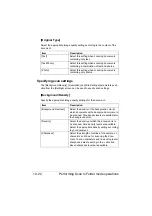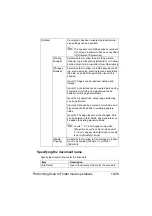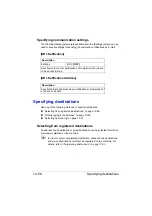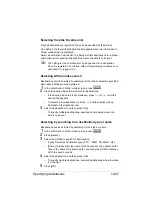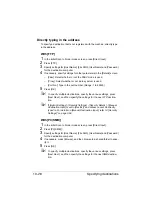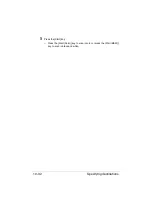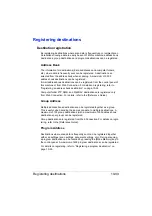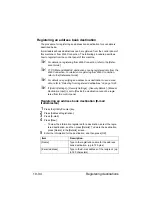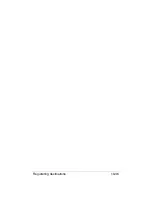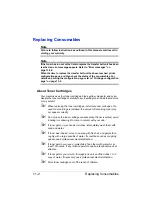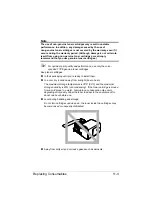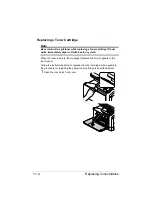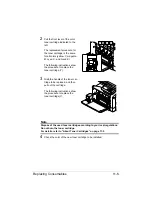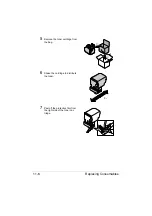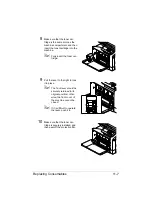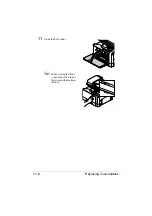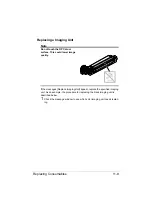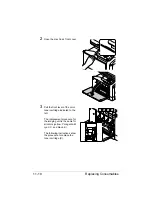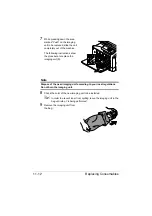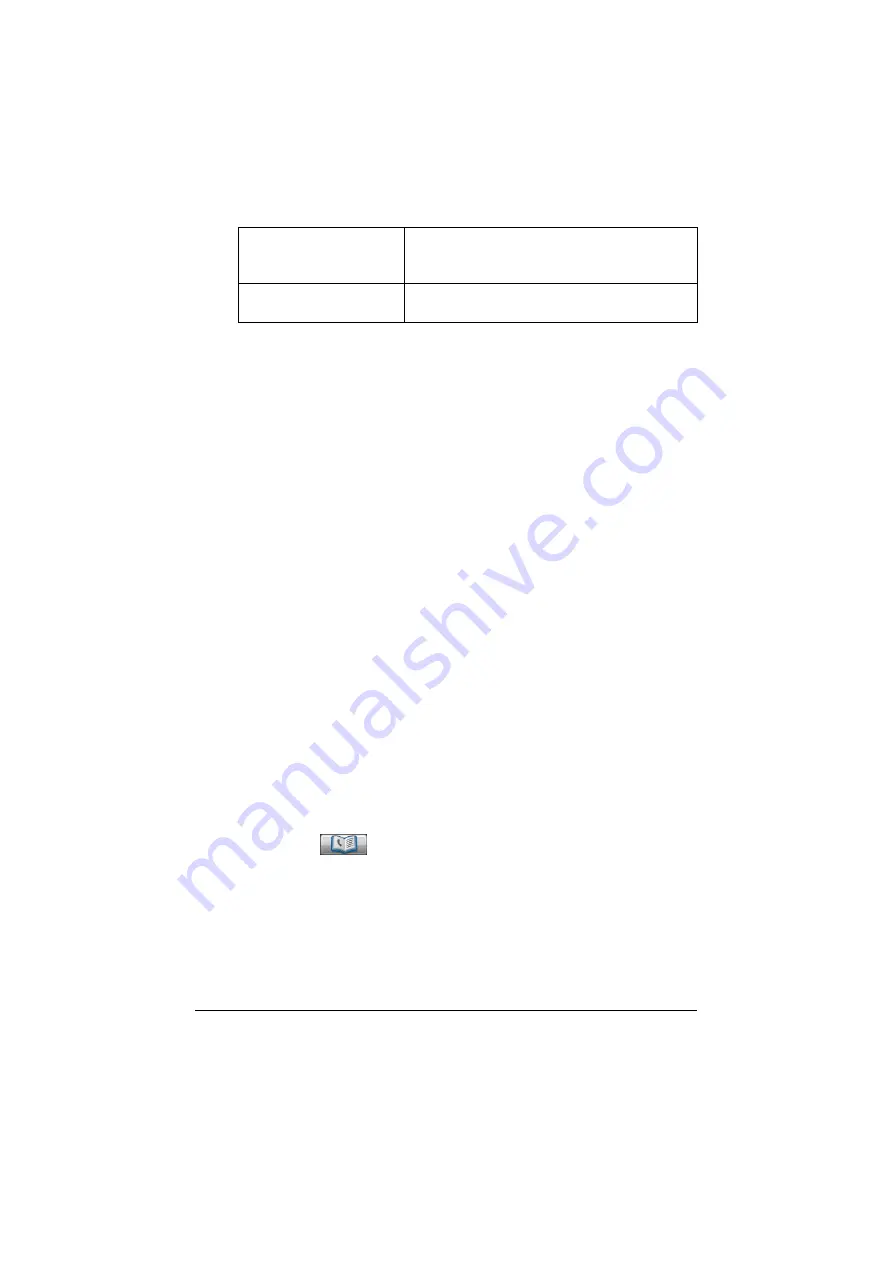
Registering destinations
10-35
6
Press [OK].
Registering a program destination
The procedure for registering a program destination for scan transmissions is
described below.
Program destinations can be registered from the control panel of this
machine or from Web Connection. The following procedure describes how to
register from the control panel of this machine.
"
For details on registering from Web Connection, refer to the [Refer-
ence Guide].
"
For details on specifying a program destination to send scan data,
refer to “Selecting a program destination” on page 10-31.
1
Press [Scan to E-mail] or [Scan to Folder] to display the initial Scan to
E-mail or Scan to Folder mode screen.
2
Specify settings for the various parameters available from the [Settings]
screen.
– For details on the parameters available from the Settings screen, refer
to “Performing Scan to E-mail mode operations” on page 10-3 and
“Performing Scan to Folder mode operations” on page 10-17.
3
In the control panel, press the [Mode Memory] key.
The list of program destinations appears.
4
Press [Register].
5
Specify settings for [Name] and [Dest.] for the program destination, and
then press [OK].
– Press
to display the address book screen. Select a registered
destination.
6
Press [OK].
[Favorites]
For frequently used destinations, set to [ON].
This displays the destination in the [Favorites]
list, allowing it to be found more easily.
[Index]
Select the index characters that will be used to
search for the destination.
Summary of Contents for ineo+35
Page 1: ...Dynamic balance www develop eu ineo 35 User s Guide Printer Copier Scanner ...
Page 2: ... ...
Page 8: ...x 6 ...
Page 18: ...Contents x 16 ...
Page 19: ...1Introduction ...
Page 32: ...Getting Acquainted with Your Machine 1 14 ...
Page 33: ...2Control panel and touch panel screens ...
Page 49: ...3Utility Settings ...
Page 126: ... Admin Settings 3 78 ...
Page 127: ...4Media Handling ...
Page 164: ...Loading a Document 4 38 ...
Page 165: ...5Using the Printer Driver ...
Page 176: ...Using the Postscript PCL and XPS Printer Driver 5 12 ...
Page 177: ...6Proof Print and Memory Direct functions ...
Page 181: ...7Performing Copy mode operations ...
Page 195: ...8Additional copy operations ...
Page 199: ...9Scanning From a Computer Application ...
Page 212: ...Using a Web Service 9 14 ...
Page 213: ...10 1Scanning with the machine ...
Page 248: ...Registering destinations 10 36 ...
Page 249: ...Registering destinations 10 37 ...
Page 250: ...Registering destinations 10 38 ...
Page 251: ...11 Replacing Consumables ...
Page 289: ...12 Maintenance ...
Page 302: ...Cleaning the machine 12 14 ...
Page 303: ...13 Troubleshooting ...
Page 324: ...Clearing Media Misfeeds 13 22 3 Close the right door ...
Page 348: ...Status error and service messages 13 46 ...
Page 349: ...14 Installing Accessories ...
Page 355: ...Appendix ...
Page 364: ...Our Concern for Environmental Protection A 10 ...
Page 368: ...Index A 14 W Waste toner bottle 1 4 WIA Driver 9 7 ...