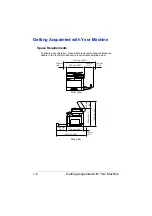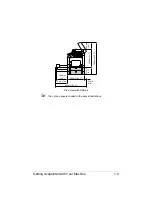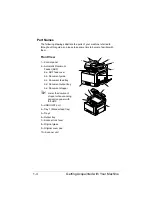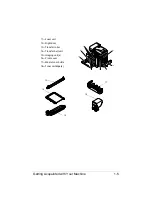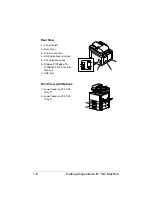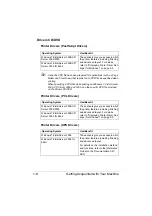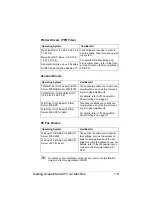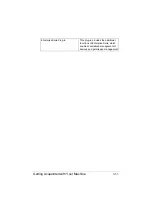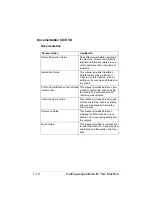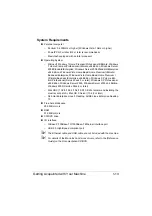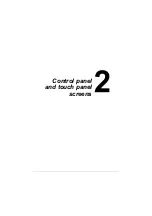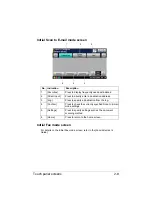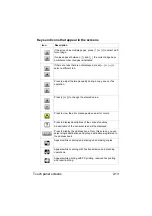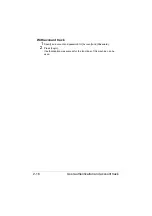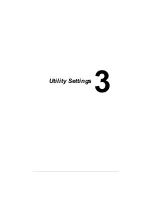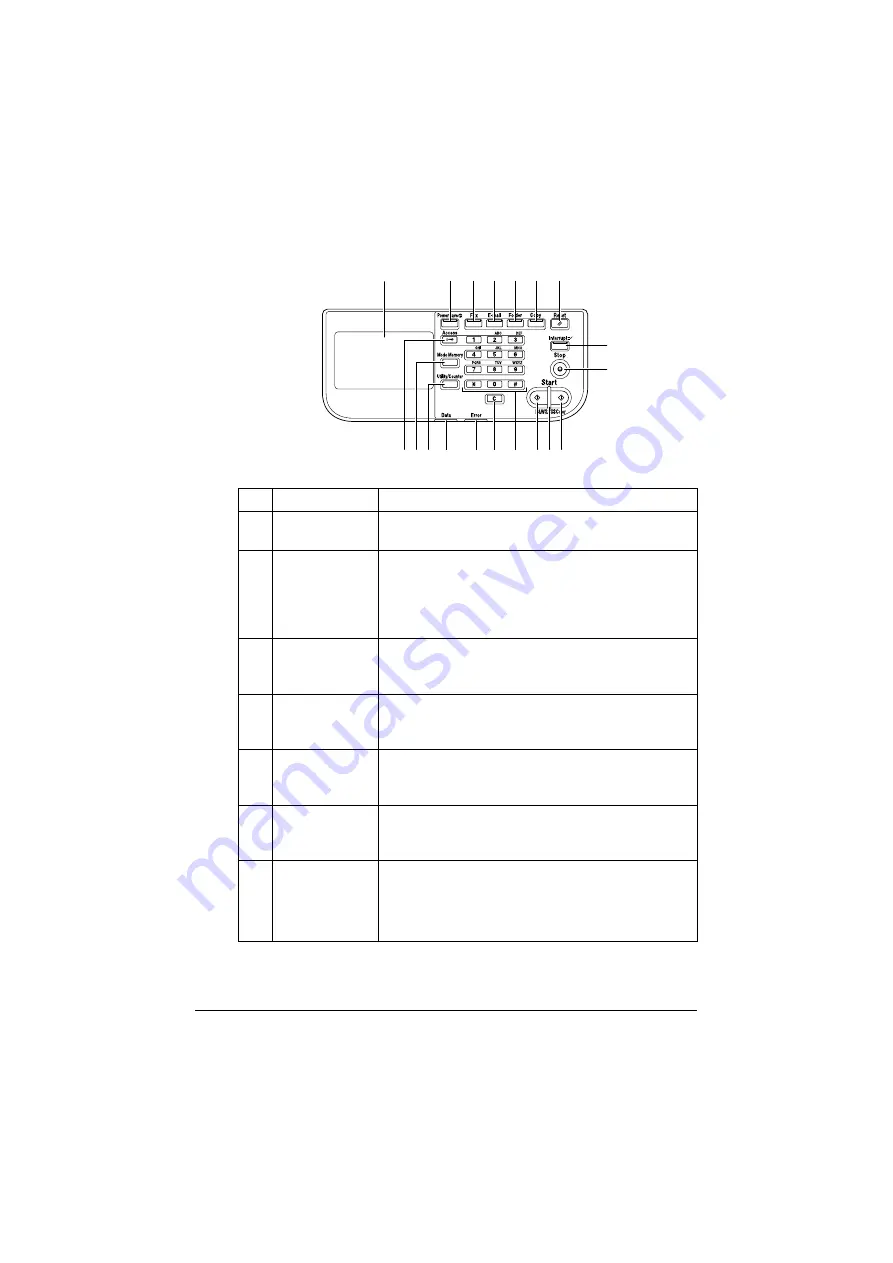
About the Control Panel
2-2
About the Control Panel
No. Name
Function
1
Touch panel
Displays various screens and messages. Specify the
various settings by directly touching the panel.
2
[Power Save]
key/indicator
Press to enter Power Save mode. While the
machine is in Power Save mode, the indicator on the
[Power Save] key lights up in green and the touch
panel goes off. To cancel Power Save mode, press
the [Power Save] key again.
3
[Fax] key/indica-
tor
Press to enter Fax mode. While the machine is in
Fax mode, the indicator on the [Fax] key lights up in
green.
4
[E-mail] key/indi-
cator
Press to enter Scan to E-mail mode. While the
machine is in Scan to E-mail mode, the indicator on
the [E-mail] key lights up in green.
5
[Folder] key/indi-
cator
Press to enter Scan to Folder mode. While the
machine is in Scan to Folder mode, the indicator on
the [Folder] key lights up in green.
6
[Copy] key/indi-
cator
Press to enter Copy mode. While the machine is in
Copy mode, the indicator on the [Copy] key lights up
in green.
7
[Reset] key
Press to clear the settings (except programmed set-
tings) of all displayed functions.
Press to delete a job stopped during the scan opera-
tion.
1
2
3
4
5
6
7
8
9
11
12
10
18
19
17
15
16
14
13
Summary of Contents for ineo+35
Page 1: ...Dynamic balance www develop eu ineo 35 User s Guide Printer Copier Scanner ...
Page 2: ... ...
Page 8: ...x 6 ...
Page 18: ...Contents x 16 ...
Page 19: ...1Introduction ...
Page 32: ...Getting Acquainted with Your Machine 1 14 ...
Page 33: ...2Control panel and touch panel screens ...
Page 49: ...3Utility Settings ...
Page 126: ... Admin Settings 3 78 ...
Page 127: ...4Media Handling ...
Page 164: ...Loading a Document 4 38 ...
Page 165: ...5Using the Printer Driver ...
Page 176: ...Using the Postscript PCL and XPS Printer Driver 5 12 ...
Page 177: ...6Proof Print and Memory Direct functions ...
Page 181: ...7Performing Copy mode operations ...
Page 195: ...8Additional copy operations ...
Page 199: ...9Scanning From a Computer Application ...
Page 212: ...Using a Web Service 9 14 ...
Page 213: ...10 1Scanning with the machine ...
Page 248: ...Registering destinations 10 36 ...
Page 249: ...Registering destinations 10 37 ...
Page 250: ...Registering destinations 10 38 ...
Page 251: ...11 Replacing Consumables ...
Page 289: ...12 Maintenance ...
Page 302: ...Cleaning the machine 12 14 ...
Page 303: ...13 Troubleshooting ...
Page 324: ...Clearing Media Misfeeds 13 22 3 Close the right door ...
Page 348: ...Status error and service messages 13 46 ...
Page 349: ...14 Installing Accessories ...
Page 355: ...Appendix ...
Page 364: ...Our Concern for Environmental Protection A 10 ...
Page 368: ...Index A 14 W Waste toner bottle 1 4 WIA Driver 9 7 ...