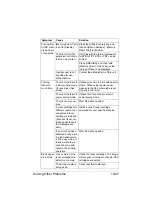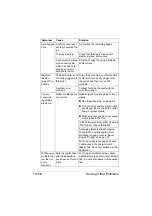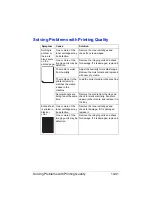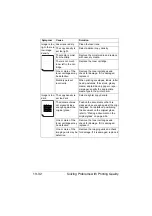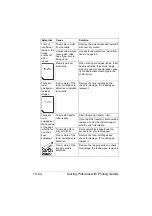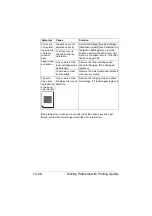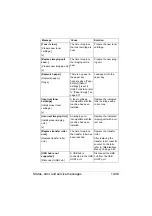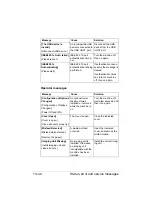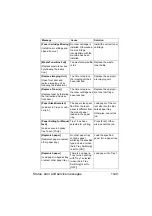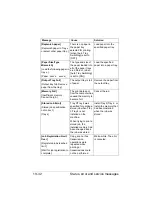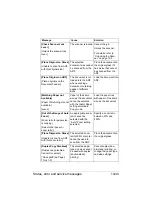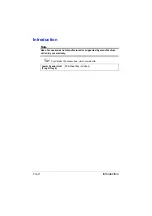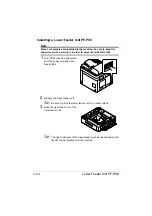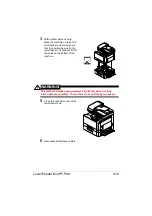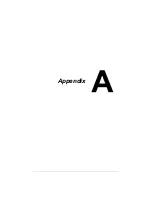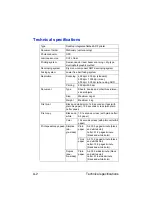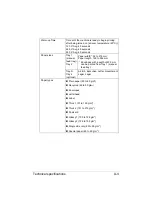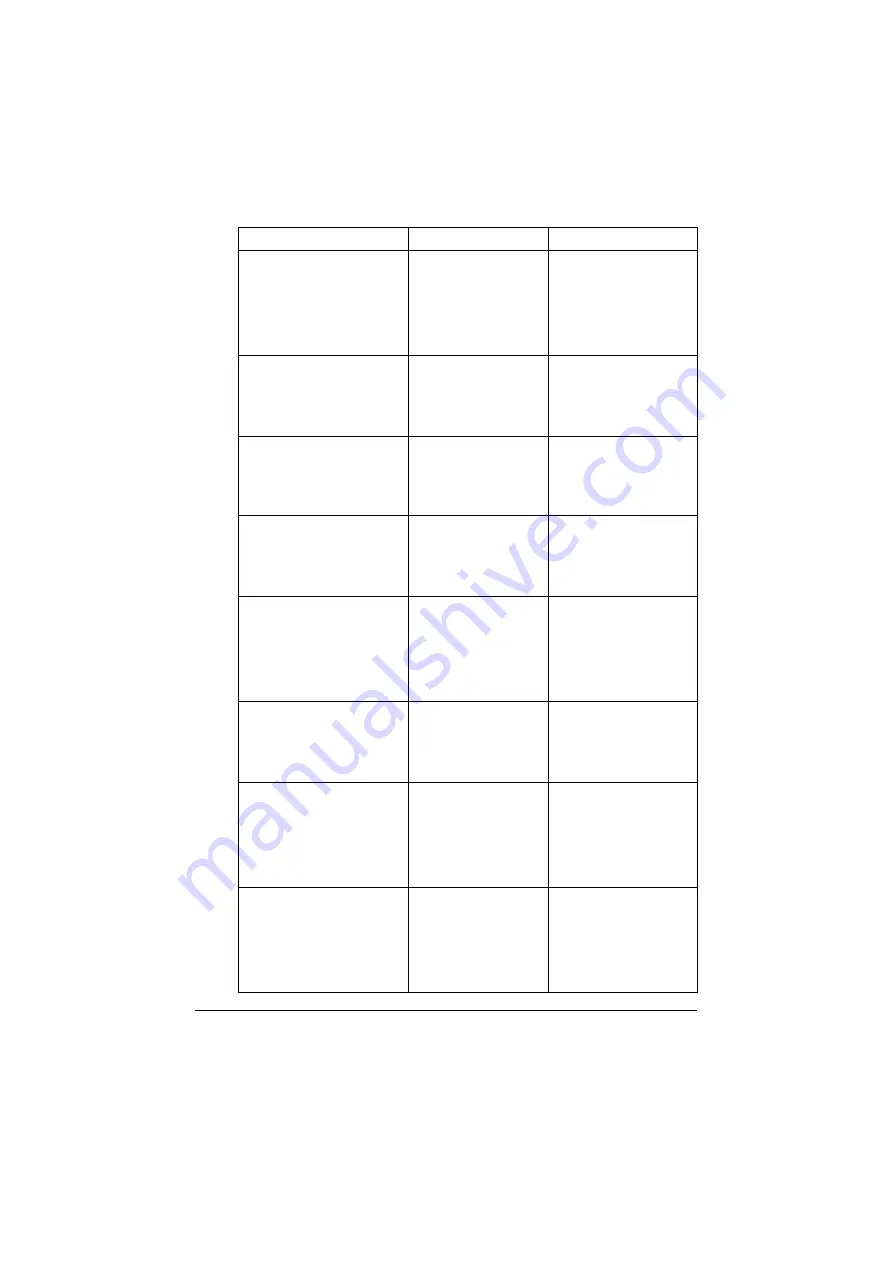
Status, error and service messages
13-41
[Toner Cartridge Missing]
[install toner cartridge and
close all doors.]
No toner cartridge is
installed. Otherwise, a
toner cartridge
incompatible with the
machine has been
installed.
Install the correct toner
cartridge.
[Waste Toner Box Full]
[Replace waste toner box
by following the instruc-
tion.]
The waste toner bottle
is full.
Replace the waste
toner bottle.
[Replace Imaging Unit]
[Open front door and
replace imaging unit by
following the instruction.]
The time to replace
the imaging unit has
been reached.
Replace the appropri-
ate imaging unit.
[Replace Toner (x)]
[Replace toner by following
the instruction and close
front door.]
The time to replace
the toner cartridge has
been reached.
Replace the appropri-
ate toner cartridge.
[Paper Size Mismatch]
[Load xxx in Tray x or can-
cel job.]
The paper size speci-
fied from the touch
panel is different from
the size of paper
loaded in the paper
tray.
Load paper of the cor-
rect size into the indi-
cated paper tray.
Otherwise, cancel the
job.
[Paper Setting for Manual
feed]
[Load xx xxxx in bypass
tray. Touch [Print].]
Tray 1 has been
selected for printing.
Press [Print]. Other-
wise, cancel the job.
[Replenish paper]
[Replenish paper or select
other paper tray.]
No other paper tray
contains paper
matching the specified
type and size. (when
[Auto Tray Switching]
is set to [ON])
Load the specified
paper into a paper tray.
[Replenish paper]
[Load paper in bypass tray
or select other paper tray.]
There is no paper in
Tray 1 when printing
with Tray 1 selected.
(when [Auto Tray
Switching] is set to
[OFF])
Load paper into Tray 1.
Message
Cause
Solution
Summary of Contents for ineo+35
Page 1: ...Dynamic balance www develop eu ineo 35 User s Guide Printer Copier Scanner ...
Page 2: ... ...
Page 8: ...x 6 ...
Page 18: ...Contents x 16 ...
Page 19: ...1Introduction ...
Page 32: ...Getting Acquainted with Your Machine 1 14 ...
Page 33: ...2Control panel and touch panel screens ...
Page 49: ...3Utility Settings ...
Page 126: ... Admin Settings 3 78 ...
Page 127: ...4Media Handling ...
Page 164: ...Loading a Document 4 38 ...
Page 165: ...5Using the Printer Driver ...
Page 176: ...Using the Postscript PCL and XPS Printer Driver 5 12 ...
Page 177: ...6Proof Print and Memory Direct functions ...
Page 181: ...7Performing Copy mode operations ...
Page 195: ...8Additional copy operations ...
Page 199: ...9Scanning From a Computer Application ...
Page 212: ...Using a Web Service 9 14 ...
Page 213: ...10 1Scanning with the machine ...
Page 248: ...Registering destinations 10 36 ...
Page 249: ...Registering destinations 10 37 ...
Page 250: ...Registering destinations 10 38 ...
Page 251: ...11 Replacing Consumables ...
Page 289: ...12 Maintenance ...
Page 302: ...Cleaning the machine 12 14 ...
Page 303: ...13 Troubleshooting ...
Page 324: ...Clearing Media Misfeeds 13 22 3 Close the right door ...
Page 348: ...Status error and service messages 13 46 ...
Page 349: ...14 Installing Accessories ...
Page 355: ...Appendix ...
Page 364: ...Our Concern for Environmental Protection A 10 ...
Page 368: ...Index A 14 W Waste toner bottle 1 4 WIA Driver 9 7 ...