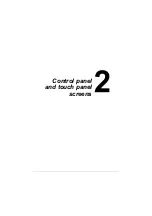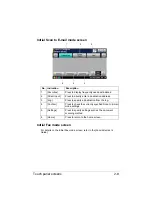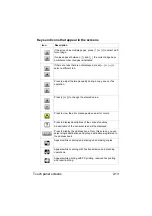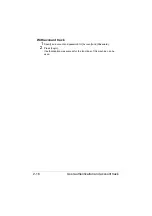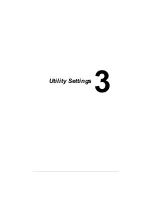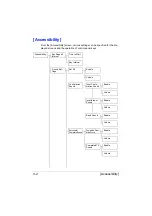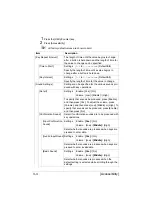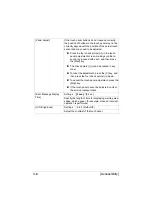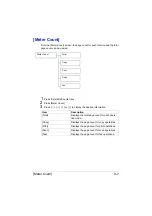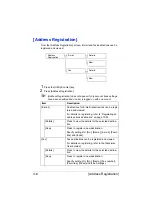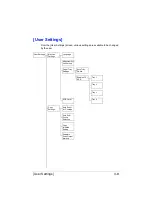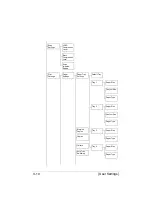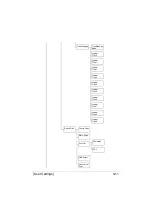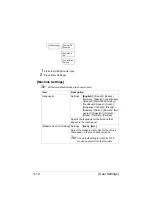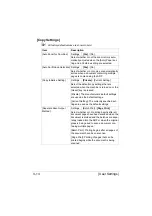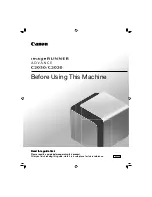User authentication and account track
2-15
User authentication and account track
If user authentication or account track settings have been specified on the
machine, the user name or account name and the password must be entered
in the Login screen in order to log on.
The following procedures describe how to log on when user authentication or
account track settings have been specified.
"
User authentication and account track settings are specified from Web
Connection. For details, refer to the [Reference Guide].
With user authentication
Device authentication
1
Specify a name and password for [User Name] and [User PW].
– For [User Name], the name can be specified either by directly typing it
in or selecting from a list.
2
Press [Login].
If authentication was successful, the functions of this machine can be
used.
External server authentication
1
Specify a name and password for [User Name] and [User PW].
– For [User Name], the name can be specified either by directly typing it
in or selecting from a list.
2
Specify a server for [Server].
3
Press [Login].
If authentication was successful, the functions of this machine can be
used.
"
If account track settings have been applied, account track will be per-
formed after [Login] is pressed. However, if the machine has been set
to synchronize user authentication and account track and an account
had been specified for the user who is logging on, account track will
not be performed. For details, refer to the [Reference Guide].
Summary of Contents for ineo+35
Page 1: ...Dynamic balance www develop eu ineo 35 User s Guide Printer Copier Scanner ...
Page 2: ... ...
Page 8: ...x 6 ...
Page 18: ...Contents x 16 ...
Page 19: ...1Introduction ...
Page 32: ...Getting Acquainted with Your Machine 1 14 ...
Page 33: ...2Control panel and touch panel screens ...
Page 49: ...3Utility Settings ...
Page 126: ... Admin Settings 3 78 ...
Page 127: ...4Media Handling ...
Page 164: ...Loading a Document 4 38 ...
Page 165: ...5Using the Printer Driver ...
Page 176: ...Using the Postscript PCL and XPS Printer Driver 5 12 ...
Page 177: ...6Proof Print and Memory Direct functions ...
Page 181: ...7Performing Copy mode operations ...
Page 195: ...8Additional copy operations ...
Page 199: ...9Scanning From a Computer Application ...
Page 212: ...Using a Web Service 9 14 ...
Page 213: ...10 1Scanning with the machine ...
Page 248: ...Registering destinations 10 36 ...
Page 249: ...Registering destinations 10 37 ...
Page 250: ...Registering destinations 10 38 ...
Page 251: ...11 Replacing Consumables ...
Page 289: ...12 Maintenance ...
Page 302: ...Cleaning the machine 12 14 ...
Page 303: ...13 Troubleshooting ...
Page 324: ...Clearing Media Misfeeds 13 22 3 Close the right door ...
Page 348: ...Status error and service messages 13 46 ...
Page 349: ...14 Installing Accessories ...
Page 355: ...Appendix ...
Page 364: ...Our Concern for Environmental Protection A 10 ...
Page 368: ...Index A 14 W Waste toner bottle 1 4 WIA Driver 9 7 ...