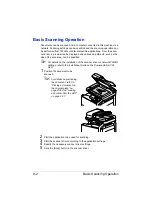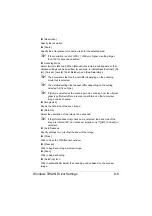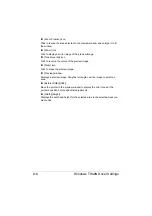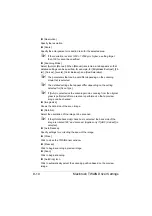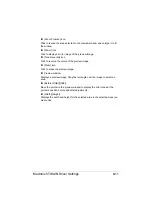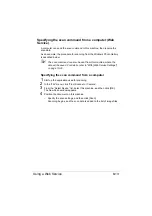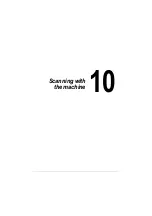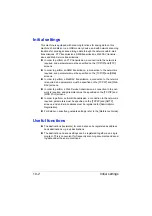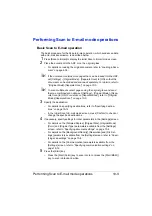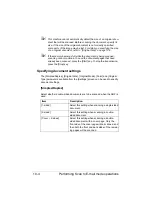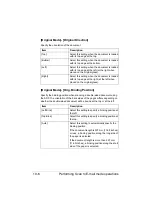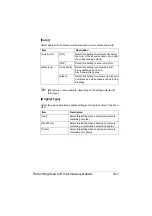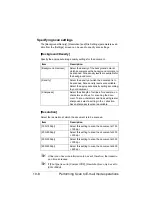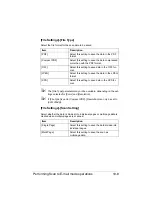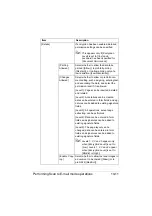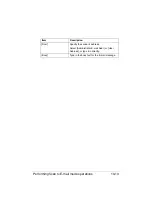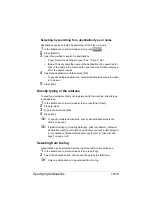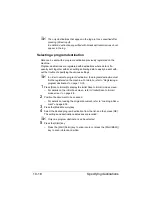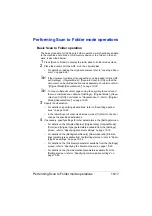Initial settings
10-2
Initial settings
This machine is equipped with scanning functions for saving data on this
machine’s hard disk or on a USB memory device, and with network scanning
functions for sending scanned image data through the network with E-mail
transmissions, FTP transmissions, SMB transmissions, WebDAV transmis-
sions and Web Service transmissions.
In order to perform an FTP transmission, a connection to the network is
required, and parameters must be specified on the [TCP/IP] and [FTP]
screens.
In order to perform an SMB transmission, a connection to the network is
required, and parameters must be specified on the [TCP/IP] and [SMB]
screens.
In order to perform a WebDAV transmission, a connection to the network
is required, and parameters must be specified on the [TCP/IP] and [Web-
DAV] screens.
In order to perform a Web Service transmission, a connection to the net-
work is required, and parameters must be specified on the [TCP/IP] and
[WSD Print] screens.
In order to perform an E-mail transmission, a connection to the network is
required, parameters must be specified on the [TCP/IP] and [SMTP]
screens, and an E-mail address must be registered for [Administrator
Registration].
For details on specifying network settings, refer to the [Reference Guide].
Useful functions
The destinations (recipients) for scan data can be registered as address
book destinations or group destinations.
The destination and scan settings can be registered together as a single
program. This is convenient for frequently scanning documents and send-
ing data under the same conditions.
Summary of Contents for ineo+35
Page 1: ...Dynamic balance www develop eu ineo 35 User s Guide Printer Copier Scanner ...
Page 2: ... ...
Page 8: ...x 6 ...
Page 18: ...Contents x 16 ...
Page 19: ...1Introduction ...
Page 32: ...Getting Acquainted with Your Machine 1 14 ...
Page 33: ...2Control panel and touch panel screens ...
Page 49: ...3Utility Settings ...
Page 126: ... Admin Settings 3 78 ...
Page 127: ...4Media Handling ...
Page 164: ...Loading a Document 4 38 ...
Page 165: ...5Using the Printer Driver ...
Page 176: ...Using the Postscript PCL and XPS Printer Driver 5 12 ...
Page 177: ...6Proof Print and Memory Direct functions ...
Page 181: ...7Performing Copy mode operations ...
Page 195: ...8Additional copy operations ...
Page 199: ...9Scanning From a Computer Application ...
Page 212: ...Using a Web Service 9 14 ...
Page 213: ...10 1Scanning with the machine ...
Page 248: ...Registering destinations 10 36 ...
Page 249: ...Registering destinations 10 37 ...
Page 250: ...Registering destinations 10 38 ...
Page 251: ...11 Replacing Consumables ...
Page 289: ...12 Maintenance ...
Page 302: ...Cleaning the machine 12 14 ...
Page 303: ...13 Troubleshooting ...
Page 324: ...Clearing Media Misfeeds 13 22 3 Close the right door ...
Page 348: ...Status error and service messages 13 46 ...
Page 349: ...14 Installing Accessories ...
Page 355: ...Appendix ...
Page 364: ...Our Concern for Environmental Protection A 10 ...
Page 368: ...Index A 14 W Waste toner bottle 1 4 WIA Driver 9 7 ...