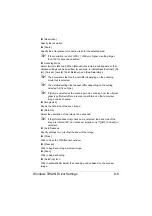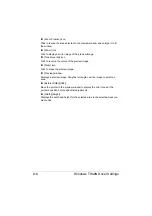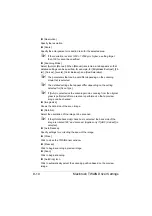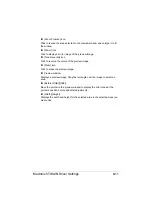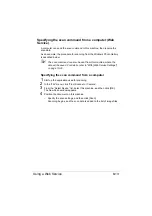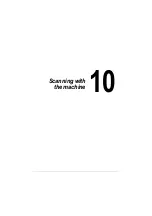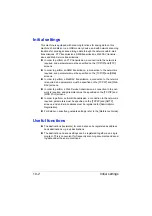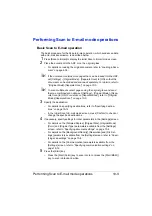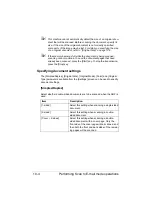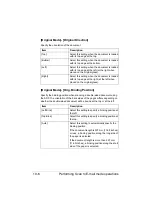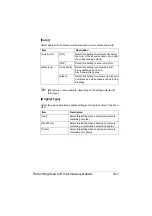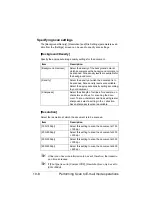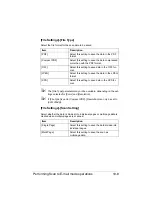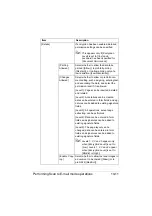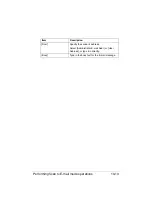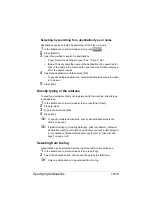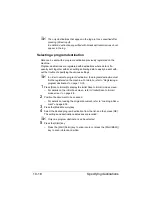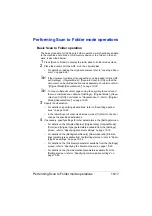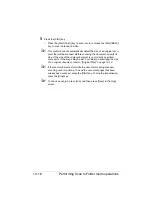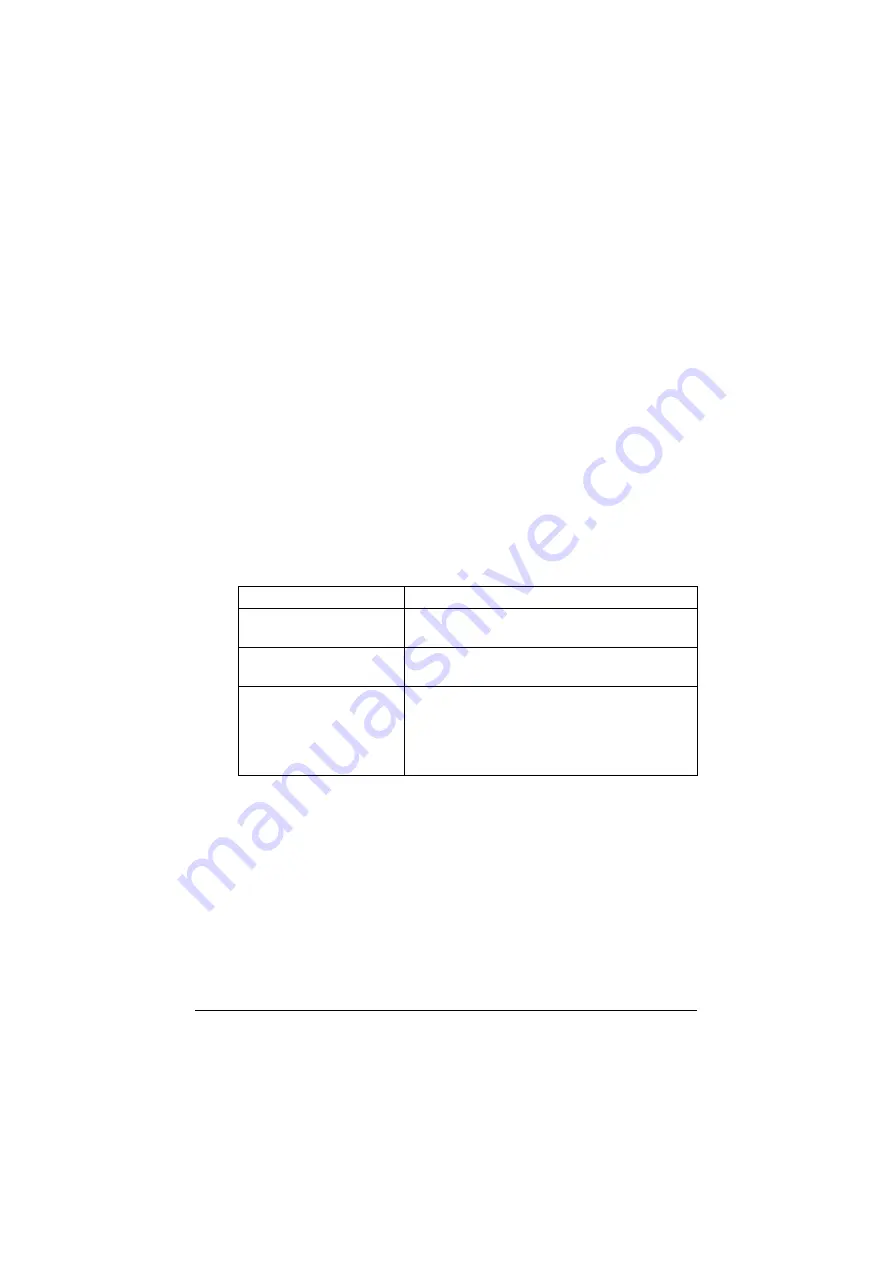
Performing Scan to E-mail mode operations
10-4
"
This machine cannot automatically detect the size of an original docu-
ment that will be scanned. Before scanning the document, specify its
size. If the size of the original document is not correctly specified,
some parts of the image may be lost. For details on specifying the size
of an original document, refer to “[Original Size]” on page 10-5.
"
If the memory becomes full while the document is being scanned,
scanning cannot continue. To send the document pages that have
already been scanned, press the [Start] key. To stop the transmission,
press the [Stop] key.
Specifying document settings
The [Simplex/Duplex], [Original Size], [Original Mode], [Color] and [Original
Type] parameters available from the [Settings] screen can be used to specify
document settings.
[Simplex/Duplex]
Select whether double-sided documents are to be scanned when the ADF is
used.
Item
Description
[1-sided]
Select this setting when scanning a single-sided
document.
[2-sided]
Select this setting when scanning a double-
sided document.
[Cover + 2-sided]
Select this setting when scanning a double-
sided document with a cover page. Only the
front side of the cover page will be scanned, and
then both the front and back sides of the remain-
ing pages will be scanned.
Summary of Contents for ineo+35
Page 1: ...Dynamic balance www develop eu ineo 35 User s Guide Printer Copier Scanner ...
Page 2: ... ...
Page 8: ...x 6 ...
Page 18: ...Contents x 16 ...
Page 19: ...1Introduction ...
Page 32: ...Getting Acquainted with Your Machine 1 14 ...
Page 33: ...2Control panel and touch panel screens ...
Page 49: ...3Utility Settings ...
Page 126: ... Admin Settings 3 78 ...
Page 127: ...4Media Handling ...
Page 164: ...Loading a Document 4 38 ...
Page 165: ...5Using the Printer Driver ...
Page 176: ...Using the Postscript PCL and XPS Printer Driver 5 12 ...
Page 177: ...6Proof Print and Memory Direct functions ...
Page 181: ...7Performing Copy mode operations ...
Page 195: ...8Additional copy operations ...
Page 199: ...9Scanning From a Computer Application ...
Page 212: ...Using a Web Service 9 14 ...
Page 213: ...10 1Scanning with the machine ...
Page 248: ...Registering destinations 10 36 ...
Page 249: ...Registering destinations 10 37 ...
Page 250: ...Registering destinations 10 38 ...
Page 251: ...11 Replacing Consumables ...
Page 289: ...12 Maintenance ...
Page 302: ...Cleaning the machine 12 14 ...
Page 303: ...13 Troubleshooting ...
Page 324: ...Clearing Media Misfeeds 13 22 3 Close the right door ...
Page 348: ...Status error and service messages 13 46 ...
Page 349: ...14 Installing Accessories ...
Page 355: ...Appendix ...
Page 364: ...Our Concern for Environmental Protection A 10 ...
Page 368: ...Index A 14 W Waste toner bottle 1 4 WIA Driver 9 7 ...