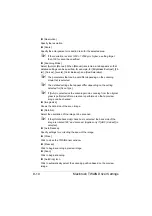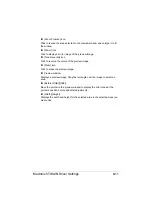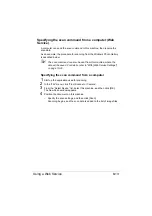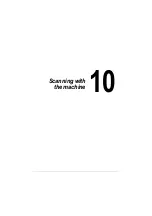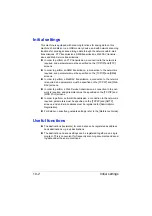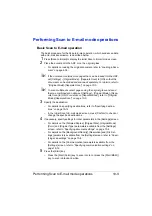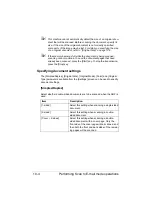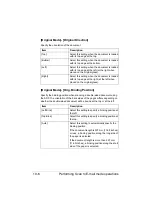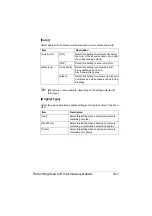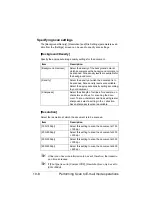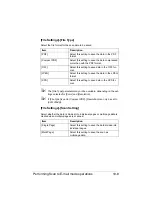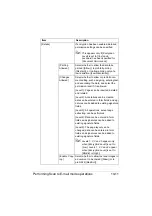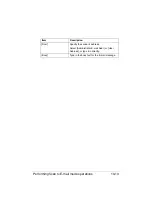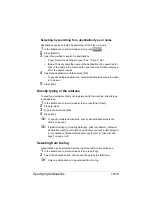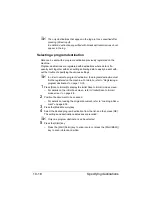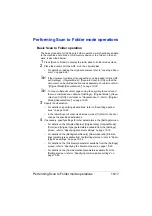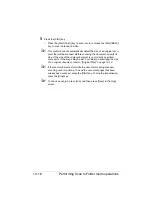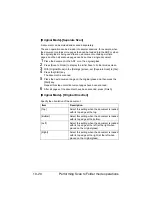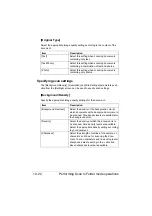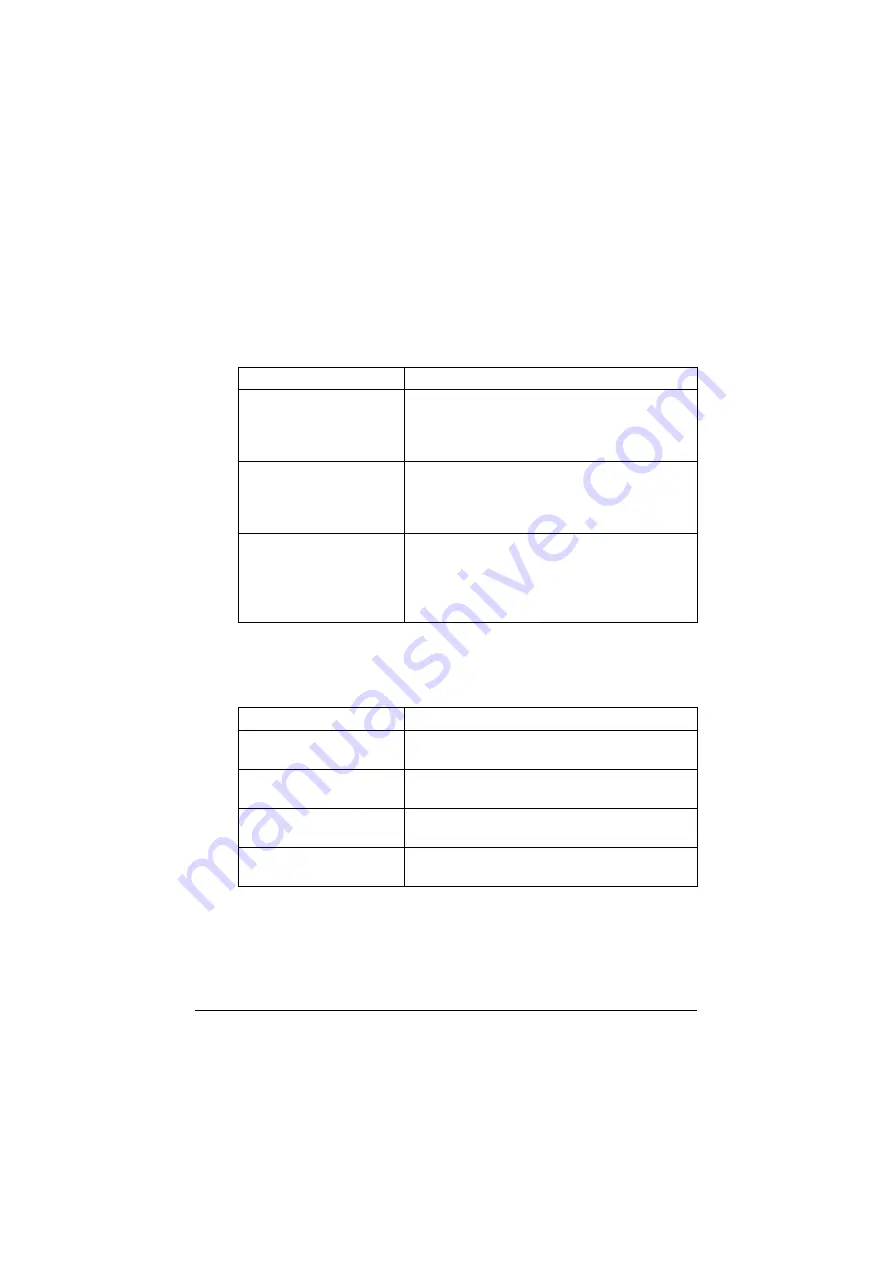
Performing Scan to E-mail mode operations
10-8
Specifying scan settings
The [Background/Density], [Resolution] and [File Settings] parameters avail-
able from the [Settings] screen can be used to specify scan settings.
[Background/Density]
Specify the appropriate image quality settings for the document.
[Resolution]
Select the resolution at which the document is to be scanned.
"
A finer scan has more information to be sent, therefore, the transmis-
sion time increases.
"
If [File Type] is set to [Compact PDF], [Resolution] can only be set to
[300×300dpi].
Item
Description
[Background Removal]
Select the density of the background color at
which documents with a background color are to
be scanned. Nine density levels are available for
the background color.
[Density]
Select the density at which the document is to
be scanned. Nine density levels are available.
Select the appropriate density setting according
to your document.
[Sharpness]
Select the strength of outlines, for example, on
characters and lines, for scanning the docu-
ment. To scan characters and lines with greater
sharpness, select a setting in the + direction.
Seven sharpness levels are available.
Item
Description
[150×150dpi]
Select this setting to scan the document at 150
× 150 dpi.
[200×200dpi]
Select this setting to scan the document at 200
× 200 dpi.
[300×300dpi]
Select this setting to scan the document at 300
× 300 dpi.
[600×600dpi]
Select this setting to scan the document at 600
× 600 dpi.
Summary of Contents for ineo+35
Page 1: ...Dynamic balance www develop eu ineo 35 User s Guide Printer Copier Scanner ...
Page 2: ... ...
Page 8: ...x 6 ...
Page 18: ...Contents x 16 ...
Page 19: ...1Introduction ...
Page 32: ...Getting Acquainted with Your Machine 1 14 ...
Page 33: ...2Control panel and touch panel screens ...
Page 49: ...3Utility Settings ...
Page 126: ... Admin Settings 3 78 ...
Page 127: ...4Media Handling ...
Page 164: ...Loading a Document 4 38 ...
Page 165: ...5Using the Printer Driver ...
Page 176: ...Using the Postscript PCL and XPS Printer Driver 5 12 ...
Page 177: ...6Proof Print and Memory Direct functions ...
Page 181: ...7Performing Copy mode operations ...
Page 195: ...8Additional copy operations ...
Page 199: ...9Scanning From a Computer Application ...
Page 212: ...Using a Web Service 9 14 ...
Page 213: ...10 1Scanning with the machine ...
Page 248: ...Registering destinations 10 36 ...
Page 249: ...Registering destinations 10 37 ...
Page 250: ...Registering destinations 10 38 ...
Page 251: ...11 Replacing Consumables ...
Page 289: ...12 Maintenance ...
Page 302: ...Cleaning the machine 12 14 ...
Page 303: ...13 Troubleshooting ...
Page 324: ...Clearing Media Misfeeds 13 22 3 Close the right door ...
Page 348: ...Status error and service messages 13 46 ...
Page 349: ...14 Installing Accessories ...
Page 355: ...Appendix ...
Page 364: ...Our Concern for Environmental Protection A 10 ...
Page 368: ...Index A 14 W Waste toner bottle 1 4 WIA Driver 9 7 ...