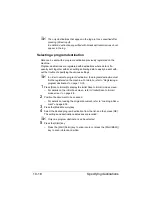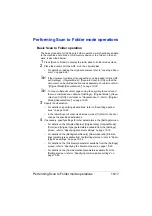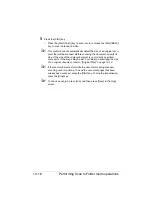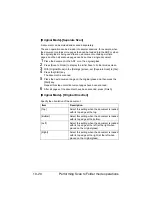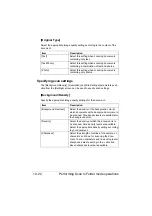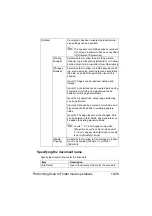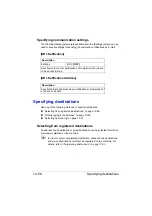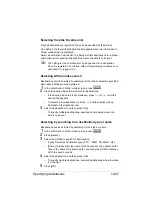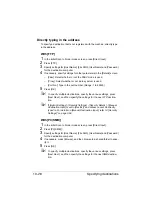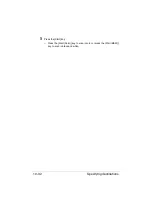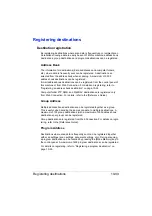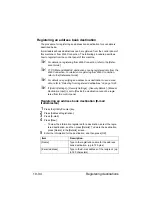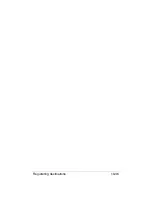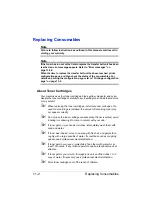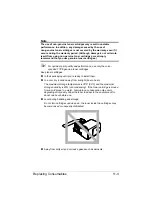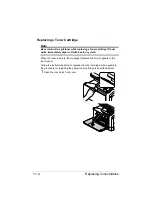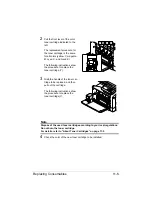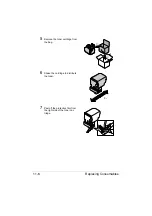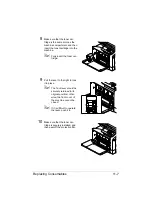Specifying destinations
10-30
"
If [Admin Settings] - [Security Settings] - [Security Details] - [Restrict
Scan to USB] is set to [Restrict], [USB Memory] is not available. For
details on [Restrict Scan to USB], refer to “[Security Settings]” on
page 3-69.
"
With a USB Memory transmission, only one destination can be speci-
fied.
With [HDD]
1
In the initial Scan to Folder mode screen, press [Direct Input].
2
Press [HDD].
3
Press [Save Document].
4
If user authentication settings have been specified, select [Public] or [Pri-
vate].
5
Specify a setting for [Document Name].
6
Press [OK].
"
If [Admin Settings] - [Security Settings] - [Security Details] - [Manual
Destination Input] is set to [Restrict], an address cannot be directly
typed in. For details on [Direct Input], refer to “[Security Settings]” on
page 3-69.
"
With an HDD transmission, only one destination can be specified.
"
Scan data saved on the hard disk can be saved to a computer by
copying it with Web Connection. For details, refer to the [Reference
Guide].
With [Web Service Settings]
With a Web Service transmission, scan data can be sent to a previously reg-
istered network computer.
Network computers where this machine is registered as a Web Service scan-
ner appear as destinations. Select a destination.
1
In the initial Scan to Folder mode screen, press [Direct Input].
2
Press [Web Service Settings].
3
Select the destination.
– If the desired destination is not displayed, press [Search], and then
type in the destination name to be searched for.
Summary of Contents for ineo+35
Page 1: ...Dynamic balance www develop eu ineo 35 User s Guide Printer Copier Scanner ...
Page 2: ... ...
Page 8: ...x 6 ...
Page 18: ...Contents x 16 ...
Page 19: ...1Introduction ...
Page 32: ...Getting Acquainted with Your Machine 1 14 ...
Page 33: ...2Control panel and touch panel screens ...
Page 49: ...3Utility Settings ...
Page 126: ... Admin Settings 3 78 ...
Page 127: ...4Media Handling ...
Page 164: ...Loading a Document 4 38 ...
Page 165: ...5Using the Printer Driver ...
Page 176: ...Using the Postscript PCL and XPS Printer Driver 5 12 ...
Page 177: ...6Proof Print and Memory Direct functions ...
Page 181: ...7Performing Copy mode operations ...
Page 195: ...8Additional copy operations ...
Page 199: ...9Scanning From a Computer Application ...
Page 212: ...Using a Web Service 9 14 ...
Page 213: ...10 1Scanning with the machine ...
Page 248: ...Registering destinations 10 36 ...
Page 249: ...Registering destinations 10 37 ...
Page 250: ...Registering destinations 10 38 ...
Page 251: ...11 Replacing Consumables ...
Page 289: ...12 Maintenance ...
Page 302: ...Cleaning the machine 12 14 ...
Page 303: ...13 Troubleshooting ...
Page 324: ...Clearing Media Misfeeds 13 22 3 Close the right door ...
Page 348: ...Status error and service messages 13 46 ...
Page 349: ...14 Installing Accessories ...
Page 355: ...Appendix ...
Page 364: ...Our Concern for Environmental Protection A 10 ...
Page 368: ...Index A 14 W Waste toner bottle 1 4 WIA Driver 9 7 ...