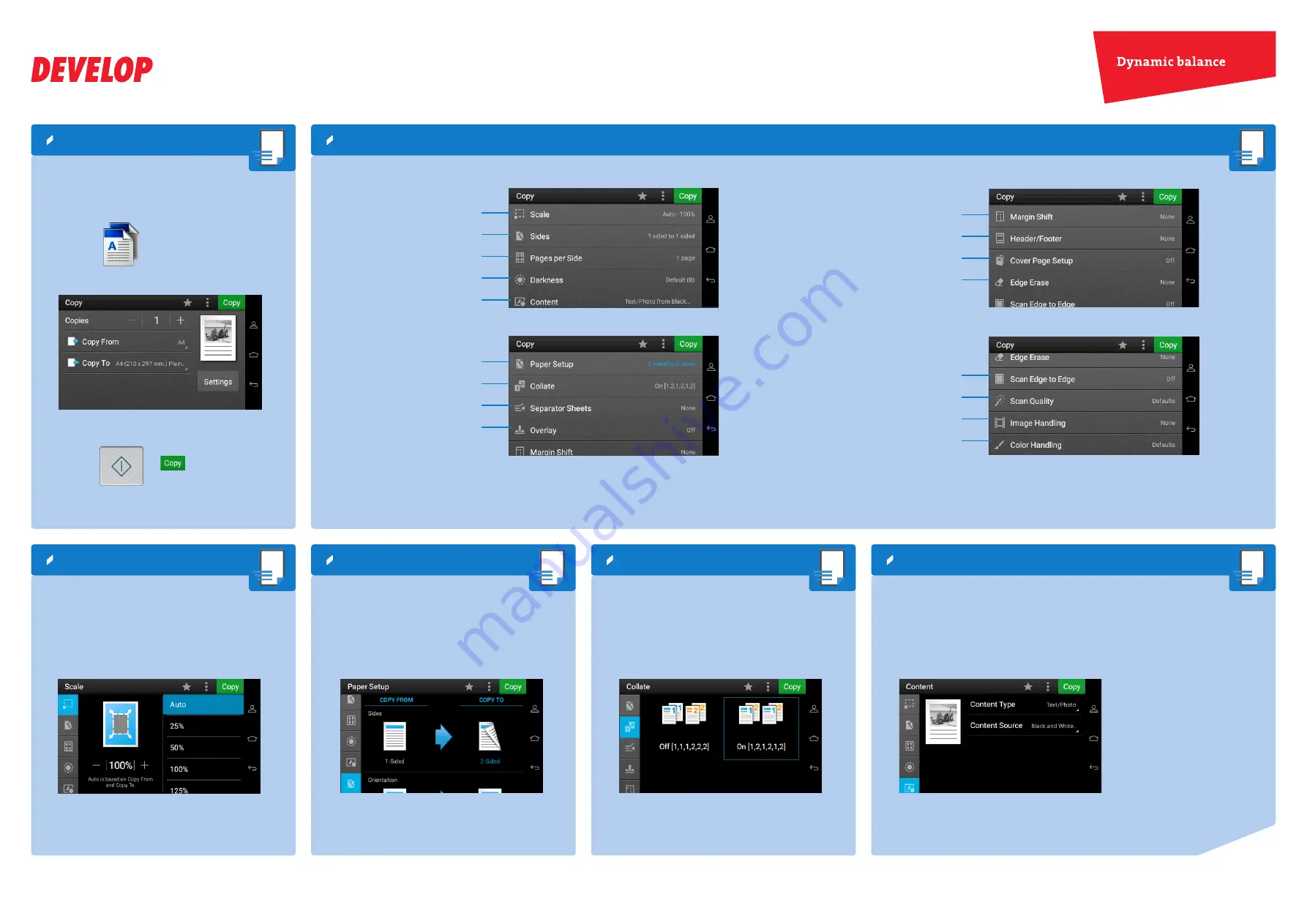
Quick Reference
2/3
ineo 4422
Copy Settings*
Reduce/enlarge copies
1.
Load the original(s) into the ADF or on the scanner
glass.
2.
Tap
Copy
on the home screen.
3.
Tap
Settings
.
4.
Tap
Scale
.
5.
Make the desired settings.
6.
Press the
Start
key or tap
Copy
.
1.
Load the original(s) into the ADF or on the scanner
glass.
2.
Tap
Copy
on the home screen.
3.
Specify the number of copies.
4.
If necessary, adjust the copy settings.
5.
Press the
Start
key or tap
Copy
.
Make a copy
Adjust the copy quality
Make two-sided copies
1.
Load the original(s) into the ADF or on the scanner
glass.
2.
Tap
Copy
on the home screen.
3.
Tap
Settings
.
4.
Tap
Paper Setup
.
5.
Make the desired settings.
6.
Press the
Start
key or tap
Copy
.
1.
Load the original(s) into the ADF or on the scanner
glass.
2.
Tap
Copy
on the home screen.
3.
Tap
Settings
.
4.
Tap
Collate
.
5.
Make the desired settings.
6.
Press the
Start
key or tap
Copy
.
*Available functions depend on system configuration.
Collate copies
1.
Load the original(s) into the ADF or on the scanner
glass.
2.
Tap
Copy
on the home screen.
3.
Tap
Settings
.
4.
Tap
Content
.
5.
Select
Content Type
and
Content Source
.
6.
Press the
Start
key or tap
Copy
.
Adjust scaling factor
Specify 1-sided or 2-sided
Adjust margins
Specify duplex/orientation/flip style
Output copy sets in a sort order
Allow edge-to-edge scanning
Copy multipe pages on one sheet
Set up front cover and back cover
Set up header and footer
Insert blank separator sheets
Adjust sharpness/contrast/shadows
Remove background
Adjust the darkness
Set up width of edge erase
Specify overlay text
Set mirror image, negative image or auto center
Select content type
and content source
Select color to remove





















