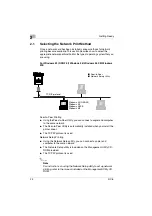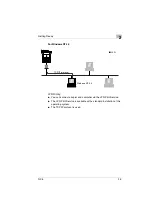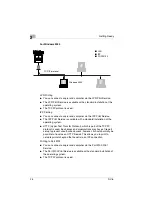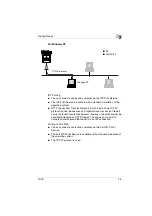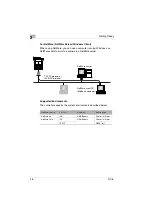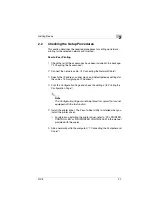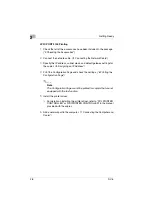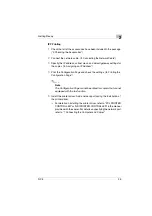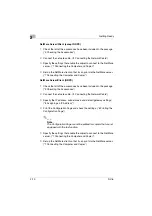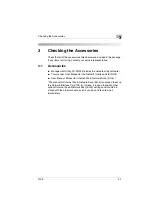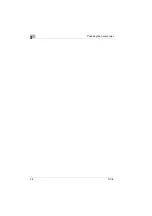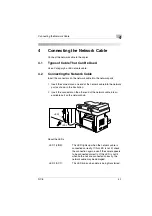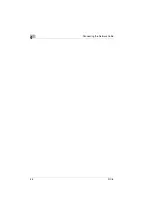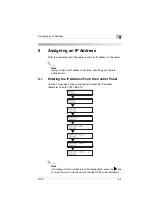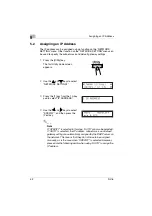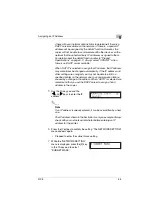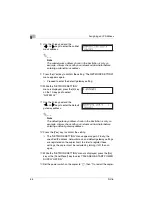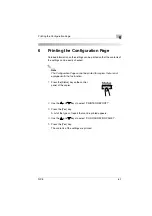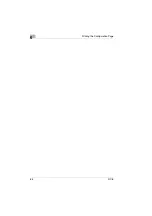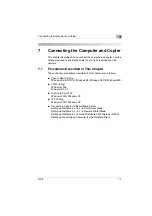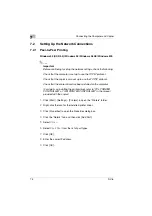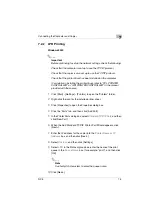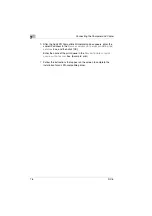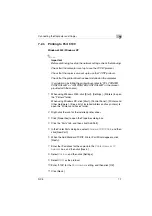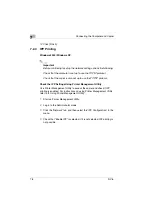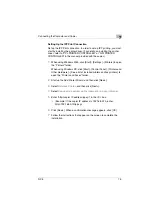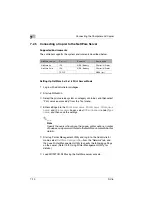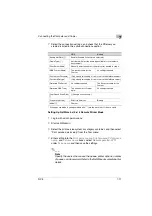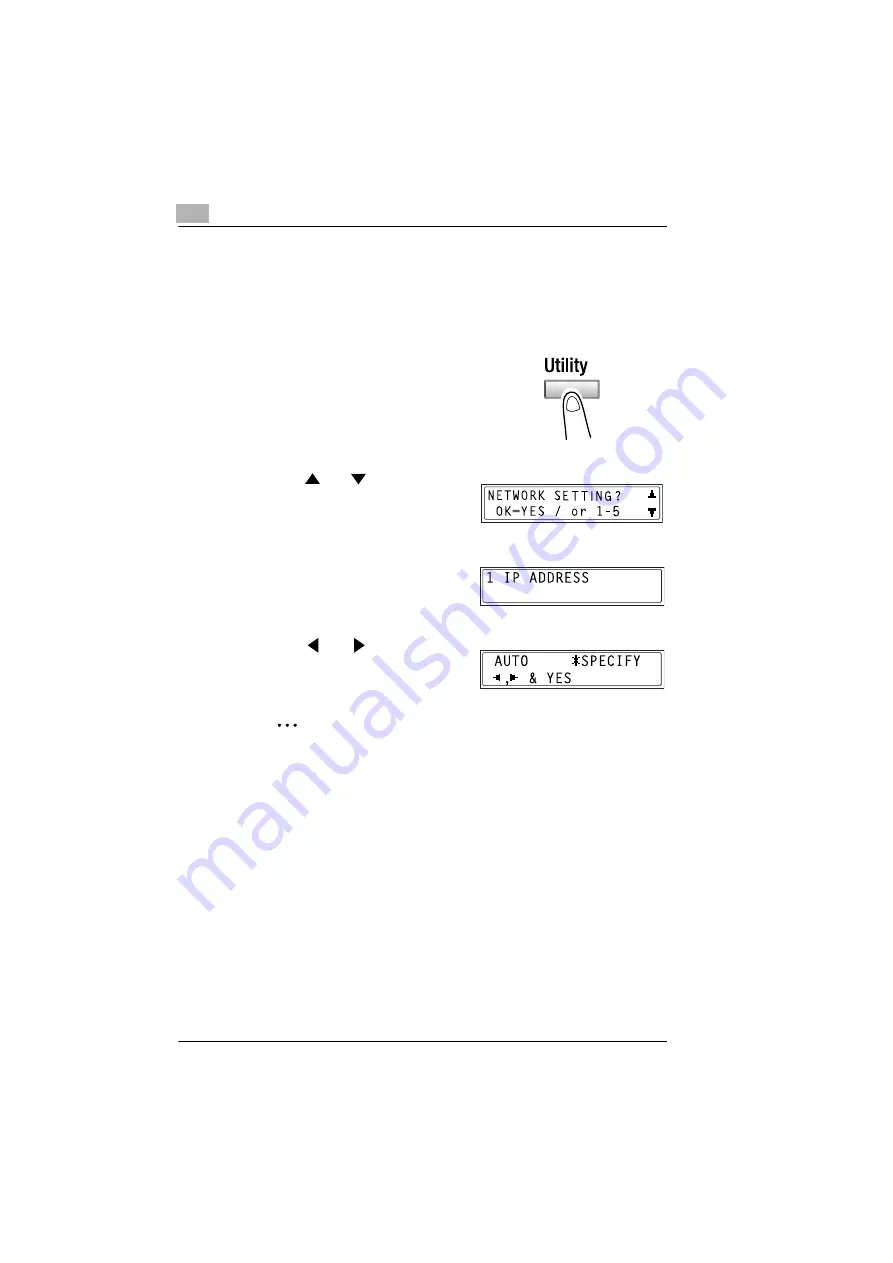
5
Assigning an IP Address
5-2
NC-5
5.2
Assigning an IP Address
The IP address can be assigned using a function on the “NETWORK
SETTING” menu. Other function on the “NETWORK SETTING” menu can
be used to specify the subnet mask and default gateway settings.
1
Press the [Utility] key.
The first Utility mode screen
appears.
2
Use the
and
keys to select
“NETWORK SETTING?”.
3
Press the [1] key from the 10-key
pad to select “IP ADDRESS”.
4
Use the
and
keys to select
“SPECIFY”, and then press the
[Yes] key.
✎
Note
If “SPECIFY” is selected in this step, “AUTO” can also be selected.
If “AUTO” is selected, the IP address, subnet mask, and default
gateway setting are automatically assigned by the DHCP server on
the network. This means that they do not have to be assigned
manually, as is the case when “SPECIFY” is selected. However,
please note the following points when using “AUTO” to assign the
IP address.
Summary of Contents for NC-5
Page 1: ...Network Interface Card NC 5 4980 7762 02 User Manual ...
Page 4: ...NC 5 iii 9 Appendix 9 1 Product Specifications 9 1 9 2 Troubleshooting 9 2 ...
Page 7: ...vi NC 5 ...
Page 21: ...3 Checking the Accessories 3 2 NC 5 ...
Page 23: ...4 Connecting the Network Cable 4 2 NC 5 ...
Page 29: ...6 Printing the Configuration Page 6 2 NC 5 ...
Page 33: ...7 Connecting the Computer and Copier 7 4 NC 5 11 Click Finish ...