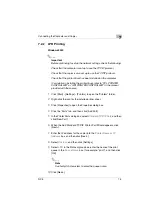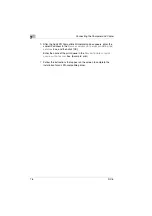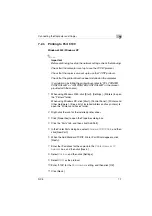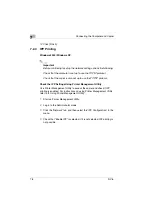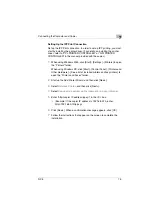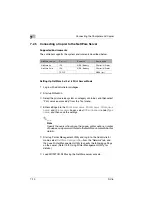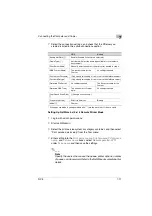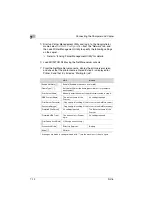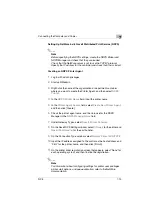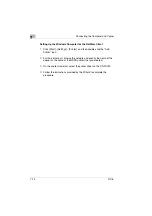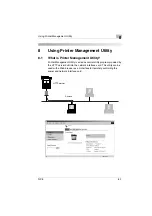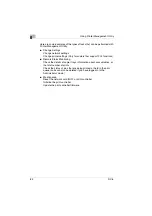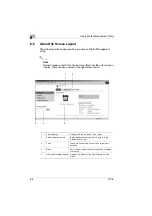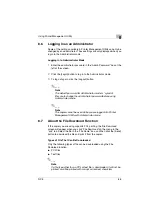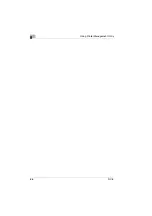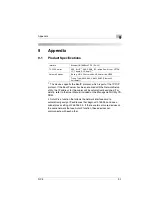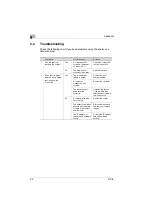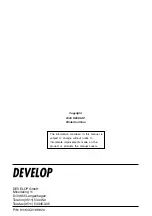Using Printer Management Utility
8
NC-5
8-3
8.2
System Requirements
Printer Management Utility can be used in the following system
environments.
8.3
Accessing Printer Management Utility
Printer Management Utility is accessed directly using a Web browser.
1
Start up your Web browser.
2
Enter the IP address of the copier into the URL box, and then press
the [Enter] key.
http://<copier_IP_address>/
❍
(Example) If the copier IP address is 192.168.0.10, enter:
http://192.168.0.10/
3
The Printer Management Utility screen appears.
✎
Note
In order to access Printer Management Utility, an IP address must be
assigned to the copier.
8.4
Using Printer Management Utility
Printer Management Utility is used in the same way as other Internet Web
pages. Click on links in the page to jump to that page, and use the [Back]
and [Next] buttons to navigate through pages that have already been
loaded.
OS
Windows 95 (OSR 2.5), Windows 98,
Windows 98 SE, Windows ME, Windows NT
4.0, Windows 2000, or Windows XP
Browser
Microsoft Internet Explorer 4.0 or later
Netscape Navigator 4 or later
Summary of Contents for NC-5
Page 1: ...Network Interface Card NC 5 4980 7762 02 User Manual ...
Page 4: ...NC 5 iii 9 Appendix 9 1 Product Specifications 9 1 9 2 Troubleshooting 9 2 ...
Page 7: ...vi NC 5 ...
Page 21: ...3 Checking the Accessories 3 2 NC 5 ...
Page 23: ...4 Connecting the Network Cable 4 2 NC 5 ...
Page 29: ...6 Printing the Configuration Page 6 2 NC 5 ...
Page 33: ...7 Connecting the Computer and Copier 7 4 NC 5 11 Click Finish ...