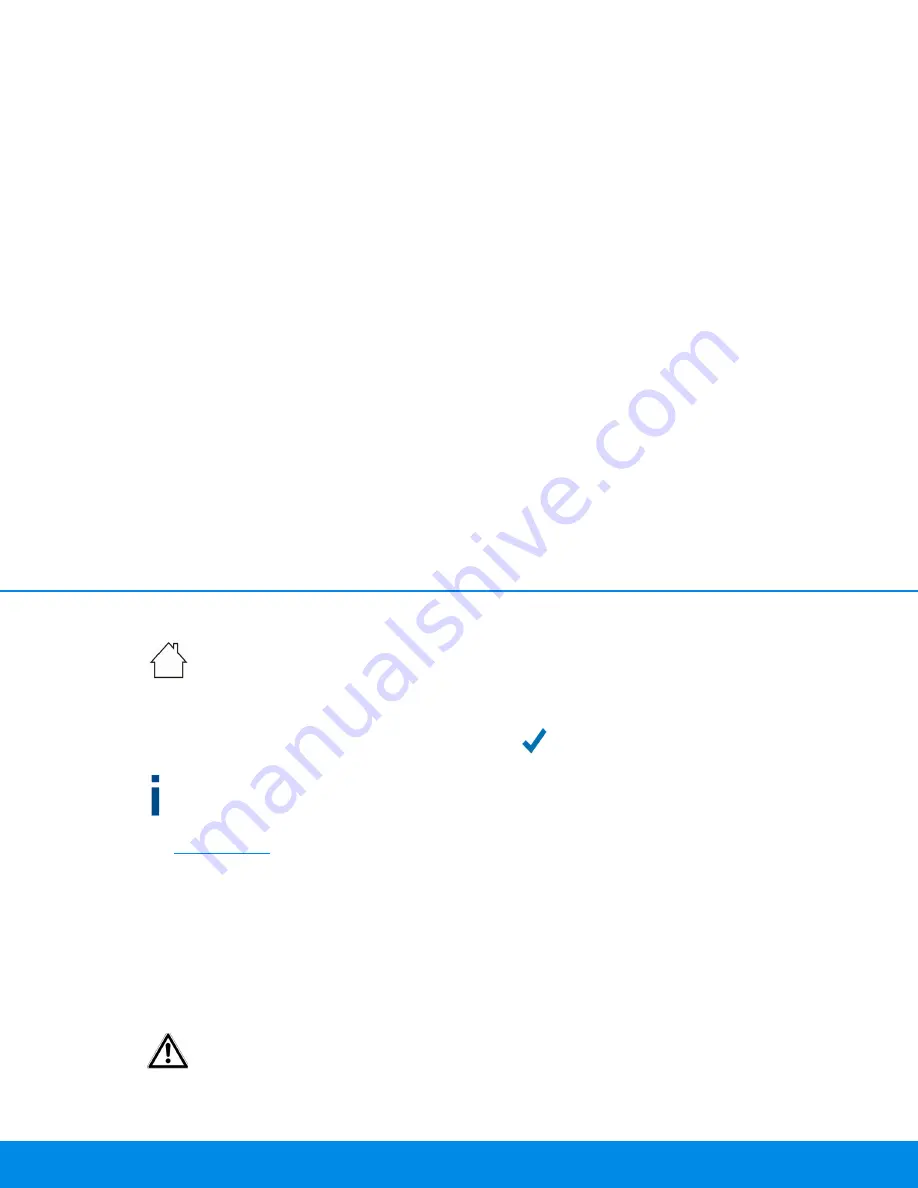
Initial use 18
devolo Magic 2 LAN
3.3 Connecting the devolo Magic 2 LAN
CAUTION!
Damage to the device caused by
ambient conditions
Only use device indoors in dry conditions
In the following sections we describe how to connect the
devolo Magic 2 LAN and integrate it into a network. We clarify
the exact procedures based on potential network scenarios.
For the permitted voltage range for operating the device
and the power consumption, refer to the type plate on the
rear of the device. For additional technical information on
our products, refer to the product area at
www.devolo.com
.
3.3.1 Starter Kit – Automatic set-up for a new
devolo Magic network
햲
Connect one devolo Magic 2 LAN to your Internet access
device's network connection (e.g. your Internet router).
햳
Connect the other devolo Magic 2 LAN to the network con-
nection of your computer or another network device using a
network cable.
CAUTION!
Tripping hazard
Lay the network cable in a barrier-free manner and
ensure that the electrical socket and the connected
network devices are easily accessible
햴
Plug both devolo Magic adapters into available power sock-
ets within 3 minutes. As soon as the LEDs on both adapters
flash white at regular intervals of 0.5 sec., they are ready to
operate and automatically start the process of establishing
an encrypted connection to each other (see Chapter
2.3.1
Reading the indicator light
).
If the LEDs on both devolo Magic adapters light up in
white, then your devolo Magic network has been set up
according to your individual specifications and is pro-
tected from unauthorised access.
Summary of Contents for Magic 2 LAN1-1
Page 1: ...Manual devolo Magic 2 LAN1 1 ...
Page 2: ...devolo Magic 2 LAN1 1 ...















































