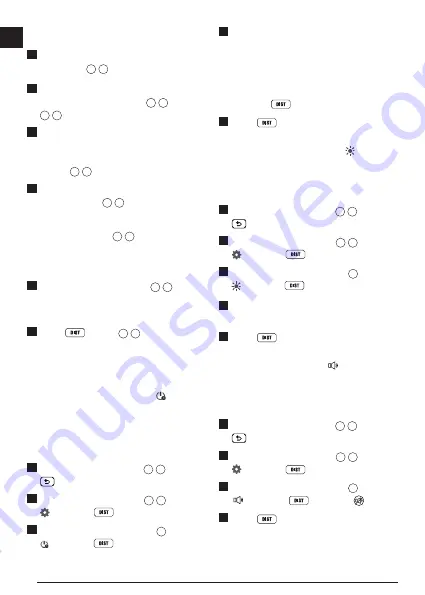
12
E
Loading Batteries
1.
Pull up the endpiece on the back of the
tool (Figure
D
1
).
2.
Pull up the battery compartment latch on
the back of the tool (Figure
D
2
and
D
3
).
3.
Insert three AAA batteries, making sure to
position the
-
and
+
ends of each battery
as noted inside the battery compartment
(Figure
D
4
).
4.
Push the battery door down until it snaps
in place (Figure
D
5
).
When the tool is ON, the battery level appears
on the screen (Figure
C
1
).
Turning the Tool On
1.
Point the tool's laser (Figure
A
1
) toward
a wall or object, and not toward anyone's
eyes.
2.
Press
(Figure
A
3
) to turn the tool
on and display the red laser dot.
Choosing the Settings
Setting Automatic Turn Off
By default, the tool will automatically turn off
90 seconds after no buttons or options have
been selected. To change when the tool
automatically turns off, follow these steps.
1.
On the first screen (Figure
E
1
), press
to display the Main Menu.
2.
On the Main Menu (Figure
E
2
), select
and press
.
3.
On the Settings Menu (Figure
G
), select
and press
.
4.
Select the time.
• Choose to turn off the tool after 30 sec,
60 secs, 90 secs, or 300 secs.
• To keep the tool turned on until you
manually turn it off (by pressing and
holding
for 10 seconds), select
∞
.
5.
Press
to save your setting.
Setting Screen Brightness
By default, the tool's screen will be set at 25%
brightness. To change the brightness level,
follow these steps.
1.
On the first screen (Figure
E
1
), press
to display the Main Menu.
2.
On the Main Menu (Figure
E
2
), select
and press
.
3.
On the Settings Menu (Figure
G
), select
and press
.
4.
Select the desired brightness level: 25%,
50%, 75%, or 100%.
5.
Press
to save your new setting.
Turning Off the Sound
By default, the tool will beep each time you
take a measurement. You can turn off the
beeps.
1.
On the first screen (Figure
E
1
), press
to display the Main Menu.
2.
On the Main Menu (Figure
E
2
), select
and press
.
3.
On the Settings Menu (Figure
G
), select
and press
to display
.
4.
Press
to save your setting.
Summary of Contents for DW0165N
Page 6: ...6 Figures 1 0100m 2 7390 m 50 0 2 1000 m P Q R ...
Page 7: ...7 4 8270m 24 3 0 0320 m 24 3 S T ...
Page 9: ...9 50 0 180 90 180 X 15 0 15 0 V W ...
Page 81: ...Notes ...













































