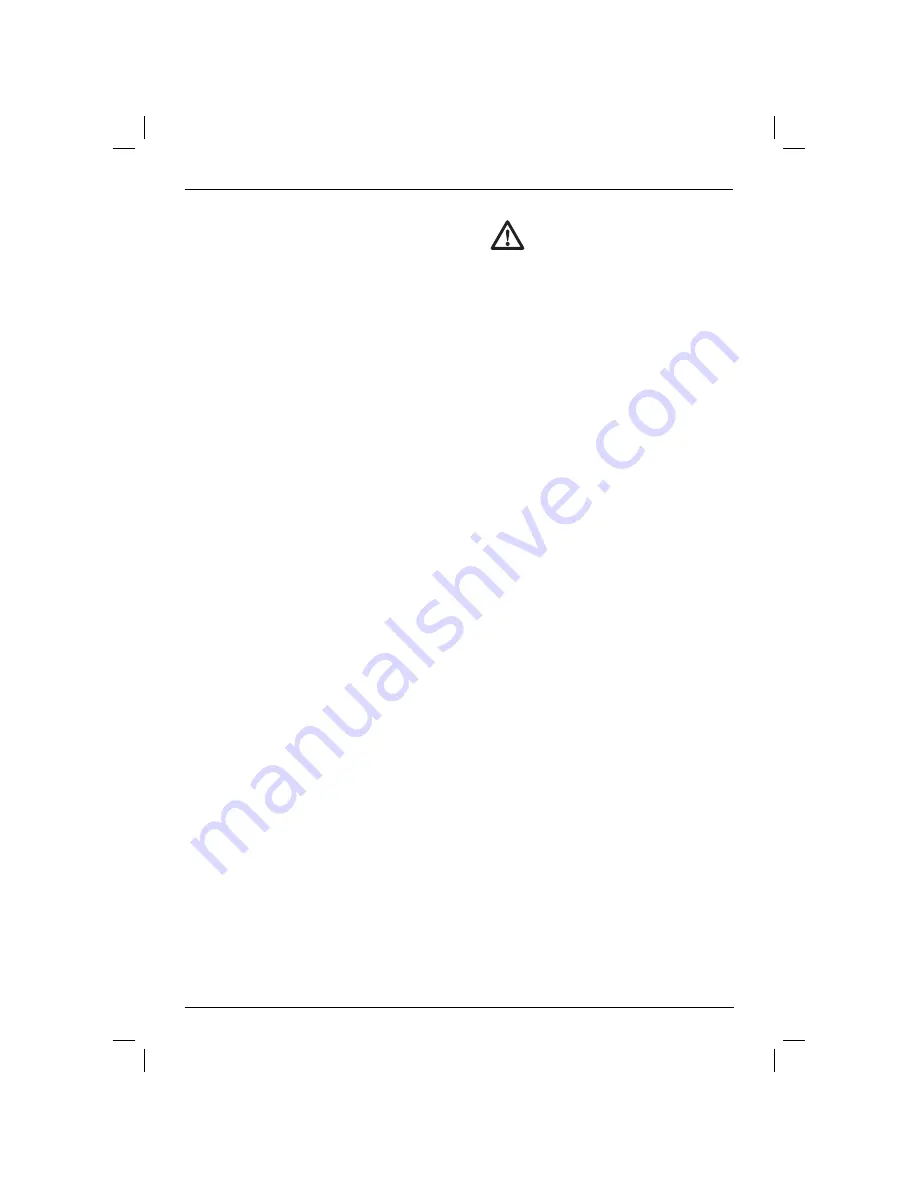
ENGLISH
46
5. The laser can be adjusted up and down to the
desired offset height for working. To change the
height, loosen the locking knob (hh) located on
the left of the wall mount.
6. Turn the adjustment knob (ii), located to the
right of the wall mount, to move the laser level
up and down to set your height. Use the wall
mount measuring scale (dd) to pinpoint your
mark.
NOTE:
It may be helpful to turn the power on
and turn the rotary head so that it puts a dot
on one of the laser scales. The D
E
WALT target
card is marked at 38 mm (1-1/2
"
), therefore, it
may be easiest to set the offset of the laser to
38 mm (1-1/2
"
) below the track.
7. Once you have positioned the laser at the
desired height, tighten the locking knob (hh) to
maintain this position.
TRIPOD SET-UP (FIG. 4)
1. Position the tripod securely and set it to the
desired height.
2. Make sure that the top of the tripod is roughly
level. The laser will self-level only if the top of the
tripod is within ± 5˚ of level. If the laser is set up
too far out of level, it will beep when it reaches
the limit of its leveling range. No damage will be
done to the laser, but it will not operate in an
“out of level” condition.
3. Secure the laser to the tripod by screwing the
threaded knob (jj) on the tripod into the female
thread (kk) on the bottom of the laser.
NOTE:
Be sure that the tripod you are working
with has a 5/8
"
–11 threaded screw to ensure
secure mounting.
4. Turn the laser on and adjust the rotation speed
and controls as desired.
FLOOR SET-UP (FIG. 5, 6)
The laser level can be positioned directly on the
floor for leveling and plumbing applications such as
framing walls.
1. Place the laser on a relatively smooth and level
surface where it will not be disturbed.
2. Position the laser for a level (fig. 6A) or plumb
(fig. 6B) setting.
3. Turn the laser on and adjust the rotation speed
and controls as desired.
NOTE:
The laser will be easier to set up for wall
applications if the rotation speed is set to 0 rpms
and if the remote control is used to line up the laser
with control marks. The remote allows one person to
set up the laser.
OPERATION
WARNING:
Always observe the safety
instructions and applicable regulations.
• To extend battery life per charge, turn the laser
off when it is not in use.
• To ensure the accuracy of your work, check
the laser calibration often. Refer to
Field
Callibration Check
under
Laser Maintenance
.
• Before attempting to use the laser, make sure
the tool is positioned on a relatively smooth,
secure surface.
• Always mark the centre of the laser line or
dot. If you mark different parts of the beam at
different times you will introduce error into your
measurements.
• To increase working distance and accuracy, set
up the laser in the middle of your working area.
• When attaching to a tripod or wall, mount the
laser securely.
• When working indoors, a slow rotary head
speed will produce a visibly brighter line; a faster
rotary head speed will produce a visibly solid
line.
• To increase beam visibility, wear Laser
Enhancement Glass es and/or use a Laser
Target Card to help find the beam.
• Extreme temperature changes can cause
movement or shifting of building structures,
metal tripods, equipment, etc., which can affect
accuracy. Check your accuracy often while
working.
• When working with the D
E
WALT Digital Laser
Detector, set the laser’s rotation speed to the
fastest setting.
• If the laser is dropped or suffers a sharp blow,
have the calibration system checked by a
qualified service centre before using the laser.
Laser Control Panel (fi g. 1)
The laser is controlled by the power button (e), the
speed/rotation button (f), the scan mode button
(g), and two arrows (h, i). The arrows control the
movement of the laser head left and right when the
laser is being used in the plumb mode.
Four LED indicator lights are on the control panel:
power (j), X-axis leveling (k), Y-axis leveling (l) and
remote control private mode (m).
TURNING THE LASER ON (FIG. 1)
1. Insert the fully charged battery pack. Be sure
that the battery door is securely latched.
Summary of Contents for DW079
Page 1: ...DW079 www eu ...
Page 3: ...1 Figure 1 t n q p o s r u l k j i h g f e m b c d a v w c z v y x w a Figure 2 ...
Page 4: ...2 Figure 5 Figure 4 Figure 3 ee ff hh gg cc dd ee bb aa gg ii cc hh bb cc kk jj kk ...
Page 5: ...3 Figure 7 Figure 8 Figure 9 Figure 6 A B pp qq oo nn mm ll ...
Page 6: ...4 Figure 10 Figure 12 L AA BB L A B Figure 11 ...
Page 119: ...117 ...
















































