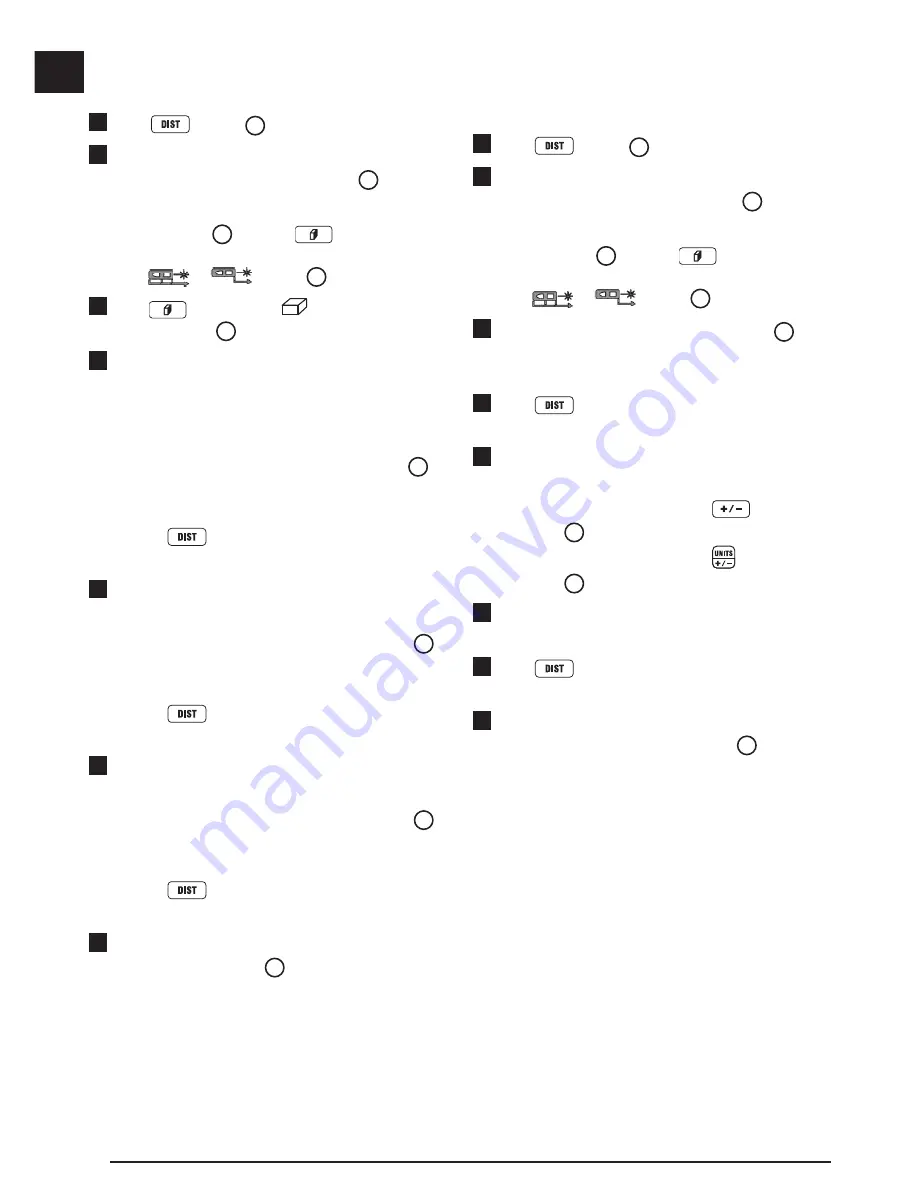
6
GB
Measuring Volume
You can measure the volume of a room or object.
1.
Click
(Figure
A
#5) to turn on the tool.
2.
The tool will measure the distance from the
bottom
of the tool to the wall or object (Figure
F
#1).
To measure from the
top
of the tool instead of the
bottom (Figure
F
#2), hold
for 2 seconds.
On the display window, the tool icon will change
from
to
(Figure
E
#5).
3.
Click
twice to show
on the display
window (Figure
E
#4).
4.
Measure the
width
.
• Point the top of the tool at one side of the target
(room or object).
• Position the tool at one end of the target and
point the laser dot across the width. (Figure
H
#1 shows where to position the tool if you are
measuring from the
bottom
of the tool.)
• Click
to display the width measurement at
the top of the display window.
5.
Measure the
length
.
• Position the tool at one end of the target and
point the laser dot across the length. (Figure
H
#2 shows where to position the tool if you are
measuring from the
bottom
of the tool.)
• Click
to display the length measurement
on the second line of the display window.
6.
Measure the
height
.
• Positon the tool at one end of the target and
point the laser dot across the height. (Figure
H
#3 shows where to position the tool if you are
measuring from the
bottom
of the tool).
• Click
to display the height measurement
on the third line of the display window.
7.
View the
Volume
measurement at the bottom of the
display window (Figure
E
#3).
Adding Measurements
You can add two measurements to get a total
measurement of the two distances.
1.
Click
(Figure
A
#5) to turn on the tool.
2.
The tool will measure the distance from the
bottom
of the tool to the wall or object (Figure
F
#1).
To measure from the
top
of the tool instead of the
bottom (Figure
F
#2), hold
for 2 seconds.
On the display window, the tool icon will change
from
to
(Figure
E
#5).
3.
Point the laser at the top of the tool (Figure
A
#1)
toward the wall or object whose distance you need
to measure.
4.
Click
to measure the distance from the tool
to the wall or object.
5.
Indicate that you want to add this measurement to
the next measurement.
• On the
DW099E
keypad, click
(Figure
A
#7).
• On the
DW099S
keypad, click
(Figure
B
#1).
6.
Point the laser at the top of the tool toward the next
wall or object.
7.
Click
to measure the distance and add it to
the previous measurement.
8.
View the total of the two measurements at the
bottom of the display window (Figure
E
#3).
Summary of Contents for DW099E
Page 3: ...2 1 3 F G H ...
Page 107: ...Notes ...







































