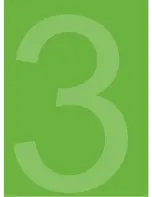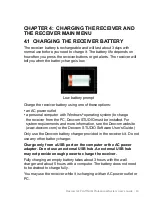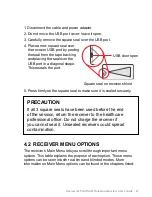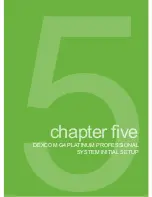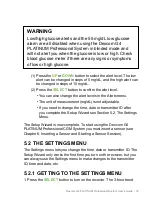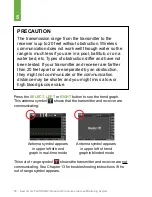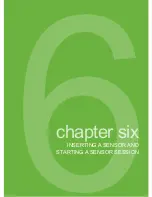Summary of Contents for G4 Platinum Professional
Page 13: ...12 Dexcom G4 PLATINUM Professional Continuous Glucose Monitoring System 1...
Page 25: ...24 Dexcom G4 PLATINUM Professional Continuous Glucose Monitoring System 2...
Page 36: ...Dexcom G4 PLATINUM Professional System User s Guide 35 3 chapter three RISKS AND BENEFITS...
Page 37: ...36 Dexcom G4 PLATINUM Professional Continuous Glucose Monitoring System 1 3...
Page 43: ...42 Dexcom G4 PLATINUM Professional Continuous Glucose Monitoring System 4...
Page 51: ...50 Dexcom G4 PLATINUM Professional Continuous Glucose Monitoring System 5...
Page 65: ...64 Dexcom G4 PLATINUM Professional Continuous Glucose Monitoring System 6...
Page 81: ...80 Dexcom G4 PLATINUM Professional Continuous Glucose Monitoring System 7...
Page 93: ...92 Dexcom G4 PLATINUM Professional Continuous Glucose Monitoring System 10 8...
Page 104: ...Dexcom G4 PLATINUM Professional System User s Guide 103 9 chapter nine ALERTS ALARM PROFILES...
Page 105: ...104 Dexcom G4 PLATINUM Professional Continuous Glucose Monitoring System 9...
Page 127: ...126 Dexcom G4 PLATINUM Professional Continuous Glucose Monitoring System 10...
Page 141: ...140 Dexcom G4 PLATINUM Professional Continuous Glucose Monitoring System 11...
Page 149: ...148 Dexcom G4 PLATINUM Professional Continuous Glucose Monitoring System 12...
Page 164: ...Dexcom G4 PLATINUM Professional System User s Guide 163 13 chapter thirteen TROUBLESHOOTING...
Page 165: ...164 Dexcom G4 PLATINUM Professional Continuous Glucose Monitoring System 13...
Page 183: ...182 Dexcom G4 PLATINUM Professional Continuous Glucose Monitoring System 14...
Page 218: ...Dexcom G4 PLATINUM Professional System User s Guide 217 15 chapter fifteen USER ASSISTANCE...
Page 219: ...218 Dexcom G4 PLATINUM Professional Continuous Glucose Monitoring System 15...
Page 222: ...Dexcom G4 PLATINUM Professional System User s Guide 221 16 chapter sixteen WARRANTY...
Page 223: ...222 Dexcom G4 PLATINUM Professional Continuous Glucose Monitoring System 16...
Page 233: ...232 Dexcom G4 PLATINUM Professional Continuous Glucose Monitoring System 17...
Page 236: ...Dexcom G4 PLATINUM Professional System User s Guide 235 18 chapter eighteen APPENDIX...
Page 237: ...236 Dexcom G4 PLATINUM Professional Continuous Glucose Monitoring System 18...