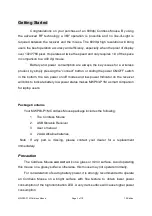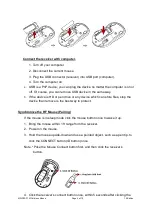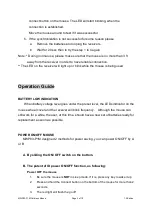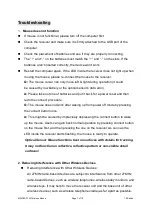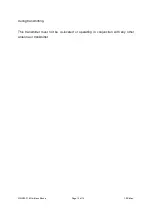MWP83-P1M Cordless Mouse
Page 8 of 10
1.0 Edition
You may need to try several times for a location that is best in your operating
environment.
Move the receiver and the mouse closer to each other so that the receiver is
relatively shorter in distance to the mouse than to other 27MHz transmitters.
You may need to re-establish the “connection”.
Note: Avoid using this device on a metal surface because a large surface of iron,
aluminum, copper, or other metal may act like a shielding to the RF antenna of the
mouse and the receiver.
3. Interference with other RF wireless mouse
If the interference comes from other same model of RF wireless mice, please
“Setting up connection between mouse and receiver” of the installation guide to
switch to a new RF channel. A new identification code is also generated upon the
completion of channel switching.
Normally, the effective transmission distance is about 3 feet, depending on the
environment. If the effective distance between the mouse and the receiver is bad,
try to change the location of the receiver.
4. If you have difficulty connecting the wireless mouse:
Increase the distance between the set of wireless mouse and other radio device
units.
Turn off the other wireless devices, or their base units that are in close proximity
to the receiver of this wireless mouse.
Try connecting the wireless mouse and its receiver again.
To verify that your device is connected and working properly, open a document
and try the device.
Electromagnetic Characteristics (EMC)
Tested to comply with FCC standards
For home or office use