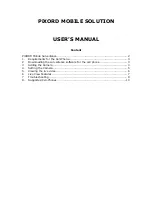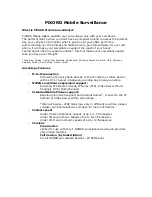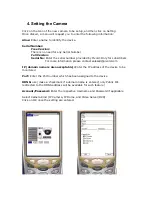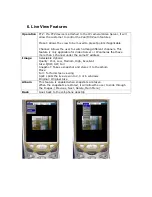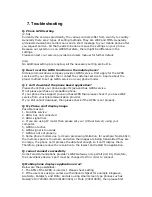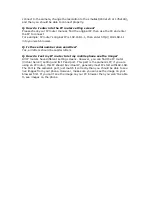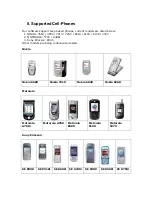USER’S MANUAL
1. Requirements for the Cell-Phone
GPRS service (at least) to access the Internet from the cell-phone
Java Platform: Java 1.0 (at least) or Java 2.0 (recommended).
2. Downloading the surveillance software for the cell
phone
2.1 Use the cell-phone, and browse the web for:
http://wap.pixord.com:8001
2.2 To have a faster access, it is recommended to create a bookmark
Title: <Enter a name for the bookmark>
Address: <Enter the WAP address for downloading the Pixord Surveillance software>
Once the bookmark is set, please access the download, and the homepage will
display the following options:
Free Version
Traditional Chinese 1 CH, Dome, 4 CH
English: 1 CH, Dome, 4 CH
Professional Version
(Full Version, for subscribers only)
Mo_Pixord_HS.jad
Mo_Pixord_HS.jar
The user can select either JAD or JAR version, if the JAD version is not accepted,
please download the JAR version
Once the language is selected, a list of options will be available, click on Download
Mobile Phone Surveillance System
A list of distributor and manufacturers will be displayed
Please select from Surveillance Equipment Manufacturers Pixord Version, and then
from the Express Version, select either Site 1 or Site 2
A window will pop-up displaying if Mo_Pixord_HS.jar/jad should be downloaded,
please select OK to start downloading
Comparison Table
Function
Mobile surveillance
full version
Mobile surveillance
free version
Connection
method
Point to point
Point to point
IP
Fixed/Floating
Fixed/Floating
Speed
•
2.5G:
1~3FPS
•
3G:
5~10FPS
•
2.5G: 0.5~1FPS
•
3G: 0.5~1FPS
PTZ control* Yes
No
Snapshot
Yes
No
Split screen yes
No
Channel
mode*
yes
No
Resolution
QSIF / SIF / Full
QSIF / Full