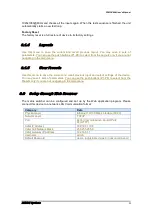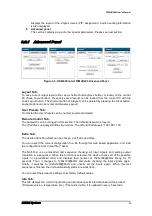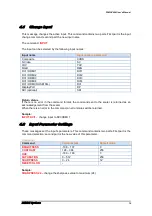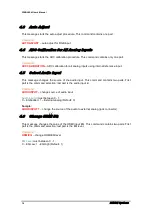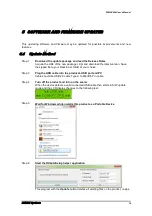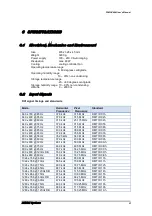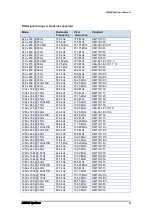DIMAX404 User’s Manual
20
DEXON Systems
and copies the update package folders to the suitable directories of the scaler. With
the Set button set the new remote control settings.
After safely unplug your USB cable by first clicking on the ‘Safely Remove Hardware’
icon on the task bar of Windows
Step 7
Turn off and turn on the product
The new software will be started.
Step 8
(optional)
Only in case of version mismatch
Firmware version check
The scaler automatically checks the input firmware version during each loading
process. If there is a version mismatch, you should start the F/W update by pushing
the SET button:
Note: In case of DUSE104L this update starts automatically. During F/W update the
three LEDs are blinking.
Step 9
(optional)
Only in case of version mismatch
Firmware update
Do not interrupt this process
. When the “100%” text displays the device will be
automatically restarted.
Note:
-
all previous settings will be lost
-
if you recognize a FW update error, please restart the product and try the
update process again.