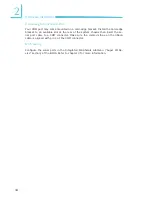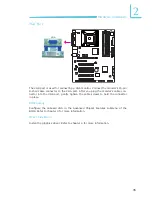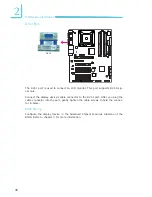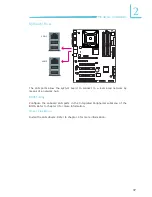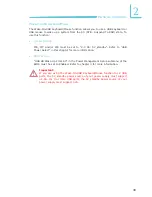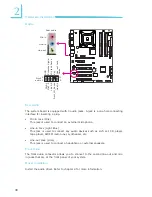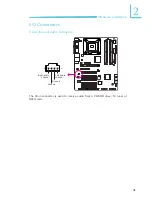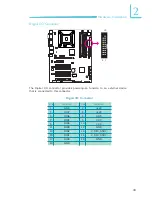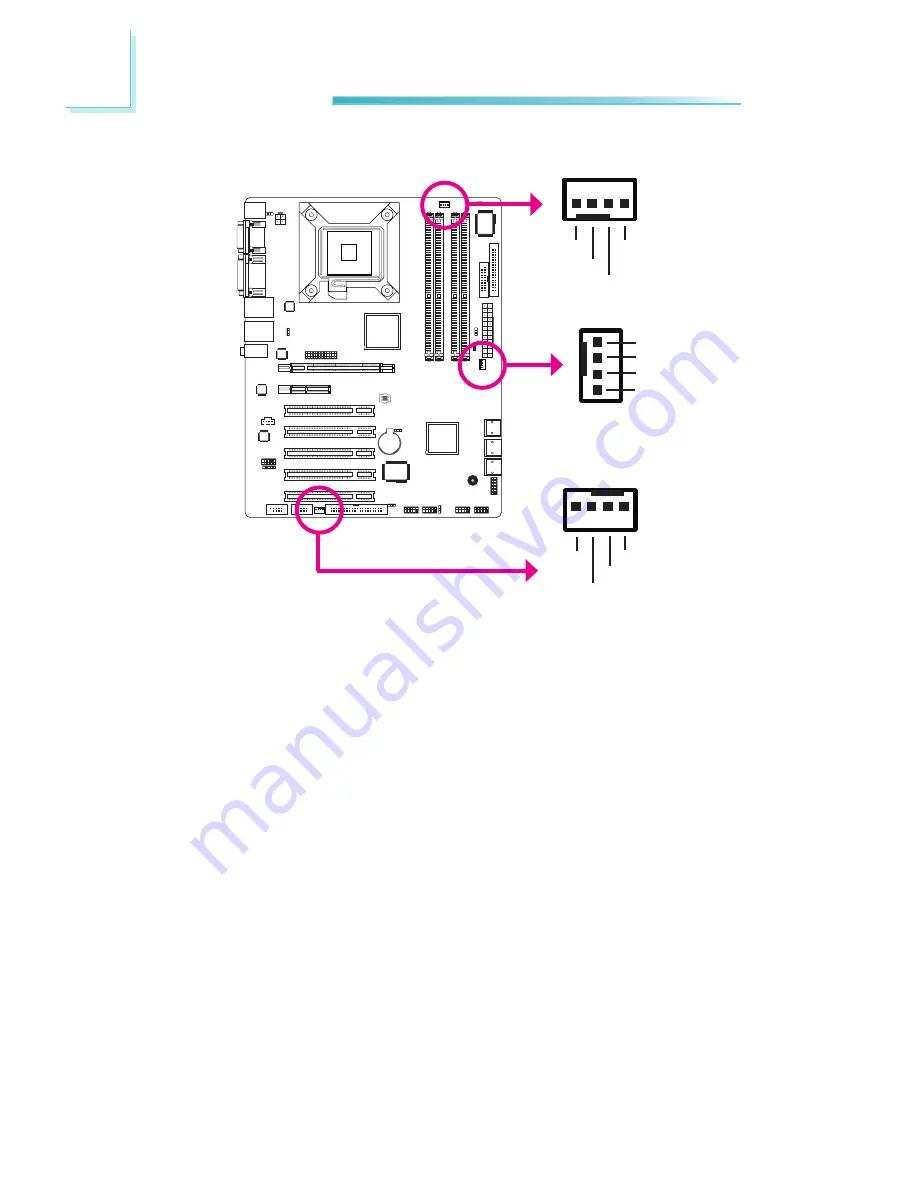
48
2
Hardware Installation
Cooling Fan Connectors
The fan connectors are used to connect cooling fans. The cooling fans will provide
adequate airflow throughout the chassis to prevent overheating the CPU and sys-
tem board components.
BIOS Setting
The PC Health Status submenu of the BIOS will display the current speed of the
cooling fans. Refer to chapter 3 for more information.
4
1
Sense
Power
Ground
Speed
Control
1
4
Sense
Power
Ground
Speed
Control
CPU fan
System fan
1
4
Sense
Power
Ground
Speed Control
2nd fan