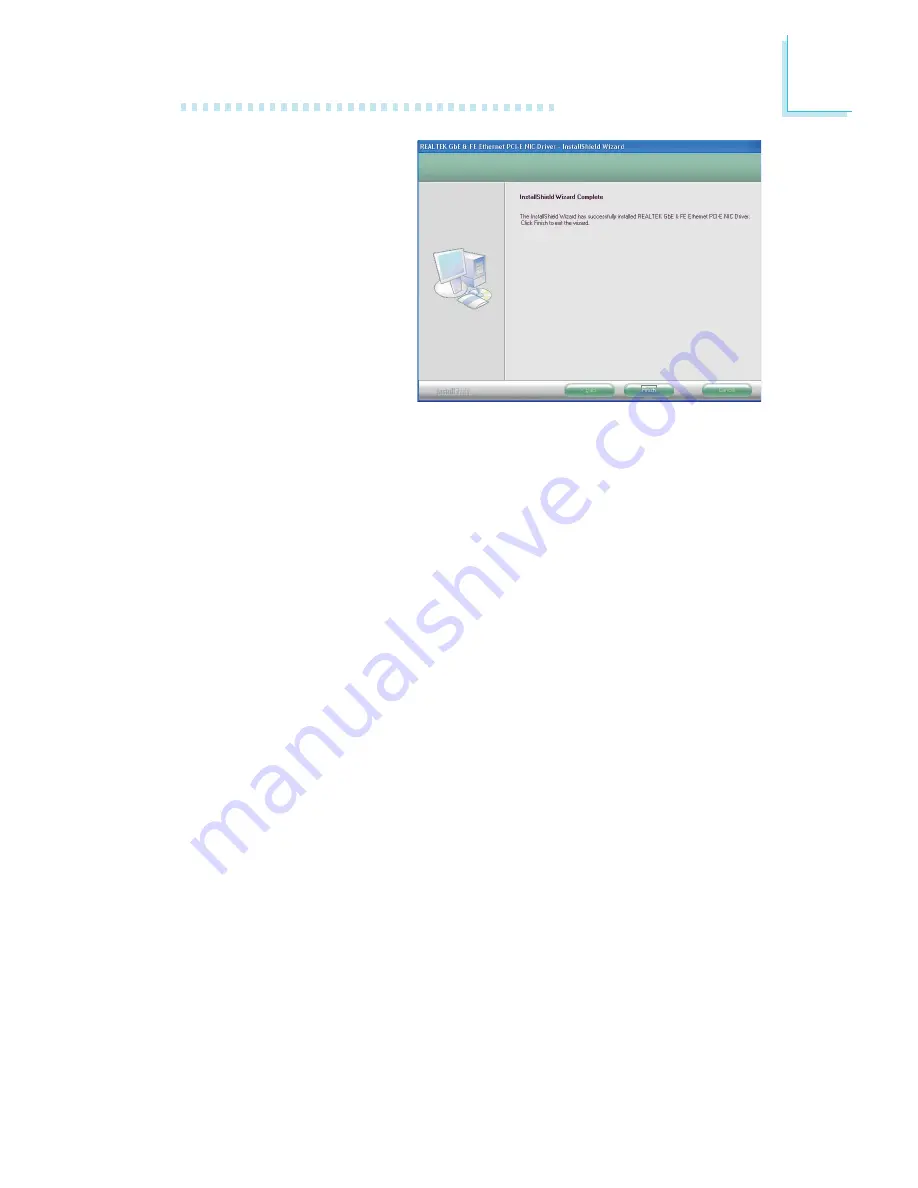Reviews:
No comments
Related manuals for LT600-D

phyCARD-M
Brand: Phytec Pages: 128

FS-FP5V
Brand: Sapphire Audio Pages: 50

AD-4329A-07
Brand: A&D Pages: 4

P4SE2
Brand: IWILL Pages: 48

Full MAXX
Brand: Merit Pages: 4

201760 Series
Brand: PRIZM Pages: 9

STEVAL-PLC001V1
Brand: ST Pages: 42

880GM-LE - V1.0
Brand: ASROCK Pages: 60

A970M-A DELUXE
Brand: ECS Pages: 74

Q67
Brand: Intel Pages: 36

P5B PRO - QUICK
Brand: ASROCK Pages: 48

D810E2CA3
Brand: Intel Pages: 112

SBC86620 Series
Brand: AXIOMTEK Pages: 90

JW-A780LM-D2
Brand: J&W Pages: 39

EVK-MAYA-W2
Brand: Ublox Pages: 20

ASP T18-SW
Brand: Watersnake Pages: 24

SD170
Brand: DFI Pages: 48

HS-2604
Brand: Boser Pages: 79