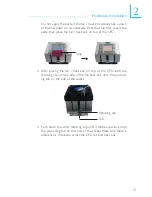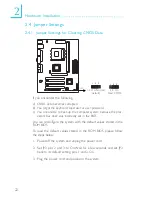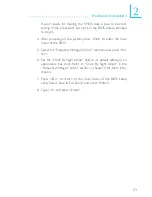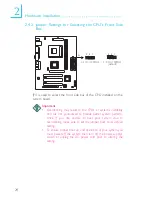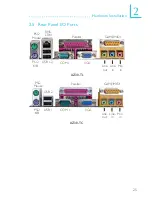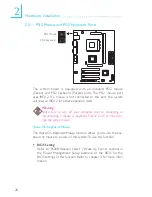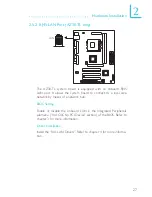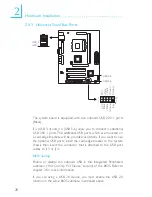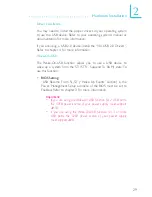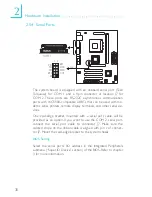2
Hardware Installation
35
•
Line-in Jack (Light Blue)
This jack can be connected to the line-out jack of any external
audio devices such as Hi-fi set, CD player, AM/FM radio tuner,
synthesizer, etc. Connect a stereo cable from the line-out jack of
your external device to this line-in jack.
•
Mic-in Jack (Pink)
This jack is used to connect an external microphone. Use the
C-Media application software to select between using this jack
and the front audio’s mic-in jack.
Front Audio
The front audio connector (J11) allows you to connect to the line-
out and mic-in jacks that are at the front panel. Using this connector
will disable the rear audio’s line-out and mic-in functions.
Remove the jumper caps from pins 5-6 and pins 9-10 of J11 prior
to connecting the front audio cable connector. Make sure pin 1 of
the cable connector is aligned with pin 1 of J11. If you are not using
this connector, make sure to replace the jumper caps back to their
original pin locations.
The front audio is disabled.
The rear audio is enabled.
The front audio is enabled.
The rear audio is disabled.
Pins 5-6 and 9-10 short
(default)
Pins 5-6 and 9-10 open
4-Channel Audio
The 4-channel connector (J8) supports four audio output signals:
center channel, subwoofer, rear right channel and rear left channel.
The 4 audio output signals together with the line-out jack (at the
rear panel) support 6-channel audio output.
One card-edge bracket, mounted with a rear jack and a center/
subwoofer jack, will be provided as an option. Remove the jumper
caps from pins 2-4 and pins 6-8 of J8 prior to connecting the audio
cable connector. Make sure pin 1 of the cable connector is aligned
with pin 1 of J8. If you are not using this connector, replace the