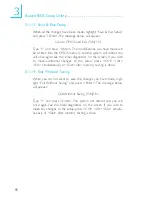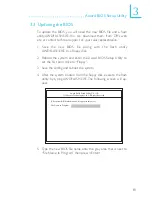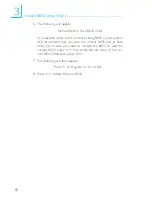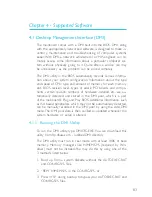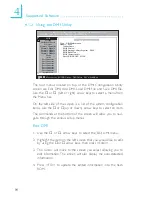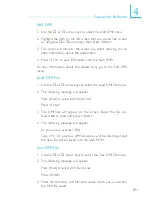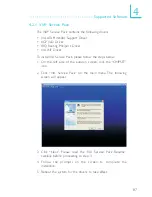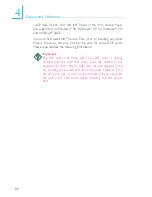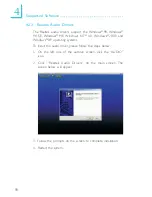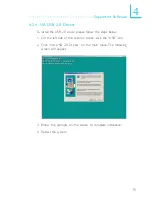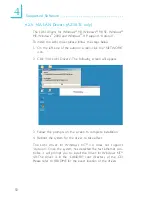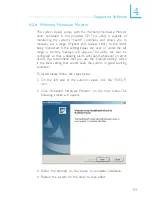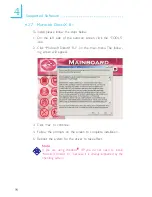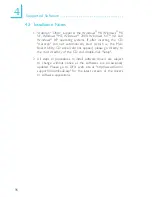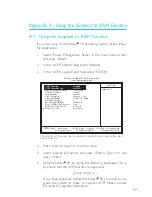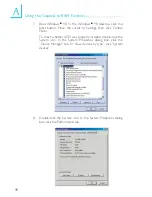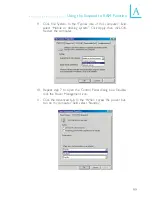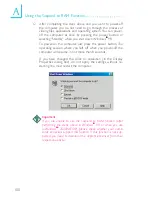85
4
Supported Software
Add DMI
1. Use the
←
or
→
arrow keys to select the Add DMI menu.
2. Highlight the item on the left screen that you would like to add
by using the
↑
or
↓
arrow keys, then press <Enter>.
3. The cursor will move to the screen you select allowing you to
enter information about the added item.
4. Press <F10> to save information into the flash ROM.
To view information about the added items, go to the Edit DMI
menu.
Load DMI File
1. Use the
←
or
→
arrow keys to select the Load DMI File menu.
2. The following message will appear.
Press [Enter] to select DMI file for load
Press <Enter>.
3. The DMI files will appear on the screen. Select the file you
would like to load and press <Enter>.
4. The following message will appear.
Do you want to execute? (Y/N)
Type <Y>. All previous DMI structures will be destroyed and
the new file will be saved into the flash ROM.
Save DMI File
1. Use the
←
or
→
arrow keys to select the Save DMI File menu.
2. The following message will appear.
Press [Enter] to select DMI file for save
Press <Enter>.
3. Enter the directory and filename under which you would like
the DMI file saved.