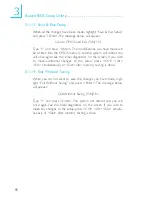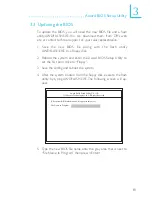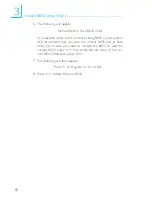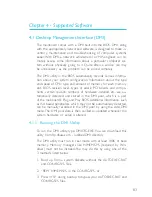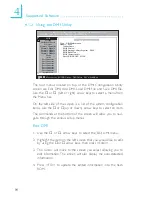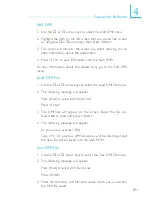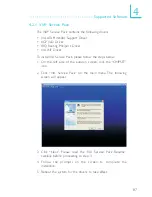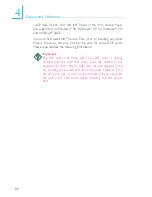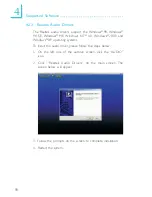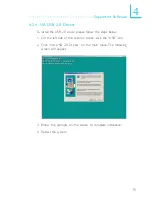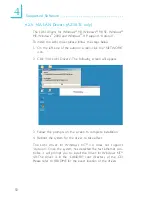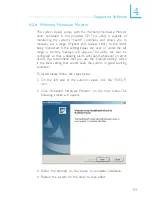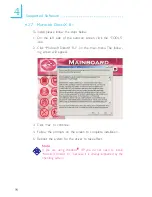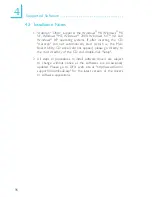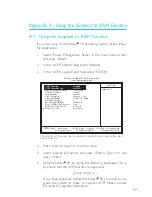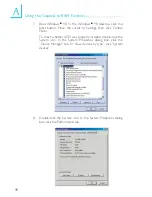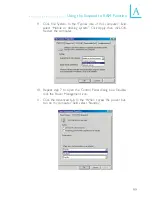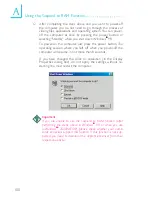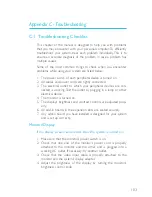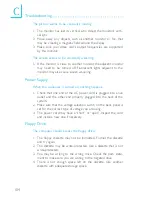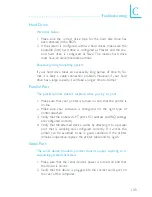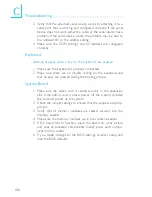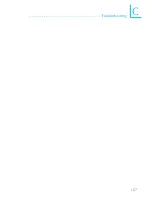94
4
Supported Software
4.2.7 Microsoft DirectX 8.1
To install, please follow the steps below.
1. On the left side of the autorun screen, click the “TOOLS”
icon.
2. Click “Microsoft DirectX 8.1” on the main menu. The follow-
ing screen will appear.
3. Click “Yes” to continue.
4. Follow the prompts on the screen to complete installation.
5. Reboot the system for the driver to take effect.
Note:
If you are using Windows
®
®
®
®
®
XP, you do not need to install
“Microsoft DirectX 8.1” because it is already supported by the
operating system.