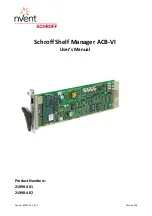www.d
fi
.com
Chapter 2 Hardware Installation
18
Chapter 2
RJ45 LAN Port
The onboard RJ45 LAN port allows the system board to connect to a local area network by
means of a network hub.
LAN
1
ON
2
34
USB Ports
The USB device allows data exchange between your computer and a wide range of simultane-
ously accessible external Plug and Play peripherals.
The system board is equipped with two onboard USB 3.0/2.0/1.1 ports (USB 0,1) and four
onboard USB 2.0/1.2 ports (USB 2,3,4,5).
Driver Installation
You may need to install the proper drivers in your operating system to use the USB device.
Refer to your operating system’s manual or documentation for more information.
Wake-On-USB Keyboard/Mouse
The Wake-On-USB Keyboard/Mouse function allows you to use a USB keyboard or USB mouse
to wake up a system from the S3 (STR - Suspend To RAM) state. To use this function:
• Jumper Setting
JP3 (USB 0,1) and JP2 (USB 2,3,4,5) must be set to “2-3 On: +5V_standby”. Refer to “USB
Power Select” in this chapter for more information.
1
ON
2
34
USB 1
USB 0
USB 2.0
USB 2
USB 3
USB 4
USB 5
USB 3.0