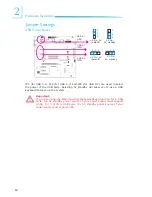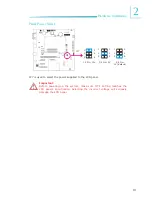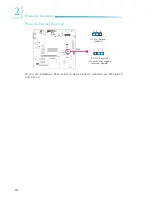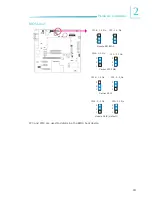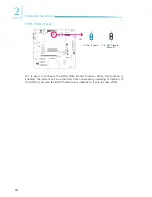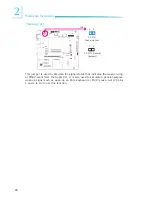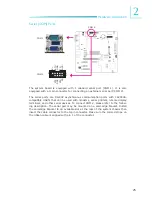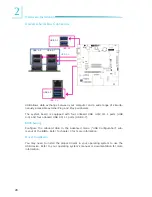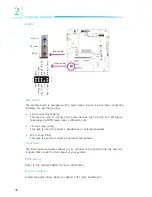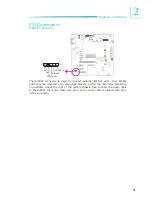Reviews:
No comments
Related manuals for COM331-B
AP0100CSSL00SPGAH-GEVB
Brand: ON Semiconductor Pages: 6

Nucleo STM32F302R8
Brand: ST Pages: 18

EMB-APL1-A10-3350-F1-LV
Brand: Aaeon Pages: 42

Duino Mega32
Brand: C-Control Pages: 8
Strata Enabled NCV6357
Brand: ON Semiconductor Pages: 6

J-791A
Brand: JETWAY Pages: 37

ITP11
Brand: Aaeon Pages: 44

Track bq27520EVM
Brand: Texas Instruments Pages: 22

THUNDER I7501 XTREME
Brand: TYAN Pages: 48

3307740
Brand: Global American Pages: 132

AVR-BLE
Brand: Microchip Technology Pages: 30

6253M
Brand: A-Trend Pages: 44

PX1172RDP-EVB
Brand: NavSpark Pages: 18

SY-7VCA2
Brand: SOYO Pages: 99

FRDMGD3160DCMHB
Brand: SAFEASSURE Pages: 42

F6D
Brand: Yamaha Pages: 98

F4X
Brand: Yamaha Pages: 94

F4Y
Brand: Yamaha Pages: 96