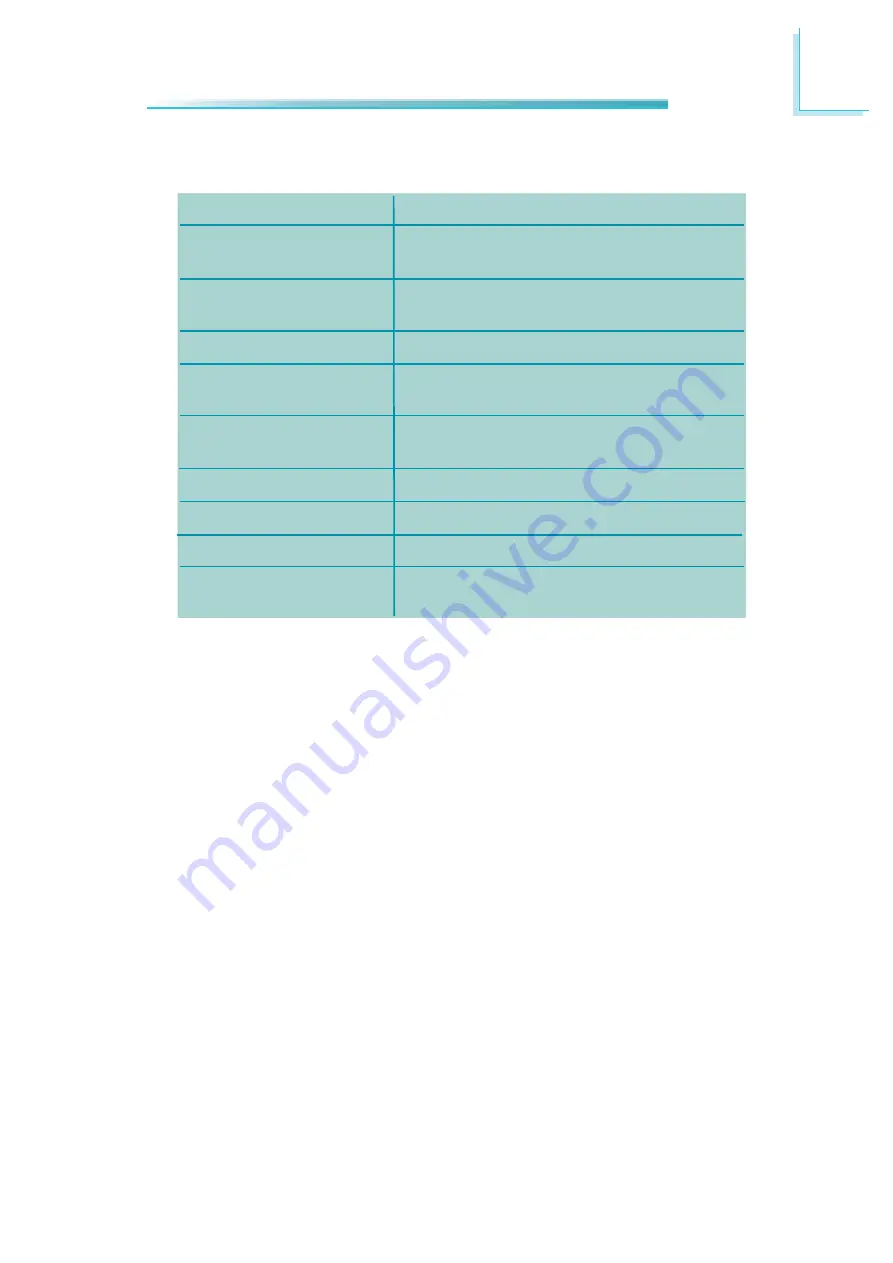
119
7
BIOS Setup
Legends
Keys
Right and Left arrows
Up and Down arrows
<Esc>
+ (plus key)
- (minus key)
Tab
<F1>
<F4>
<Enter>
Function
Moves the highlight left or right to
select a menu.
Moves the highlight up or down
between submenus or fi elds.
Exits to the BIOS Setup Utility.
Scrolls forward through the values
or options of the highlighted fi eld.
Scrolls backward through the values
or options of the highlighted fi eld.
Selects a fi eld.
Displays General Help.
Saves and exits the Setup program.
Press <Enter> to enter the high-
lighted submenu.
Scroll Bar
When a scroll bar appears to the right of the setup screen, it indicates that there
are more available fi elds not shown on the screen. Use the up and down arrow
keys to scroll through all the available fi elds.
Submenu
When “
“ appears on the left of a particular fi eld, it indicates that a submenu
which contains additional options are available for that fi eld. To display the sub-
menu, move the highlight to that fi eld and press <Enter>.
Summary of Contents for EC300 Series
Page 1: ...EC300 310 320 321 322 Series User s Manual A 221 M 2008 ...
Page 12: ...1 12 Introduction EC310 Series EC310 CR6881 EC310 CR6G60 EC310 CRA060 EC310 CR4866 ...
Page 14: ...1 14 Introduction EC321 322 CR4G65 EC320 321 322 CR4866 ...
Page 41: ...3 41 Installing Devices SATA power data connector SATA data connector SATA power connector ...
Page 117: ...6 117 Mounting Options 357 10 40 00 80 00 120 00 16 00 Ø8 50 R2 00 R2 50 ...
Page 159: ...159 8 Supported Software 3 Click Exit ...
Page 169: ...169 8 Supported Software 4 Click Finish ...
Page 182: ...182 8 Supported Software 4 After completing instal lation click Finish to exit setup ...
















































